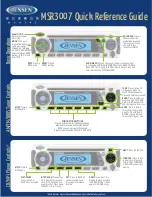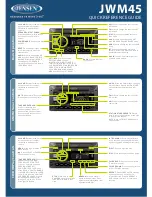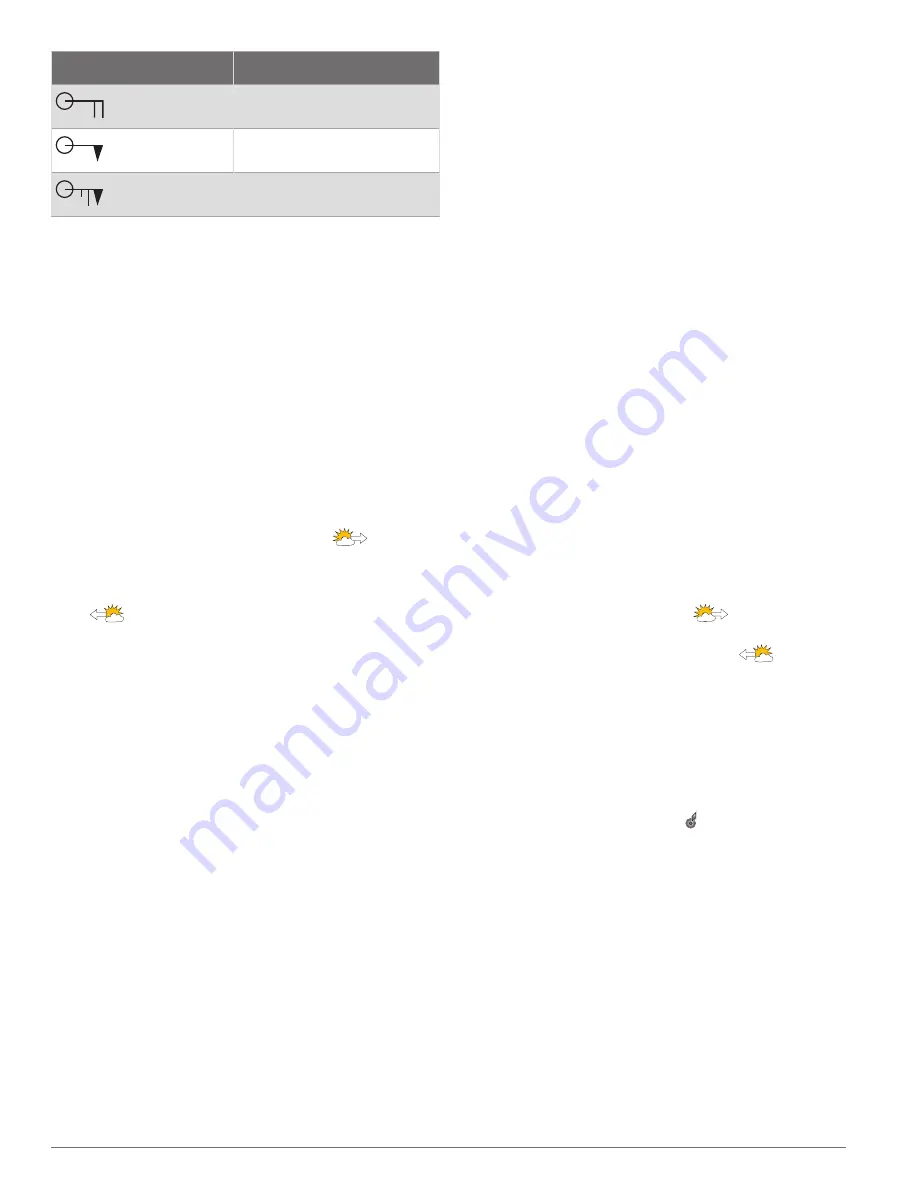
Wind Barb
Wind Speed
20 knots
50 knots
65 knots
Wave Height, Wave Period, and Wave Direction
Wave heights for an area appear as variations in color.
Different colors indicate different wave heights, as shown
in the legend.
The wave period indicates the time (in seconds) between
successive waves. Wave period lines indicate areas that
have the same wave period.
Wave directions appear on the chart using red arrows.
The direction of each arrow pointer indicates the direction
in which a wave is moving.
Viewing Forecast Sea Conditions Information for
Another Time Period
1
Select
Charts
>
Sea Conditions
.
2
Select an option:
• To view forecasted sea conditions for the next 36
hours, in 12-hour increments, select
multiple
times.
• To view the forecasted sea conditions for the
previous 36 hours, in 12-hour increments, select
multiple times.
Viewing Sea Temperature Information
The Sea Temperature weather chart shows the
present water temperature and present surface pressure
conditions.
Select
Charts
>
Sea Temperature
.
Surface Pressure and Water Temperature Data
Surface-pressure information appears as pressure isobars
and pressure centers. Isobars connect points of equal
pressure. Pressure readings can help to determine
weather and wind conditions. High-pressure areas are
generally associated with fair weather. Low-pressure
areas are generally associated with clouds and the
chance of precipitation. Isobars packed closely together
show a strong pressure gradient. Strong pressure
gradients are associated with areas of stronger winds.
Pressure units are shown in millibars (mb), inches of
Mercury (inHg), or hectopascals (hPa).
Colored shading indicates the surface temperature of the
water, as shown in the legend in the corner of the display.
Changing the Sea Surface Temperature Color Range
You can change the color range dynamically to view
higher resolution sea surface temperature readings.
1
Select
Charts
>
Sea Temperature
>
Options
>
Sea
Temperature
.
2
Select an option:
• To allow the chartplotter to adjust the temperature
range automatically, select
Auto Configure
.
The chartplotter automatically finds the lower and
upper limits for the current screen, and updates the
temperature-color scale.
• To enter the lower and upper limits for the
temperature range, select
Lower Limit
or
Upper
Limit
, and enter the lower or upper limit.
Visibility Information
Visibility is the forecast maximum horizontal distance that
can be seen at the surface, as shown in the legend on the
left of the screen. Variations in the visibility shading show
the forecast change in surface visibility.
NOTE:
This feature is not available on all devices and in
all subscriptions.
Select
Charts
>
Visibility
.
Viewing Forecast Visibility Information for Another
Time Period
1
Select
Charts
>
Visibility
.
2
Select an option:
• To view the visibility forecast for the next 36 hours,
in 12-hour increments, select
multiple times.
• To view the visibility forecast for the previous 36
hours, in 12-hour increments, select
multiple
times.
Viewing Buoy Reports
Report readings are taken from buoys and coastal
observation stations. These readings are used to
determine air temperature, dew point, water temperature,
tide, wave height and period, wind direction and speed,
visibility, and barometric pressure.
1
From a weather chart, select a buoy icon.
2
Select
Buoy
.
Viewing Local Weather Information near a Buoy
You can select an area near a buoy to view forecast
information.
1
From a weather chart, select a location on the chart.
2
Select
Local Weather
.
3
Select an option:
• To view present weather conditions from a local
weather service, select
Current Condition
.
• To view a local weather forecast, select
Forecast
.
• To view surface wind and barometric pressure
information, select
Sea Surface
.
• To view wind and wave information, select
Marine
Bulletin
.
SiriusXM Weather
75