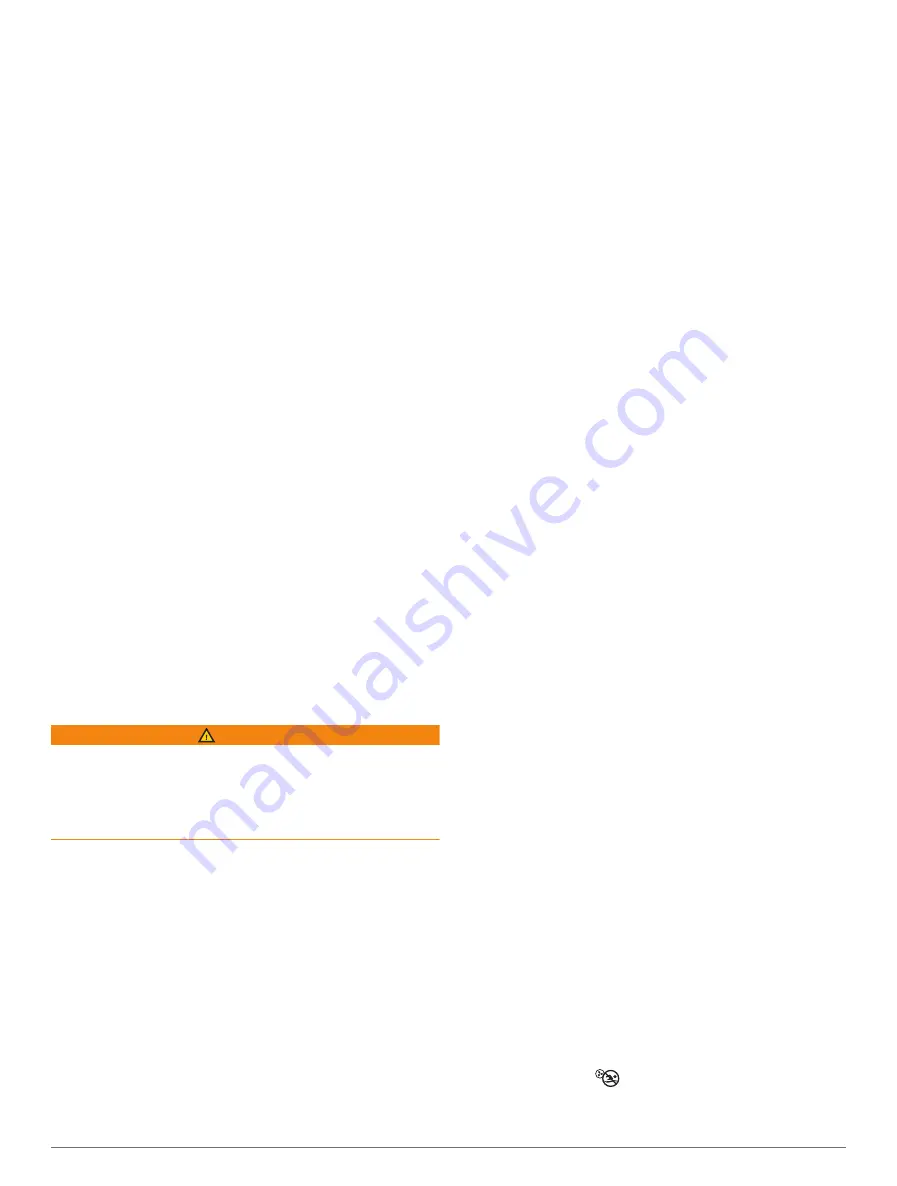
Naming a Switch
You can provide a custom name to be used instead of the
default name for each switch.
1
From a Garmin chartplotter connected to the same
NMEA 2000 network as the Garmin Boat Switch
device, select
Options
>
Settings
>
My Vessel
>
Switching
>
NMEA Standard
.
2
Select the switch number.
3
Select
Name
>
Change Name
.
4
Enter a new name.
5
Select
Done
.
Labeling a Switch
You can provide a custom label for each switch. The
switch label is separate from the switch name.
1
From a Garmin chartplotter connected to the same
NMEA 2000 network as the Garmin Boat Switch
device, select
Options
>
Settings
>
My Vessel
>
Switching
>
NMEA Standard
.
2
Select the switch number.
3
Select
Label
>
Edit Label
.
4
Enter a new label.
5
Select
Done
.
Showing and Hiding Switches
You can select which switches are hidden or displayed on
the Garmin chartplotter.
1
From a Garmin chartplotter connected to the same
NMEA 2000 network as the Garmin Boat Switch
device, select
Options
>
Settings
>
My Vessel
>
Switching
>
NMEA Standard
.
2
Select the switch number.
3
Select
Visibility
to show or hide the switch.
Configuring the Navigation Light Option
WARNING
It is your responsibility to comply with applicable laws,
regulations, and standards related to the use and/or
operation of marine navigation lights. Garmin is not
responsible for any fines, penalties, citations, or damages
that may be incurred due to any such lack of compliance.
By default, channels 1 and 2 are interlocked for
navigation lighting to satisfy the international regulations
for preventing collisions at sea. Depending on the lighting
specifics of your boat, you may need to configure the
Garmin Boat Switch device to use the wiring option you
that applies to your installation type.
If you do not intend to connect navigation and anchor
lights to the device, you can configure channels 1 and 2 to
operate independently as normal latching switches.
1
From a Garmin chartplotter connected to the same
NMEA 2000 network as the Garmin Boat Switch
device, select
Vessel
>
Switching
.
2
Press and hold switch 1 for 5 seconds.
Switch 1 starts flashing.
3
Press and hold switch 2 for 5 seconds.
The switch stops flashing, and a message confirms the
newly selected wiring option.
4
Repeat the previous two steps until the device is
configured for the wiring option that applies to your
installation type.
NOTE:
After selecting option C, the next configuration
option in the cycle deactivates the interlocks so that
channels 1, 2, and 3 operate independently as normal
latching switches.
Using the Bilge Pump Switches
You can manually operate connected bilge pumps by
using switches 12 and 13 on the Garmin chartplotter.
1
From a Garmin chartplotter connected to the same
NMEA 2000 network as the Garmin Boat Switch
device, select
Vessel
>
Switching
.
2
Select an option:
• Press and hold the bilge pump switch for one
second to run the bilge pump for 2 minutes.
• Press and hold the bilge pump switch for three
seconds to run the bilge pump continuously.
NOTE:
Your Garmin chartplotter notifies you every 5
minutes while continuous mode is active.
Using Dimmable Lights
You can operate connected dimmable lights by using
switches 17 through 21 on the Garmin chartplotter.
1
From a Garmin chartplotter connected to the same
NMEA 2000 network as the Garmin Boat Switch
device, select
Vessel
>
Switching
.
2
Select an option:
• Press a dimmable light switch to turn a light on or
off.
NOTE:
The light turns on at the dim level set when
the light was last turned off.
• With a light on, press and hold a dimmable light
switch dim the light, and release to stop dimming.
• With a light off, press and hold a dimmable light
switch to turn on the light at 100% brightness.
Controlling Third-Party Equipment
Installed on Your Boat
Dometic
®
Optimus
®
Features
When connected to a compatible Optimus system, the
chartplotter allows you to access and control the system.
You can enable the Optimus overlay to control the
Optimus system (
Activating the Optimus Overlay Bar
).
When necessary, the Optimus system provides messages
with information, instructions, and alerts about faults and
hazards.
A no swimming icon
indicates that you should not
swim when certain Optimus modes are active. In these
Controlling Third-Party Equipment Installed on Your Boat
67






























