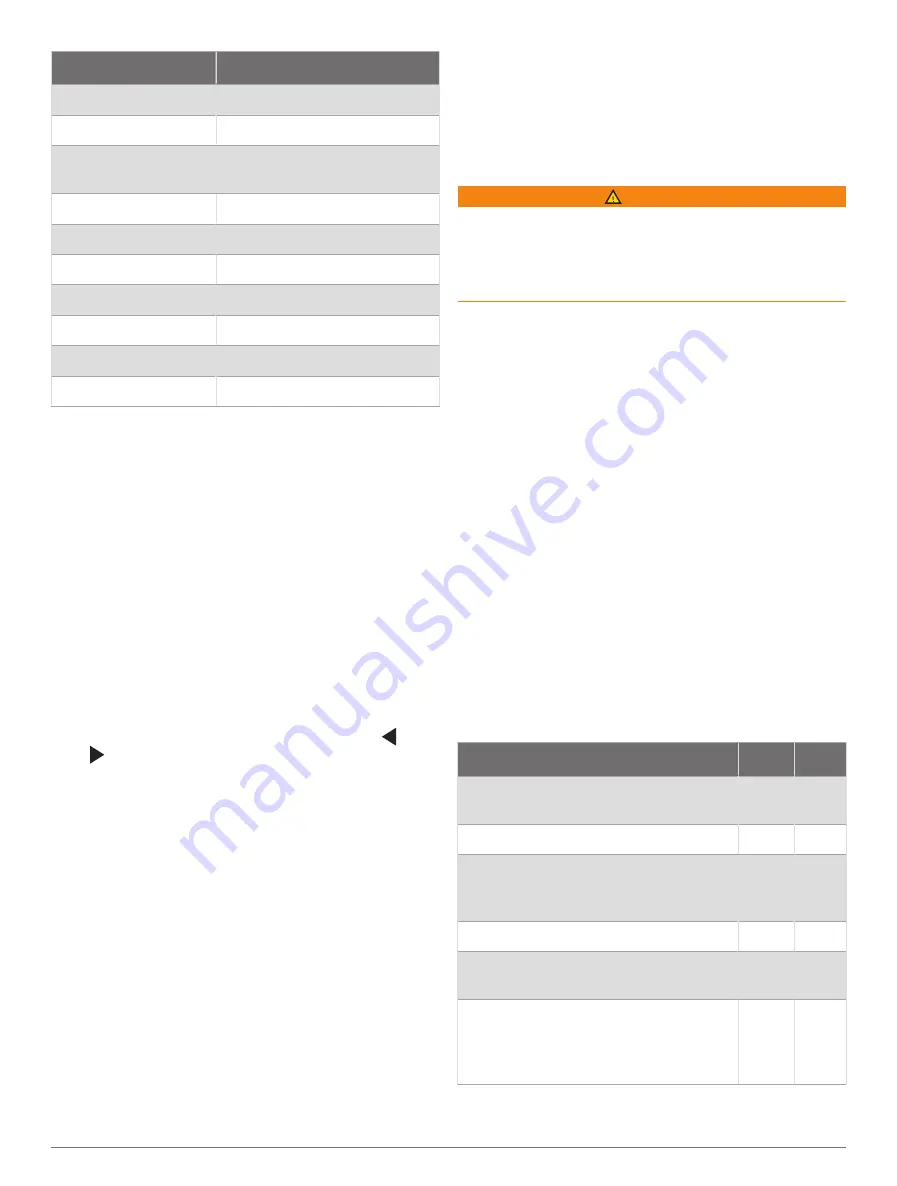
Voice Command
Function
Unlock Screen
Unlocks the chartplotter
Home Screen
Opens the home screen
Automatic Brightness
Enables automatic display
brightness adjustment
Raise Brightness
Raises display brightness
Lower Brightness
Lowers display brightness
Sleep Display
Puts display to sleep
Wake Display
Wakes display
Beeper Off
Disables chartplotter beeper
Beeper On
Enables chartplotter beeper
Screenshot
Captures a screenshot
GRID Remote Control
Pairing the GRID Device with the Chartplotter from the
Chartplotter
NOTE:
These steps are applicable to both the GRID
device and the GRID 20 device.
Before you can pair the GRID 20 device with the
chartplotter to make the data connection, you must supply
power using batteries, the included power cable, or a
NMEA 2000 network connection.
Before you can pair the GRID device with the chartplotter,
you must connect it to the Garmin Marine Network.
1
Select
Options
>
Settings
>
System
>
Station
Information
>
GRID™ Pairing
>
Add
.
2
Select an action:
• On the GRID remote input device, press
SELECT
.
• On the GRID 20 remote input device, press and
until the remote control beeps three times.
Pairing the GRID Device with the Chartplotter from the
GRID Device
NOTE:
This is not applicable to the GRID 20 device.
1
On the GRID remote input device, press
+
and
HOME
at the same time.
A selection page opens on all of the chartplotters on
the Garmin Marine Network.
2
Rotate the wheel on the GRID remote input device to
highlight
Select
on the chartplotter you want to control
with the GRID remote input device.
3
Press
SELECT
.
Rotating the GRID Remote Input Device
For certain installation situations, you can rotate the
orientation of the GRID device.
NOTE:
This is not applicable to the GRID 20 device.
1
Select
Options
>
Settings
>
Communications
>
Marine Network
.
2
Select the GRID device.
ActiveCaptain
®
App
WARNING
This feature allows users to submit information.
Garmin makes no representations about the accuracy,
completeness, or timeliness of information submitted by
users. Any use or reliance on the information submitted by
users is at your own risk.
The ActiveCaptain app provides a connection to your
GLASS COCKPIT device, charts, maps, and the
community for a connected boating experience.
On your mobile device with the ActiveCaptain app, you
can download, purchase, and update maps and charts.
You can use the app to easily and quickly transfer user
data, such as waypoints and routes, connect to the
Garmin Quickdraw
™
Contours Community, update device
software, and plan your trip. You can also control the
GLASS COCKPIT device from the app using the Garmin
Helm
™
feature.
You can connect to the ActiveCaptain community for up-
to-date feedback on marinas and other points of interest.
The app can push smart notifications, such as calls and
texts, to your chartplotter display when paired.
NOTE:
When the chartplotter is connected to a compatible
Volvo Penta engine that supports the water sports feature,
you cannot control the chartplotter with the ActiveCaptain
app on a mobile device.
ActiveCaptain Roles
Your level of interaction with the GLASS COCKPIT device
using the ActiveCaptain app depends on your role.
Feature
Owner Guest
Register device, built-in maps, and
supplemental map cards to account
Yes
No
Update software
Yes
Yes
Automatically transfer Garmin
Quickdraw contours you have down-
loaded or created
Yes
No
Push smart notifications
Yes
Yes
Automatically transfer user data, such as
waypoints and routes
Yes
No
Begin navigating to a specific waypoint
or navigating a specific route, and send
that waypoint or route to the GLASS
COCKPIT device
Yes
Yes
ActiveCaptain
®
App
9
















































