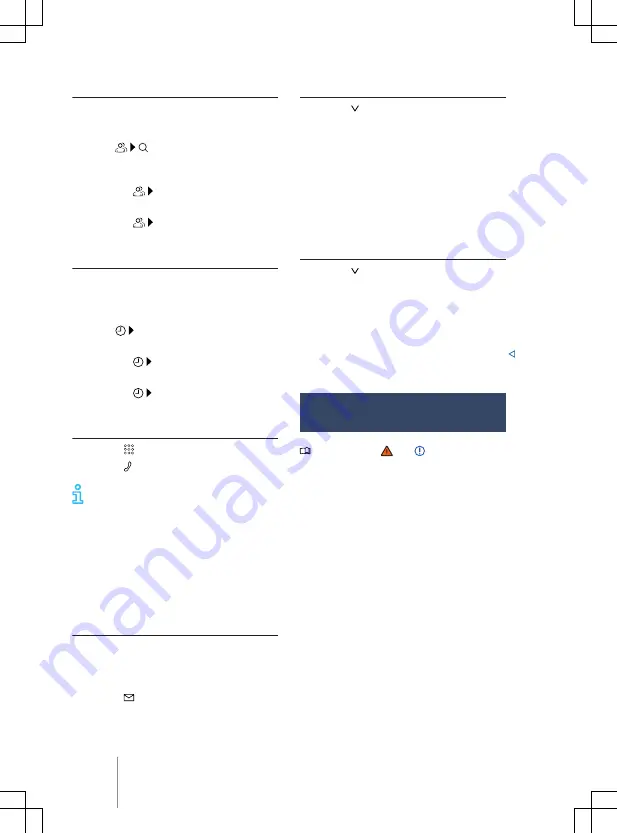
Using contact data
If there are several phone numbers for each
contact, you must select the desired phone
number.
— Touch and enter the contact data
you are looking for. Touch the contact in
the list to start the call.
OR: touch
Favourites
. Touch a contact in
the list to start the call.
OR: touch
All
. Touch a contact in the
list to start the call.
Using the call list
The mobile phone interface stores incoming
and outgoing calls in the call list. Frequently
used phone numbers are stored as favourites.
Start calls via the call list.
— Touch
All
. Touch a number in the list
to start the call.
OR: touch
Missed
. Touch a number in
the list to start the call.
OR: touch
Mobile
. To start the call,
touch a contact or number.
Entering a phone number manually
1.
Touch and enter a phone number.
2.
Touch to start the call.
While you are entering a phone num-
ber, contacts that match the number
will be shown on the Infotainment system
display.
Sending text messages
Depending on the mobile device and the In-
fotainment system used, you can send and
receive text messages and emails via the mo-
bile phone interface.
Switching between text messages and email
To send text messages or emails, select the
corresponding inbox at the top left of the
screen. The active inbox is displayed on the
screen, e.g.
Text message
.
1.
Touch .
2.
Touch the desired inbox.
Sending text messages
1.
Touch and the
Text message
inbox.
2.
Touch
Enter new message
at the bottom of
the screen and enter a new message.
3.
Touch
OK
.
4.
Touch one or more contacts or the de-
sired number in the list. If necessary, you
can search for a contact by means of
Search for contact
.
5.
Touch
Send
.
Sending emails
1.
Touch and the
inbox.
2.
Enter a subject and the message on the
screen.
3.
Touch
OK
and select one or more con-
tacts in the list. If necessary, you can
search for a contact by means of
Search for
contact
.
Telephone book, favourites
and speed dial buttons
Please refer to and on page 218.
Telephone book
The telephone book is stored in the Infotain-
ment system when a telephone is paired with
the Infotainment system for the first time. It
may be necessary to confirm transfer on the
mobile device.
The telephone book is updated each time
a new connection is established. The still ex-
isting telephone book can be used during the
update.
If conference calls are supported, the tele-
phone book can be opened during a call and
a further participant added to the call.
If an image is stored for a contact, this can al-
so be displayed in the list next to the entry.
252
Infotainment system






























