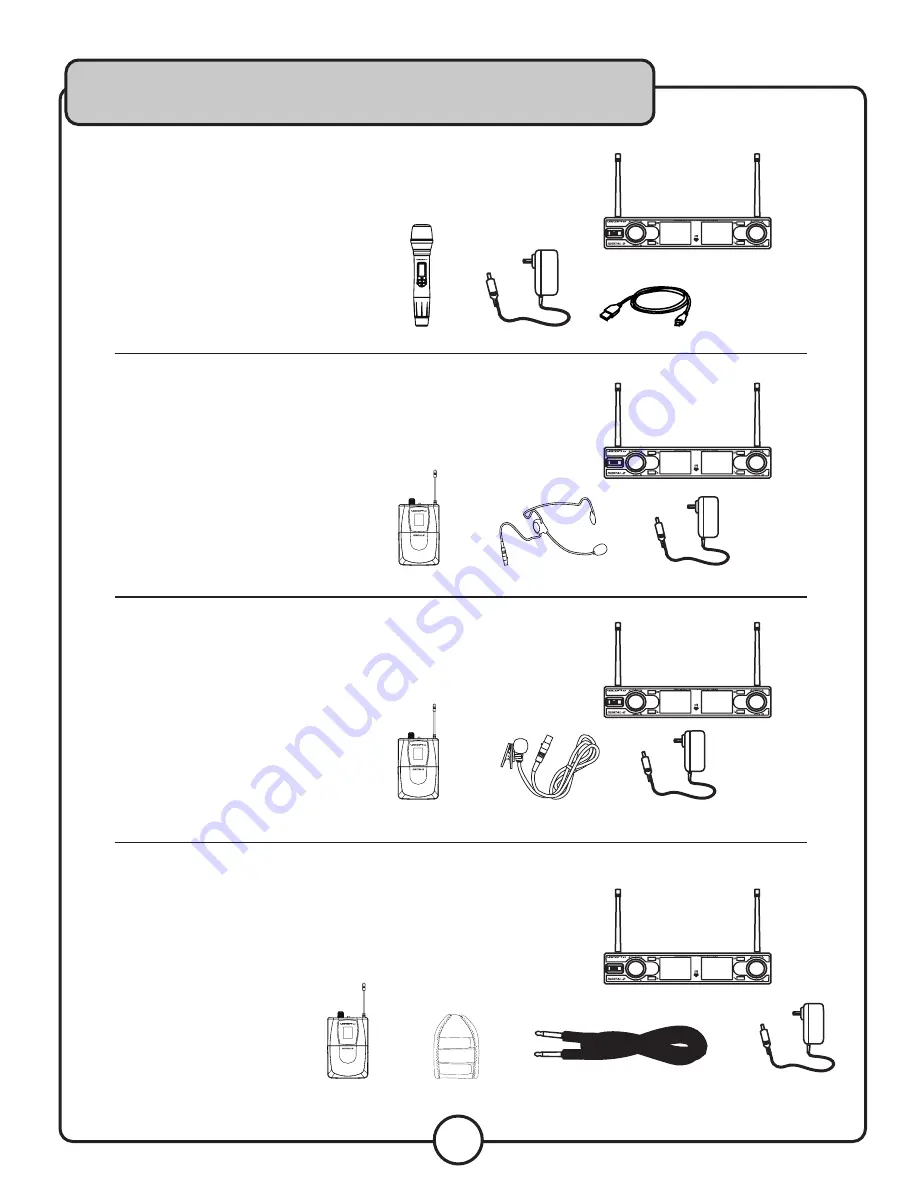
8
Getting Started
What’s in the box?
Digital-2H
• Receiver
• 2 Handheld Mics
• Power Adapter
• Charging Cable
Digital-2B
• Receiver
• 2 Bodypacks
• 2 Headset Mics,
• Power Adapter
Digital-2C
• Receiver
• 2 Bodypacks
• 2 Lavaliere Mics,
• Power Adapter
Digital-2G
• Receiver
• 2 Bodypacks
• 2 Wireless Pouch (WP-1)
• 2 Guitar Cables
• Power Adapter
(2x)
(2x)
(2x)
(2x)
(2x)
(2x)
(2x)
(2x)






































