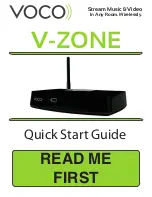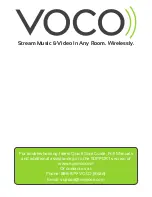iPad
Go to Settings on your Apple® device, then Wi-Fi and connect your Apple
device to the Wi-Fi hotspot named:
VOCO_CONFIG_00….
Open the VOCO Controller app and it will automatically
take you to the start of the setup process for your VOCO
device. Simply follow the on screen instructions.
Your VOCO device will be ready when you see the
status
“...Ready”
next to the name you gave to your
VOCO device.
Go to the Apple App Store® on your Apple device and download the VOCO
Controller app
Connect your Apple® device to VOCO Wifi Network
Setup VOCO V-Zone on the Network
Once you are finished with the setup of your VOCO device, go to Settings
on your Apple® device and connect to the same
Wi-Fi you just setup your VOCO device on
(usually your home Wi-Fi network).
Connect Apple Device to Your Home Wifi Network
Apple V-Zone Setup
Install the VOCO Controller App
STEP 1:
Power Up Your VOCO V-Zone
STEP 2:
STEP 3:
STEP 4:
*Note: This could take up to 30 minutes
STEP 5:
3
Page
CONTINUE TO PAGE 4: Create a myvoco.net account
Screw the antenna onto the back of your V-Zone where it is labled
ANTENNA
. Connect the Powercord to your V-Zone and plug it in to your
outlet. The lights on the front of the device will signify that the power is on.
2
Figure
3
Figure