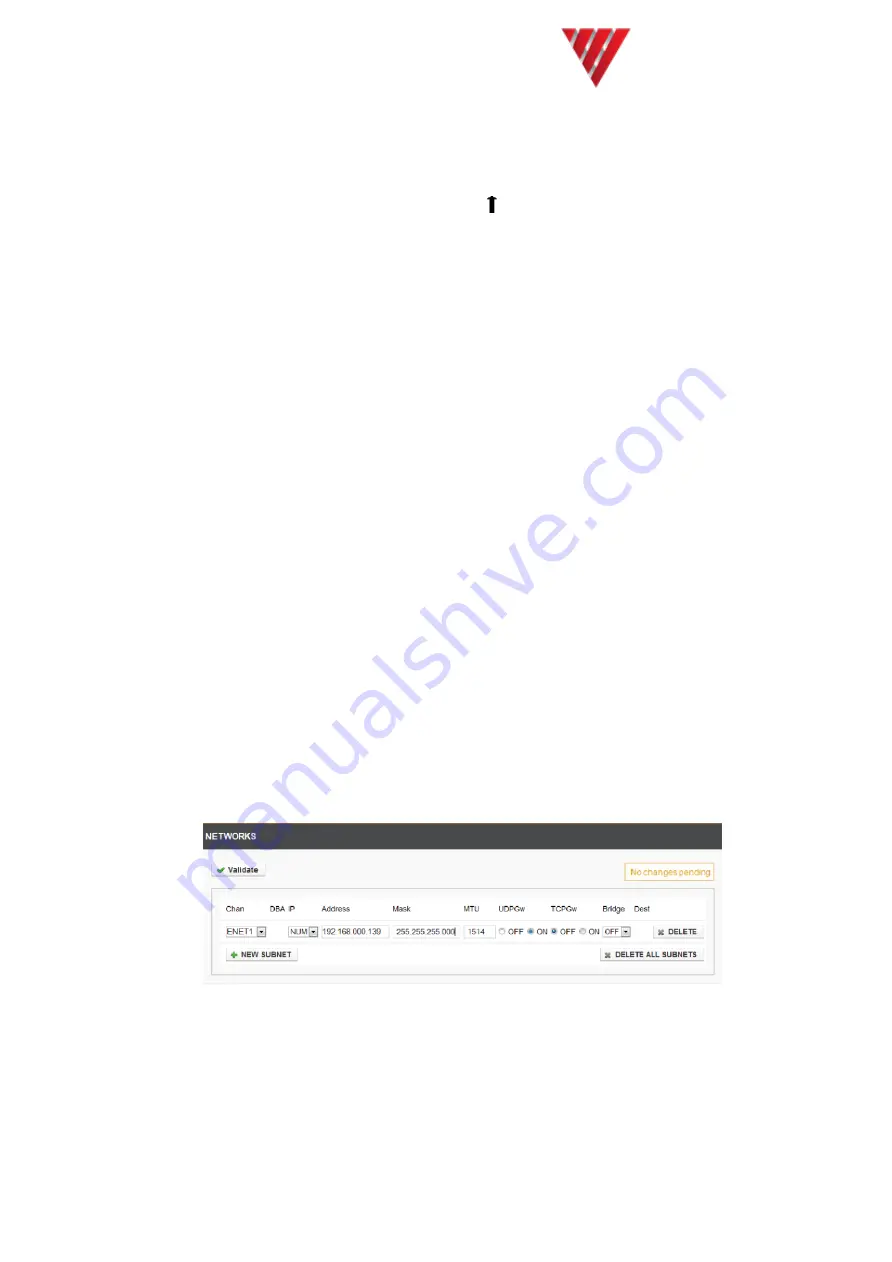
Vocality User Manual
User Manual for V200
Valid for V08_08.02 or V08_48.02
Page 39 of 114
Return to the
Session
tab and press
Save
. Then restart your session as usual.
5.1.4 To load a configuration when the unit is in a default state
1.
Access the menus by pressing the
< >
at the
Banner page on M&C interface
.
2.
Press
<Return>
to enter the
System menu
. Enter a node name for the unit, for
instance
remote2
. (This must be the same as the nodename contained in the
configuration file you are trying to load.)
3.
Press
<Esc>
and choose
<Y>
to save changes.
4.
Enter TTY mode by typing
<Ctrl> <E>
then
<Ctrl>
tt
.
5.
Open the new configuration text file.
6.
Select all text and then
copy
.
7.
Move the mouse onto the HyperTerminal window, right click and select
Send
text file
.
8.
Press
<Return>
, to activate. Ensure you get a carriage return. If not repeat step
8.
9.
Reboot the unit.
10.
Check the configuration in the menus is correct.
5.2
Upgrading your software - via menus
This section explains how you can upgrade the software on a V150/V200 using the
menu structure.
If you are unsure about using VNUT refer to
Section 5.5
Installing the Vocality
Network Upgrade Tool (VNUT)
and if you are unsure whether the Boot ROMs are the
correct minimum version for your new software refer to
Section 5.3 Upgrading Boot
ROM Firmware
.
5.2.1 Configuring IP
The unit must be configured with an IP address on the same subnet as the PC,
connected to ENET1, which is running VNUT (the Vocality Network Upgrade Tool,
available from the Vocality Support Portal) and used to store the upgrade software.
Assuming the PC has IP address 192.168.0.49 you need to add a network entry to ENET1
as shown below:
Figure 5-3 IP Configuration
In Figure 5-3 192.168.0.139 is a currently unused IP address on the same subnet as the
PC, so it is now assigned to the ENET1 port of the V150/V200 unit.















































