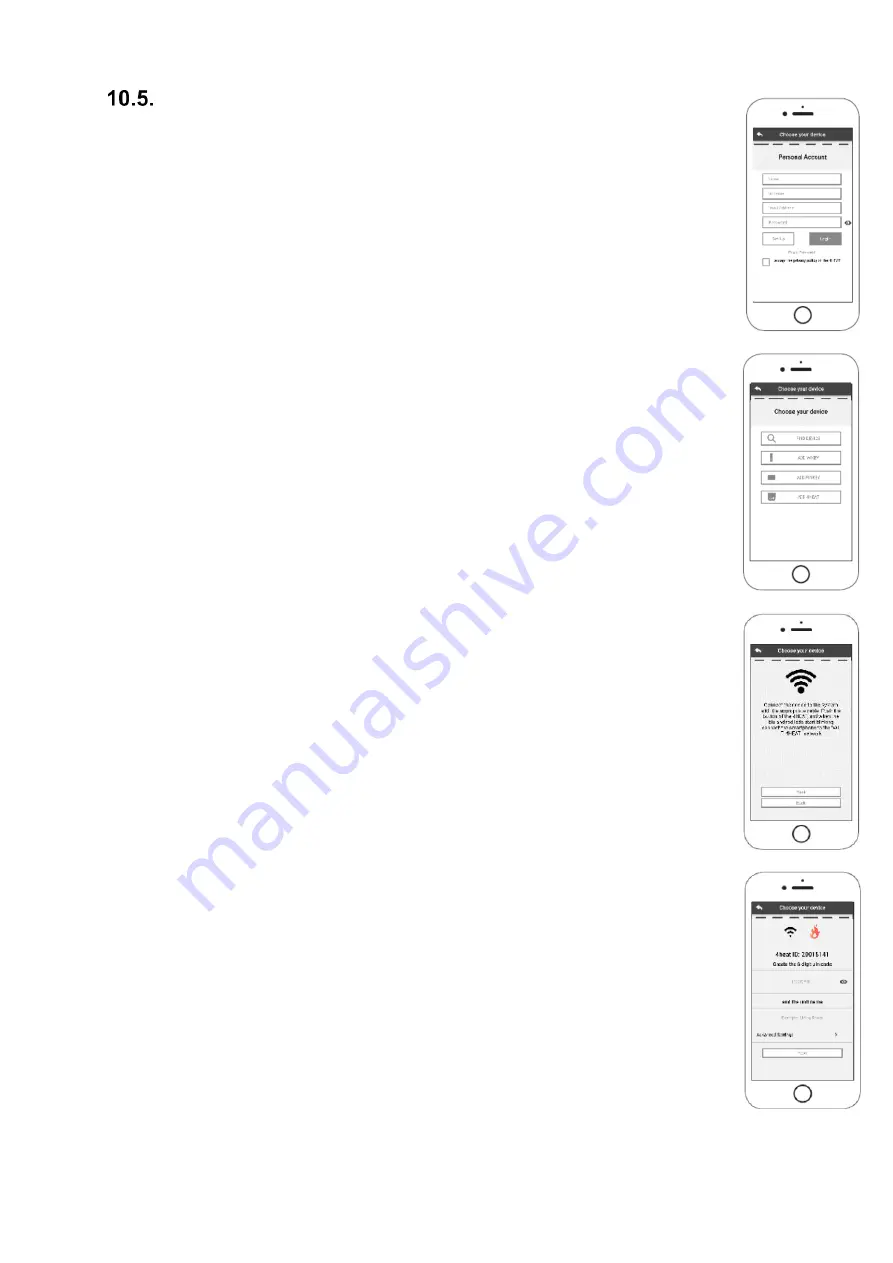
30
New 4HEAT module configuration
Install the 4HEAT app available on the Play Store and App Store for free, to interact with
the heating system.
Connect your smartphone to your home Wi-Fi network and disconnect your mobile
phone from the data connection. Also activate the GPS.
When you open the application you are asked to select the language. Explains the
4HEATModule device configuration procedure:
1.
Create an account with a valid email address and password of your choice, filling
in all fields;
2.
Choose from "FIND DEVICE", "ADD WIKEY", "ADD PINKEY" and "ADD 4HEAT".
• WiKEY: select "ADD WIKEY" and follow the indicated process;
• PinKEY: select "ADD PINKEY" and follow the indicated
process;
3.
4HEATModule creates a Temporary Wi-Fi network to which you have to connect
with your Smartphone. To connect your Smartphone to Wi-Fi, you have to go to
Settings -> Wi-Fi on your Smartphone, where the Wi-Fi list appears and you have
to select "WI-FI 4HEAT". If the Smartphone asks to stay on this Wi-Fi network,
you must accept it, otherwise the configuration cannot be done. In this way, the
4HEAT Module will be linked to the app and the associated account.
4.
How to activate "WI-FI 4HEAT" with the different Modules:
• WiKEY: press key (c) for 3 seconds until the green LEDs do not start to flash,
then press key (b) and the wi-fi led (a) starts flashing;
• PinKEY: press key (b), the Wi
-Fi LED(a) will start to flash.
5.
Enter a device name and a PIN of your choice. Each 4HEATModule device has its
own name and password.
6.
Once the app and the 4HEATModule are connected, you are asked to choose the
home Wi-Fi network that the 4HEATModule device should connect to;






























