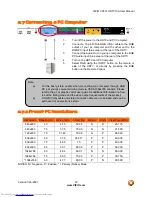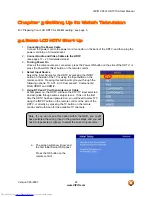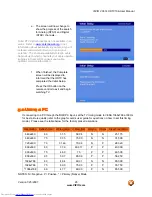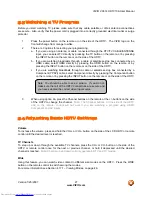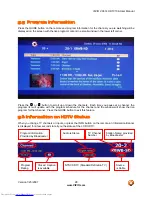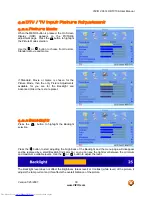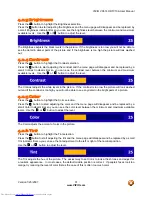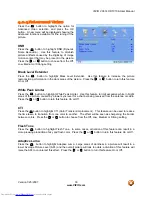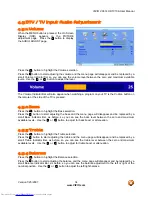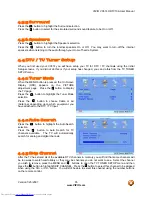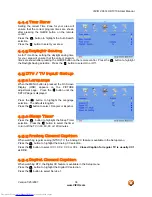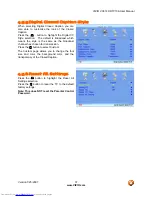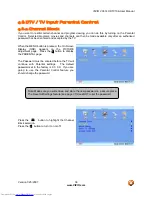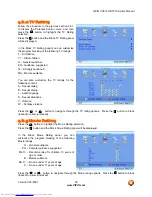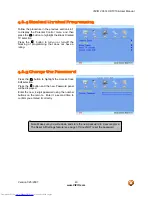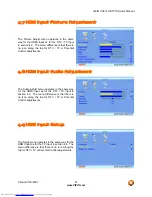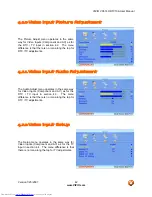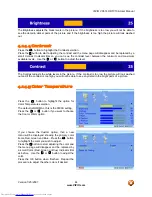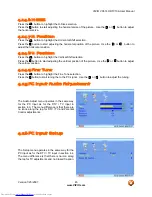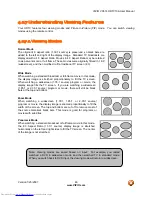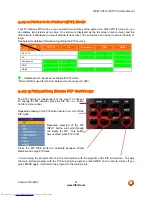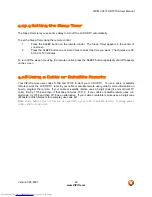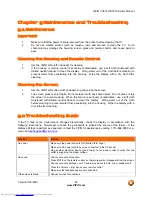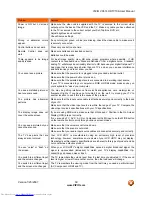VIZIO VX37L HDTV10A User Manual
Version 1/25/2007
37
www.VIZIO.com
4.5.5
Digital Closed Caption Style
When selecting Digital Closed Caption you are
also able to customize the look of the Closed
Caption.
Press the button to highlight the Digital CC
Style selection. The default is Broadcast which
means the style is the same as the broadcast
channel has chosen for transmission.
Press the button to select Custom.
The Custom page allows you to change the font
size and color, the background color, and the
transparency of the Closed Caption.
4.5.6
Reset All Settings
Press the button to highlight the Reset All
Settings selection.
Press the button to reset the TV to the default
factory settings.
Note: This does NOT reset the Parental Control
Password.
Downloaded from
www.Manualslib.com
manuals search engine