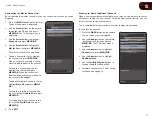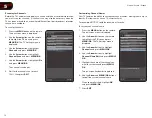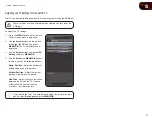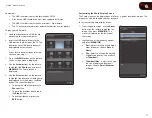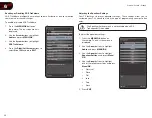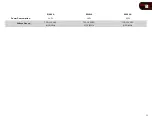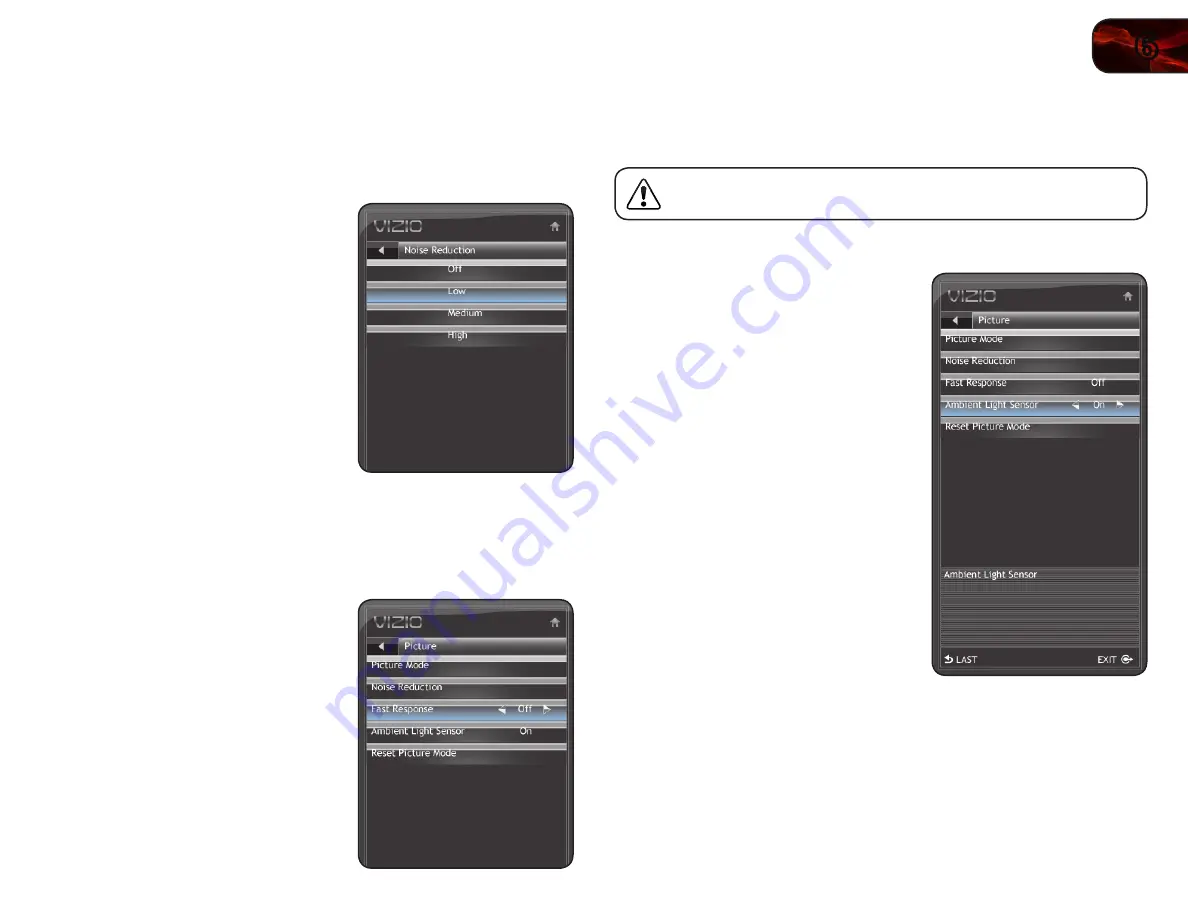
6
25
E190VA / E220VA / E260VA
Adjusting the Noise Reduction Setting
Noise reduction diminishes artifacts such as “blockiness” or “pixellation”. When
activated, the resulting picture usually has softer edges.
To adjust the noise reduction setting:
1. Press the
MENU/OK
button on
the remote. The on-screen menu is
displayed.
2. Use the
Arrow
buttons to highlight
Picture
and press
MENU/OK
.
3. Use the
Arrow
buttons to highlight
Noise Reduction
and press
MENU/OK
.
4. Use the
Arrow
buttons to highlight
Off
,
Low
,
Medium
, or
High
, then press
MENU/OK
.
5. Press
EXIT
.
Enabling or Disabling Fast Response
Enabling the Fast Response setting can often improve PC and console gaming
experiences.
To enable or disable Fast Response:
1. Press the
MENU/OK
button on
the remote. The on-screen menu is
displayed.
2. Use the
Arrow
buttons to highlight
Picture
and press
MENU/OK
.
3. Use the
Arrow
buttons to highlight
Fast Response
.
4. Use the
Left/Right
Arrow
buttons to
change the setting to
Off
or
On
.
5. Press
EXIT
.
Enabling or Disabling the Ambient Light Sensor
When enabled, the ambient light sensor detects the light levels in the room to
optimize the brightness of the TV’s backlight.
When the ambient light sensor is enabled, you will be unable to
manually change the TV’s brightness settings.
To enable or disable the ambient light sensor:
1. Press the
MENU/OK
button on
the remote. The on-screen menu is
displayed.
2. Use the
Arrow
buttons to highlight
Picture
and press
MENU/OK
.
3. Use the
Arrow
buttons to highlight
Ambient Light Sensor
.
4. Use the
Left/Right
Arrow
buttons to
change the setting to
Off
or
On
.
5. Press
EXIT
.
Summary of Contents for Razor LED E220VA
Page 1: ...E190VA E220VA E260VA user manual RAZOR LED LCD HDTV...
Page 44: ...36 Notes...
Page 45: ...37 E190VA E220VA E260VA...
Page 46: ...38 E190VA E220VA E260VA...
Page 47: ......