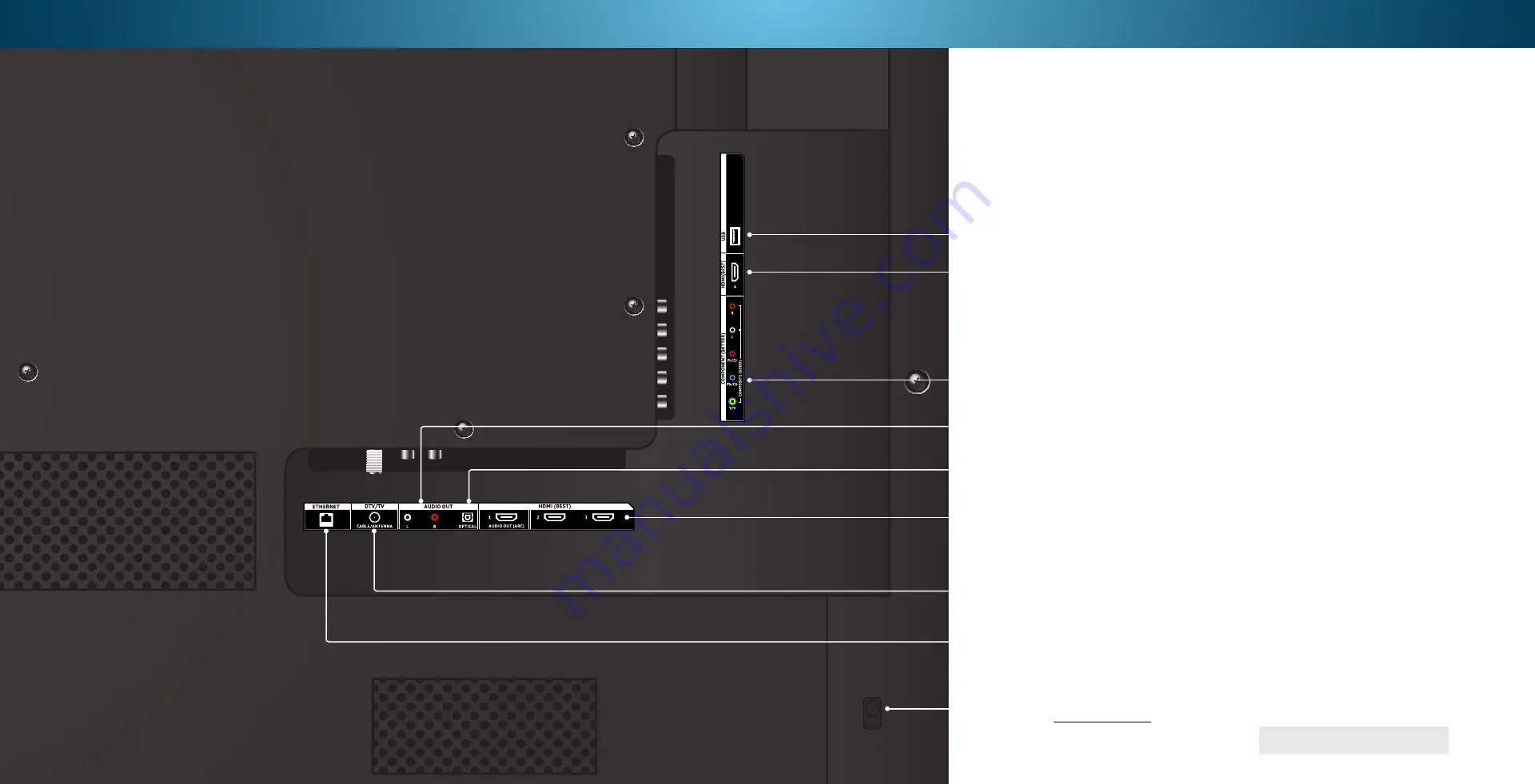
1
REAR PANEL
Ethernet
- Connect Ethernet cable from home network.
Coaxial -
Connect coaxial cable from cable, satellite, or antenna.
Optical Audio Out
- Connect optical/SPDIF audio device, such as
home audio receiver.
Stereo Audio Out
- Connect RCA audio device, such as sound bar.
Component/Composite
- Connect component or composite device.
USB
- Connect USB thumb drive to play photo, music, or video.
HDMI
- Connect HDMI device.
HDMI
- Connect HDMI device.
Power/Input
- Press once to turn on the TV. Press once to access the
input menu. Press and hold to turn off the TV.
5












































