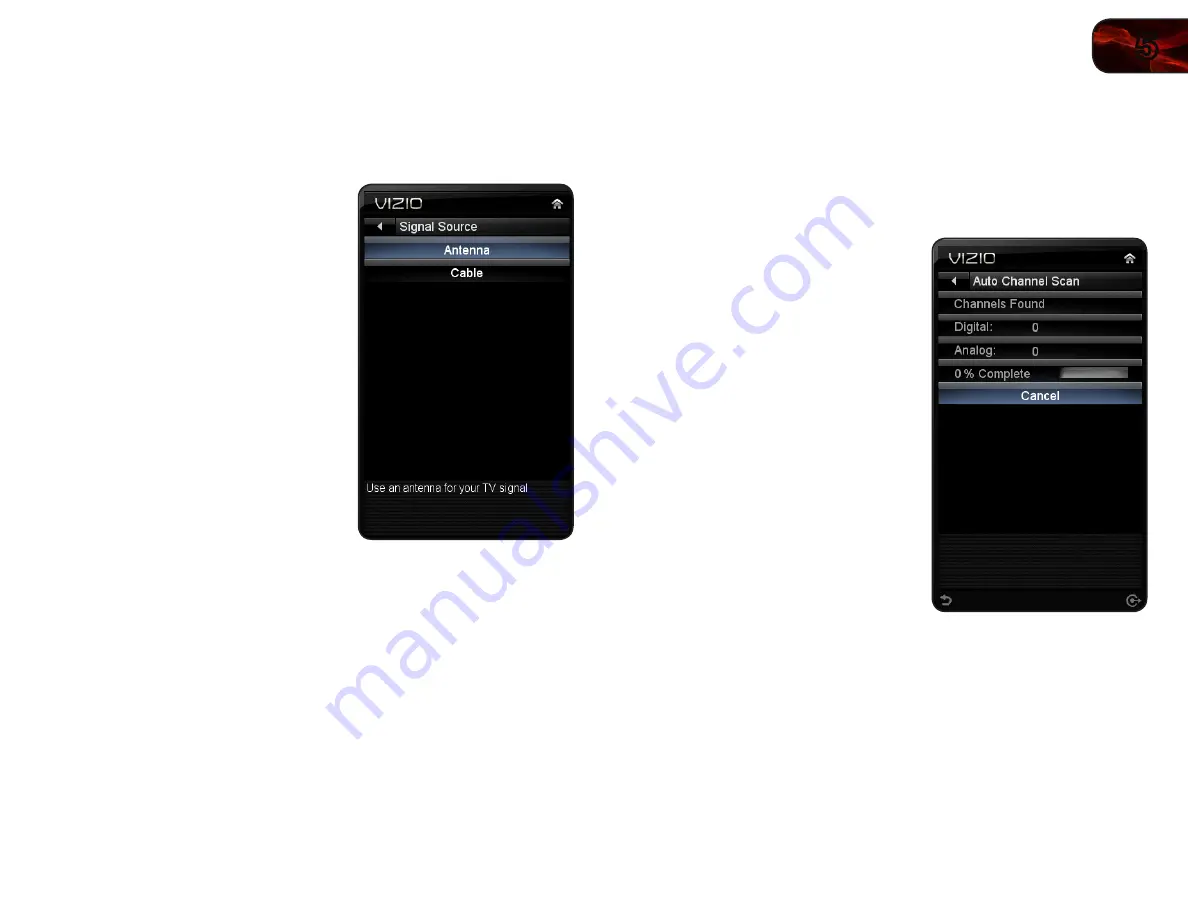
5
13
E321MV
Changing the Signal Source
Using this option, you can change the signal source for the coaxial (TV) input.
To change the signal source:
1. Press the
MENU button on the remote.
The on-screen menu is displayed.
2. Use the
Arrow buttons on the remote
to highlight the
TV icon and press OK.
The TV Settings menu is displayed.
3. Use the
Arrow buttons to highlight
Channels and press OK.
4. Use the
Arrow buttons to highlight
Signal Source and press OK. The
Signal Source menu is displayed.
5. Use the
Arrow buttons to change the
setting to
Cable or Antenna.
6. Press
EXIT.
Scanning for Channels
Before the TV can detect and display channels and their associated information,
you must scan for channels. A channel scan may also be necessary when the
TV has been moved to an area where different free-to-air broadcast television
channels are available.
To scan for channels:
1. Press the
MENU button on the remote.
The on-screen menu is displayed.
2. Use the
Arrow buttons on the remote
to highlight the
TV icon and press OK.
The TV Settings menu is displayed.
3. Use the
Arrow buttons to highlight
Channels and press OK.
4. Use the
Arrow buttons to highlight
Auto
Channel Scan and press OK.
5. Use the
Number Pad to enter your
parental control passcode.
The channel scan begins.
6. Wait for the channel scan to reach
100%, then press
EXIT.
If you want to cancel the channel
scan before it is completed, highlight
Cancel and press OK.
Summary of Contents for E321MV
Page 1: ...E321MV user manual 32 CLASS RAZOR LED LCD HDTV ...
Page 46: ... 38 Notes ...
Page 47: ......






























