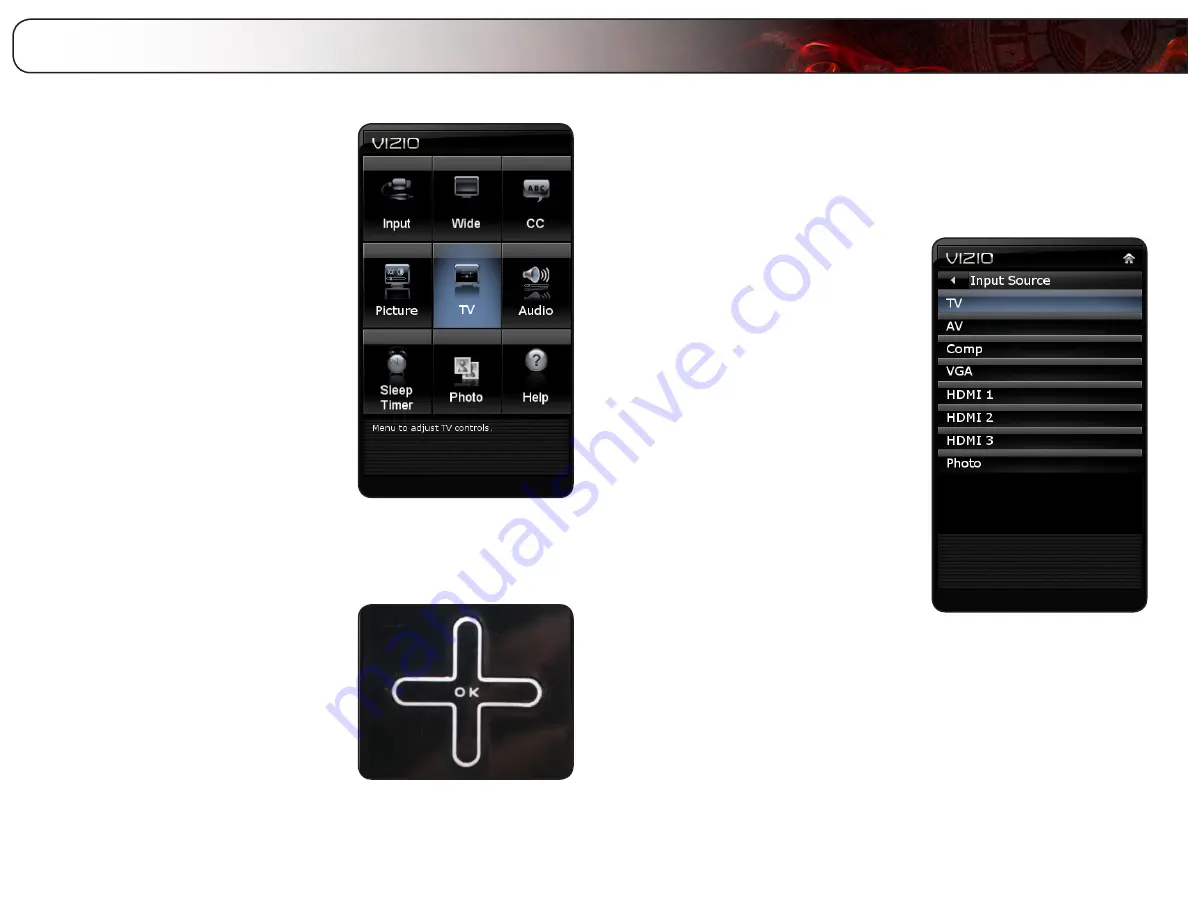
6
17
Using the Other Menu Settings
Your TV features an easy-to-use on-screen menu. Using this menu, you can:
• Change the input source and
rename inputs
• Set the screen aspect ratio
• Set up closed captions
• Adjust the picture settings
• Adjust the audio settings
• Set the sleep timer
• View a USB photo slideshow
• Get system info or reset to
factory defaults
Navigating the On-Screen Menu
To open the on-screen menu, press the
OK
button on the remote.
Use the
Arrow buttons to highlight a menu
option, and press the
OK button to select
that option.
Changing the Input Source
External devices such as DVD players, Blu-Ray Players, and video game consoles
can be connected to your TV. To use one of these devices with your TV, you must
first change the input source in the on-screen menu.
To change the input device:
1. Press the
MENU button on the remote.
The on-screen menu is displayed.
2. Use the
Arrow buttons on the remote
to highlight the
Input icon and press
OK. The Input menu is displayed.
3. Use the
Arrow buttons to highlight
Input Source and press OK.
4. Use the
Arrow buttons on the remote
to highlight the input source you wish
to display, then press
OK.
5. Press
EXIT.
Summary of Contents for E320ME
Page 1: ...E320ME user manual 32 LCD HDTV ...
Page 42: ......






























