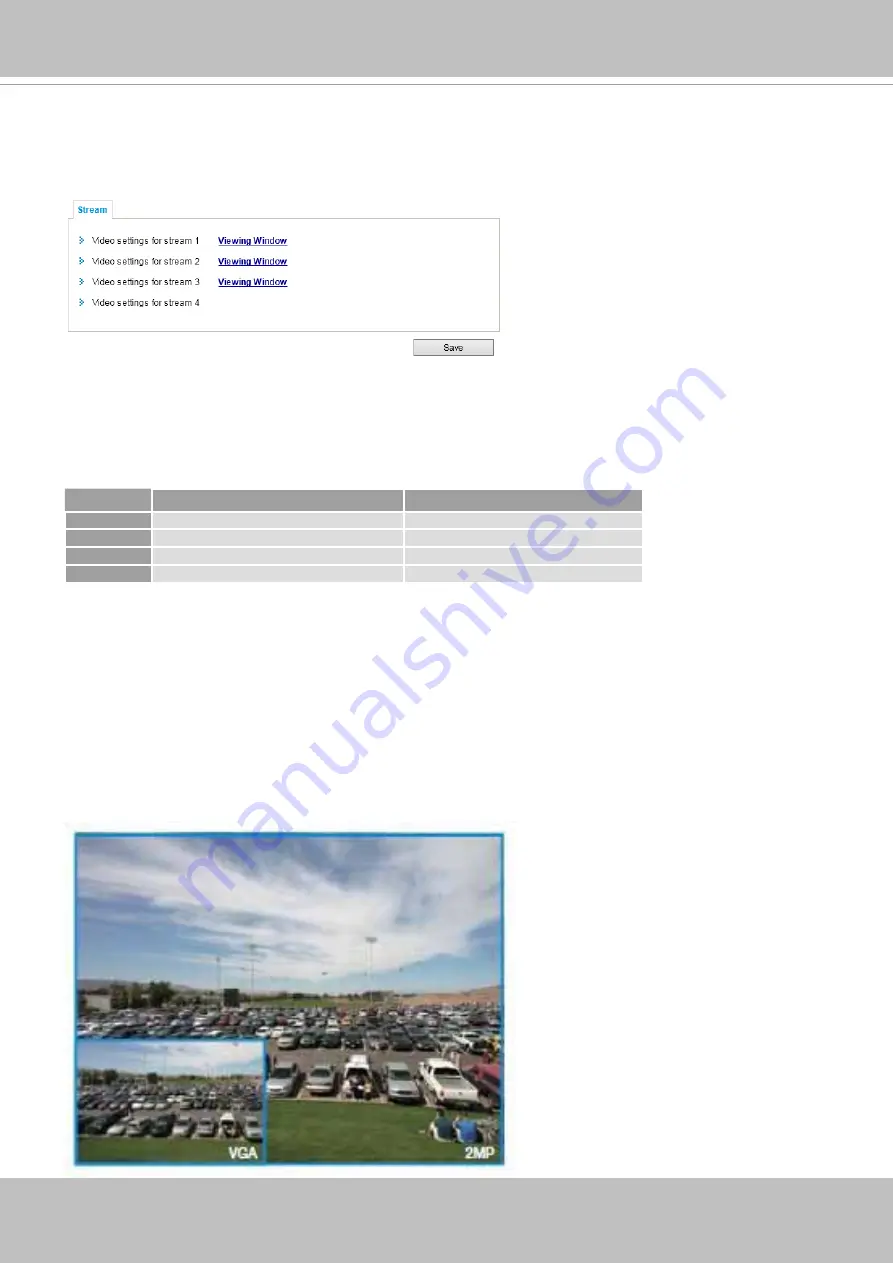
VIVOTEK
User's Manual - 59
Media > Video
Stream settings
Please follow the steps below to set up those settings for an individual stream:
1. Select a stream to configure its viewing region.
2. Choose a proper
Frame Size
from the drop-down list according to the size of monitored device.
3. Select the Maximum frame rate.
■ The parameters of a fixed-focal lens' multiple streams:
Region of Interest
Output frame size
Stream 1
1920 X 1080 ~ 176 x 144 (Selectable)
1920 X 1080 ~ 176 x 144 (Selectable)
Stream 2
1920 X 1080 ~ 176 x 144 (Selectable)
1920 X 1080 ~ 176 x 144 (Selectable)
Stream 3
1920 X 1080 ~ 176 x 144 (Selectable)
1920 X 1080 ~ 176 x 144 (Selectable)
Stream 4
fixed
fixed
To begin the configuration, first select a video channel.
To change the frame size, frame rate, and other related settings, click on video settings for a video
stream to its individual configuration panel.
Click
Viewing Window
to open the viewing region settings page. On this page, you can configure the
Region of Interest
and the
Output Frame Size
for a video stream. For example, you can crop only a
portion of the image that is of your interest, and thus save the bandwidth needed to transmit the video
stream. As the example shown below, the area of your interest in a parking lot should be the vehicles.
The blue sky is of little value for the surveillance purpose.
Summary of Contents for VC8101
Page 35: ...VIVOTEK User s Manual 35...






























