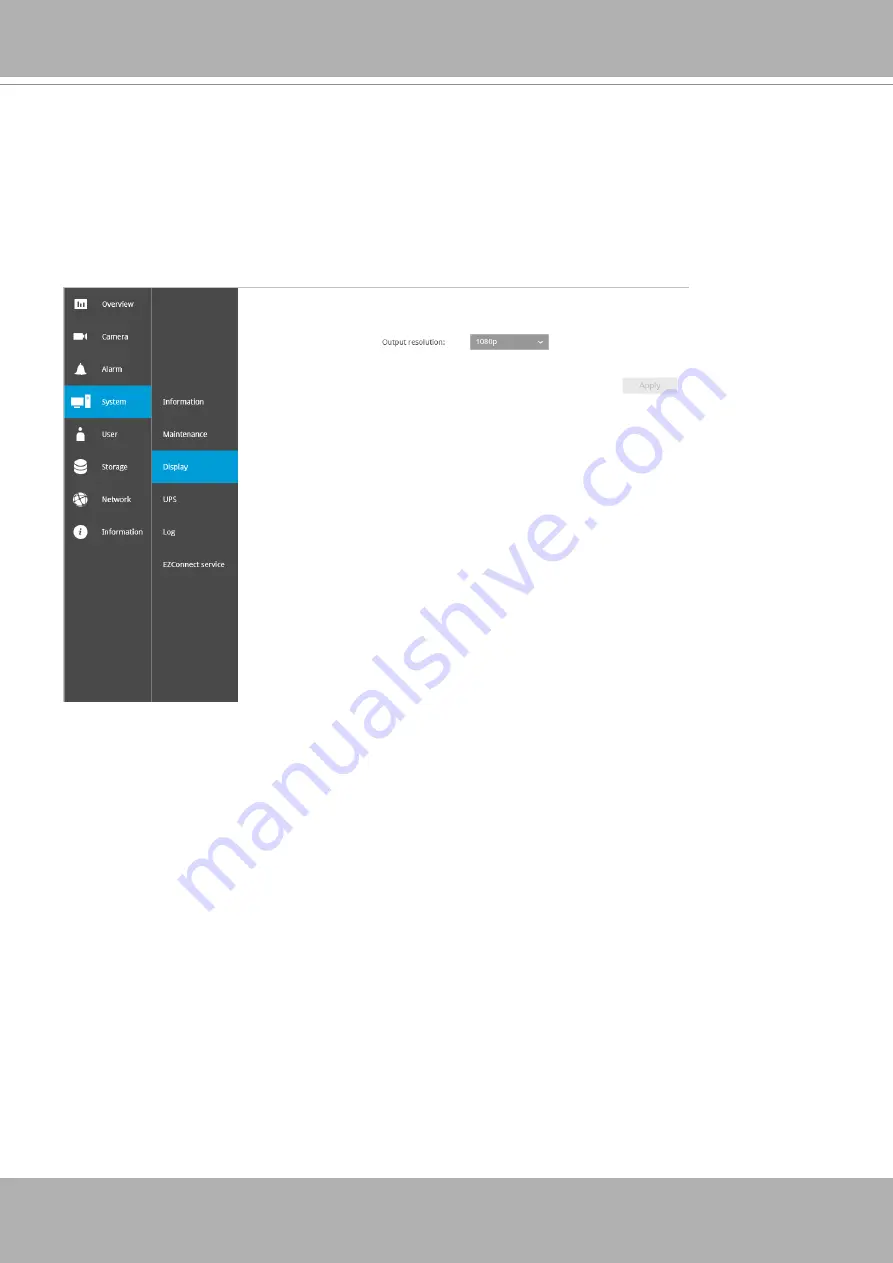
VIVOTEK - Built with Reliability
162 - User's Manual
On this page, you can configure the system to consecutively display (rotate) cameras' view cells
on the Liveview window. For example, if you have 8 cameras in 2 2x2 layouts, the rotation can
let you see the live views of all cameras by every few seconds.
You can also enable or disable the Alarm notification.
5-3-3. Settings - System - Display
















































