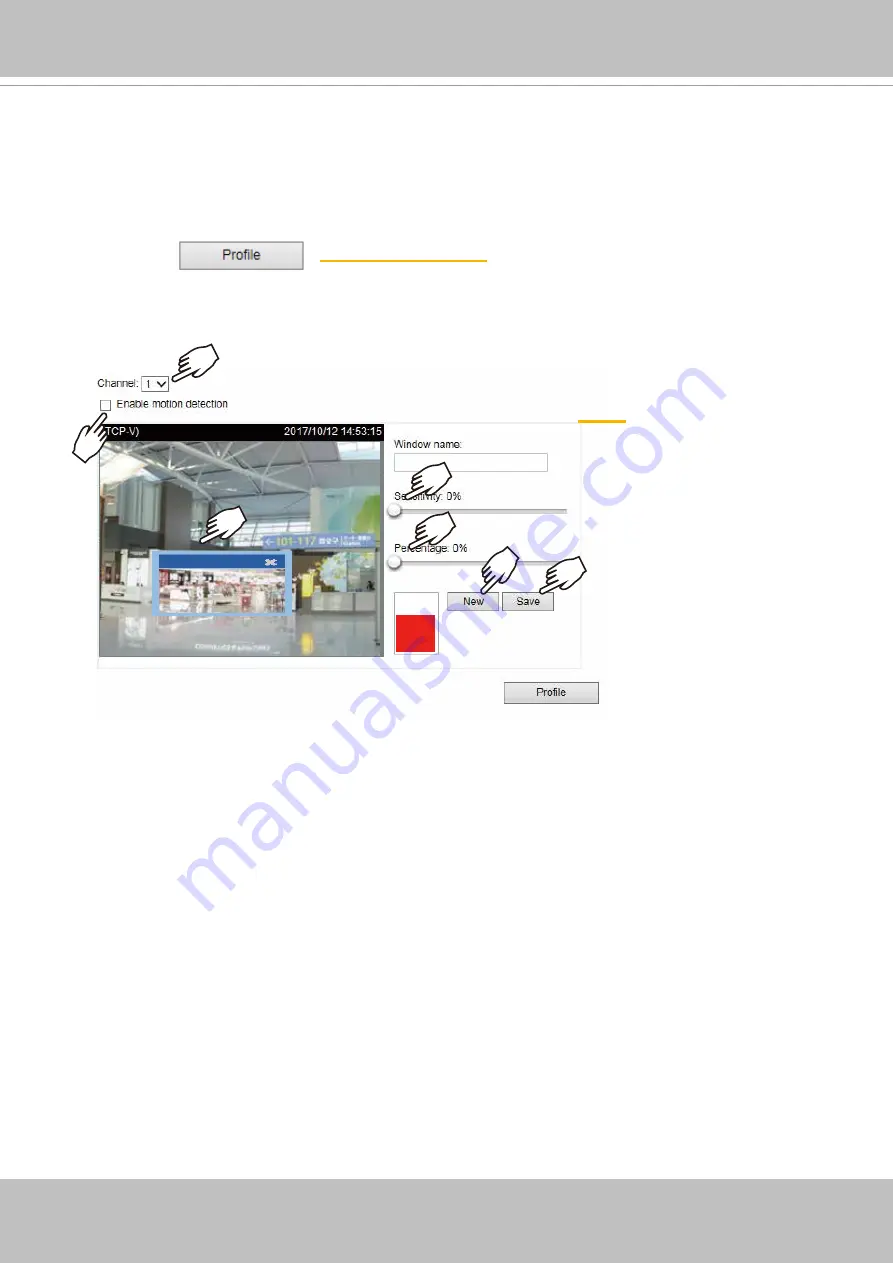
VIVOTEK
User's Manual - 135
Applications > Motion detection
This section explains how to configure the Network Camera to enable motion detection. A total
of 5 motion detection windows can be configured.
hallway
Motion Detection Setting 2:
For special situations
Motion Detection Setting 1:
For normal situations
Follow the steps below to enable motion detection:
1. Click
New
to add a new motion detection window.
2. In the Window Name text box, enter a name for the motion detection window.
■ Click and drag the Motion w
indow to a preferred location. Drag the the lower-right corner of the
window to resize the window.
■ Drag the item size tab to change the minimum size of item to trigger an alarm. An intruding object
must be larger than the preset percentage of the window to trigger an alarm. Change the percentage
according to the live view.
■ To delete a window, click the X mark on the right of the window name.
3. Define the sensitivity to moving objects by moving the Sensitivity slide bar. Note that a high sensitivity
is prone to produce false alarms such as the fast changes of light (such as day/night mode switch,
turning lights on/off). A movement must persist longer than 0.3 second for the motion to be detected.
4. Click
Save
to enable the settings.
5. Select the
Enable motion detection
checkbox to enable this function.
Summary of Contents for SUPREME MA9321-EHTV
Page 90: ...VIVOTEK 90 User s Manual...






























