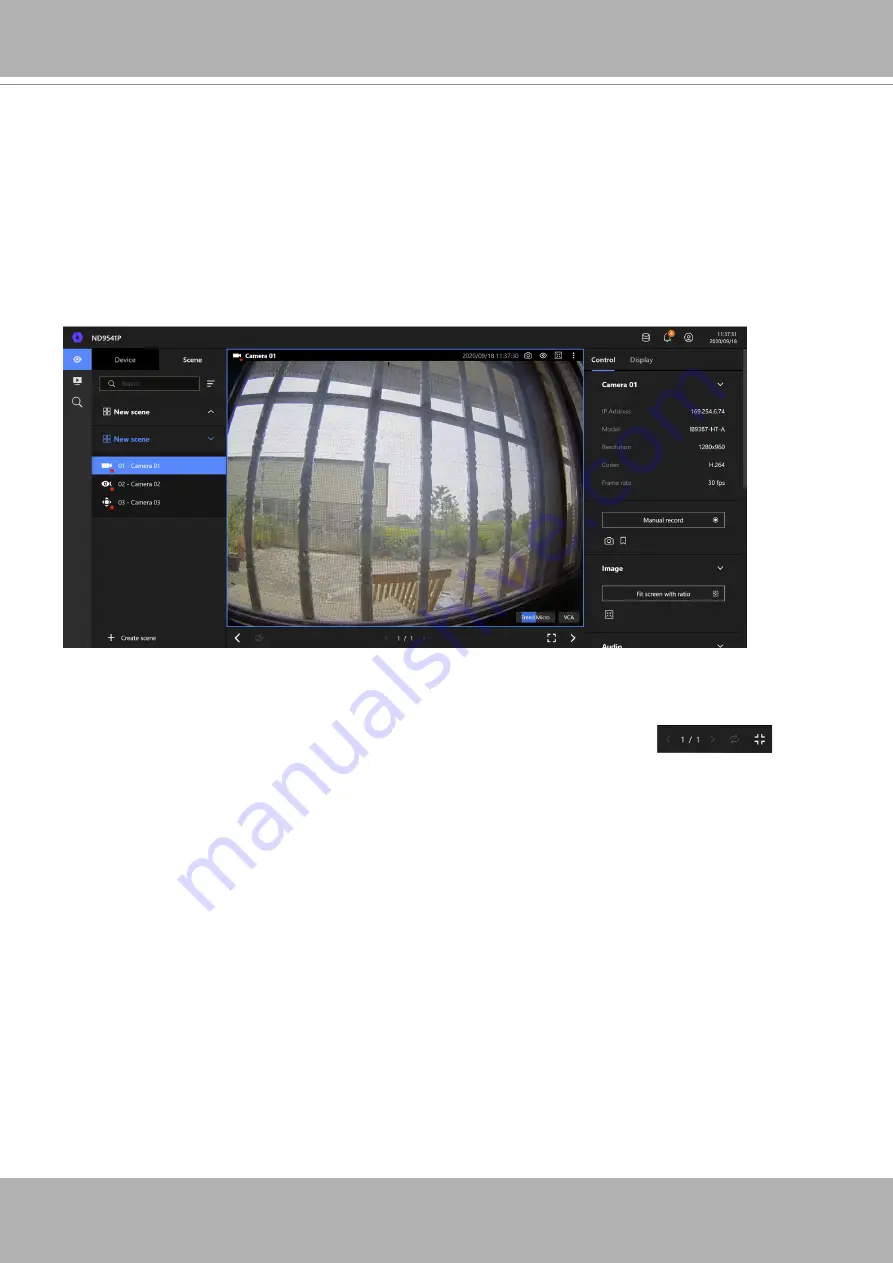
VIVOTEK - Built with Reliability
16 - User's Manual
1-2-5. View Cell panel
A single view cell is shown below. Each view cell contains a video stream display area,
information, and functional buttons. A view cell is displayed in Normal, Focused, or Maximized
mode.
1.
A single click
selects a view cell from the View Cell panel, enables its function buttons, and
turn it into the Focused mode.
2.
A double-click
maximizes the size of the view cell to the full of the panel.
3.
The 2nd double-click
shrinks the maximized view back into the focused mode.
Although the system automatically selects the video stream to display on the view cell, you can
still manually select a different video stream from the Stream tab below.
To deselect a view cell and return to the normal view, click on the
Restore
button
at the lower screen.
Adding Cameras to View Cells
1. Click and drag a camera from the Device list to an unoccupied view cell.
2. Double-click a camera on the camera list. The camera will be added to the first available view
cell.
To deselect a view cell and return to the normal view, double-click on the view cell. You can also
click on another view cell to continue adding other cameras.
The system automatically adds cameras into view cells by their index numbers. If you prefer a
different order and placement, use the
Scene
mode to create different placements.




























