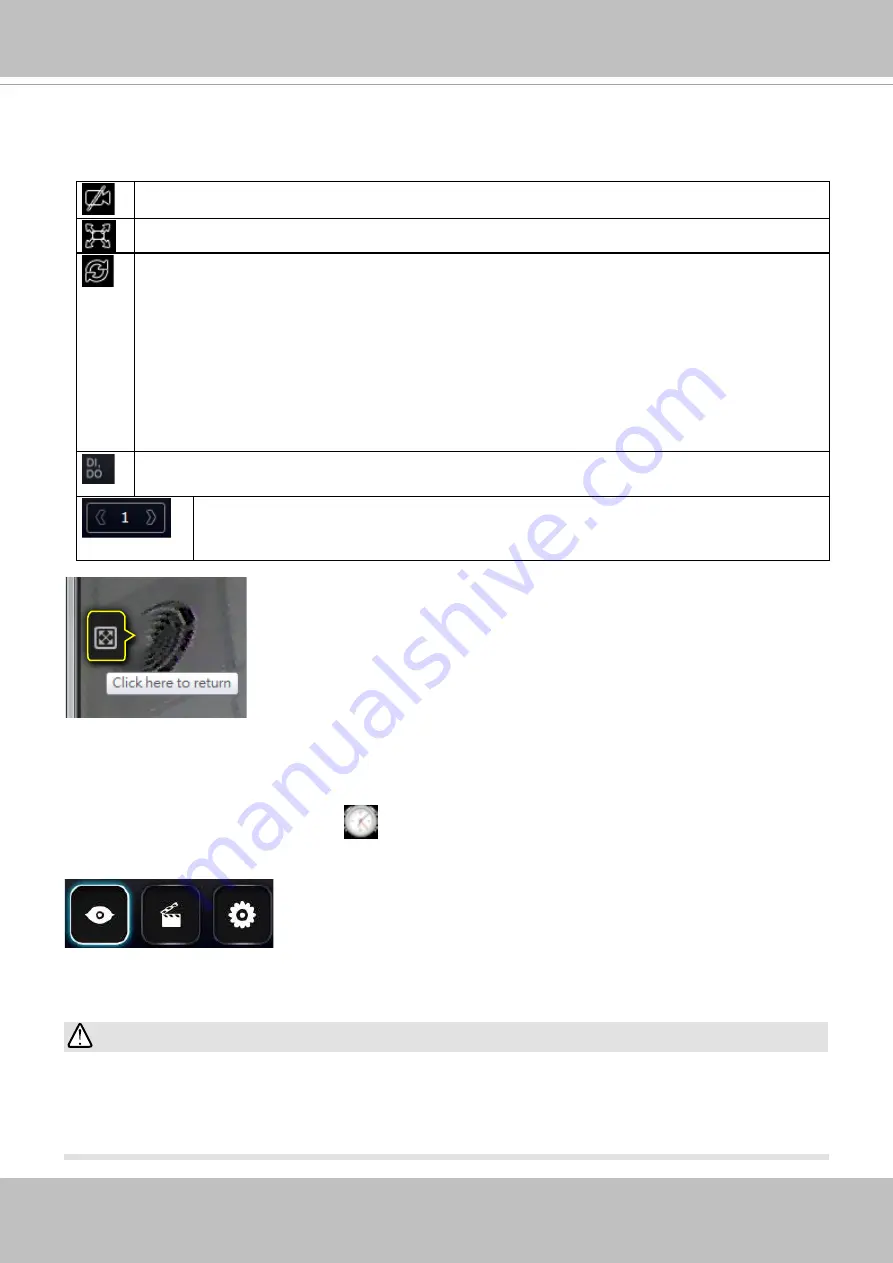
VIVOTEK - Built with Reliability
156 - User's Manual
4-2-3. Layout contents
A few functional buttons are available on the Layout contents page.
Clears
all view cells on the current layout.
Full view
: extends the view cells on the current layout to the full of the screen.
Rotate
: the rotate function lets system display successive layout pages by the
intervals of
10
seconds. The layout page that does not contain camera views will be
skipped.
A Rotate action will stop when you
1. move to another page,
2. move to a user layout,
3. click to select a view cell,
4. remove a camera from view cell.
Click to display the NVR's DI/DO statuses.
If your current layout spans across multiple pages, use the arrow buttons to
switch from one page to another. The index number of the current page will be
shown between the arrow buttons.
When your current layout is displayed in a full view, move your cursor
to the left center of the screen to return to the default Liveview screen.
The
Return
button will appear.
4-2-4. Logo & Menu
A logout button, system time panel
, and 3 hot link buttons to access the
Liveview
,
Search
recording clips,
and
System Settings
utilities.
The system date and time refers to the date and time kept on the
NVR system's real time clock.
Due to the limited space for the user name, user name may be
partially displayed until you hover your mouse cursor.
Your configuration changes will be lost if you click one of the hot link buttons to move to another
utility window. For example, you have changed your Live View layout and then click on the
Playback button, you will enter the Playback window without saving your configuration.
Save
your changes before you use these buttons.
IMPORTANT:






























