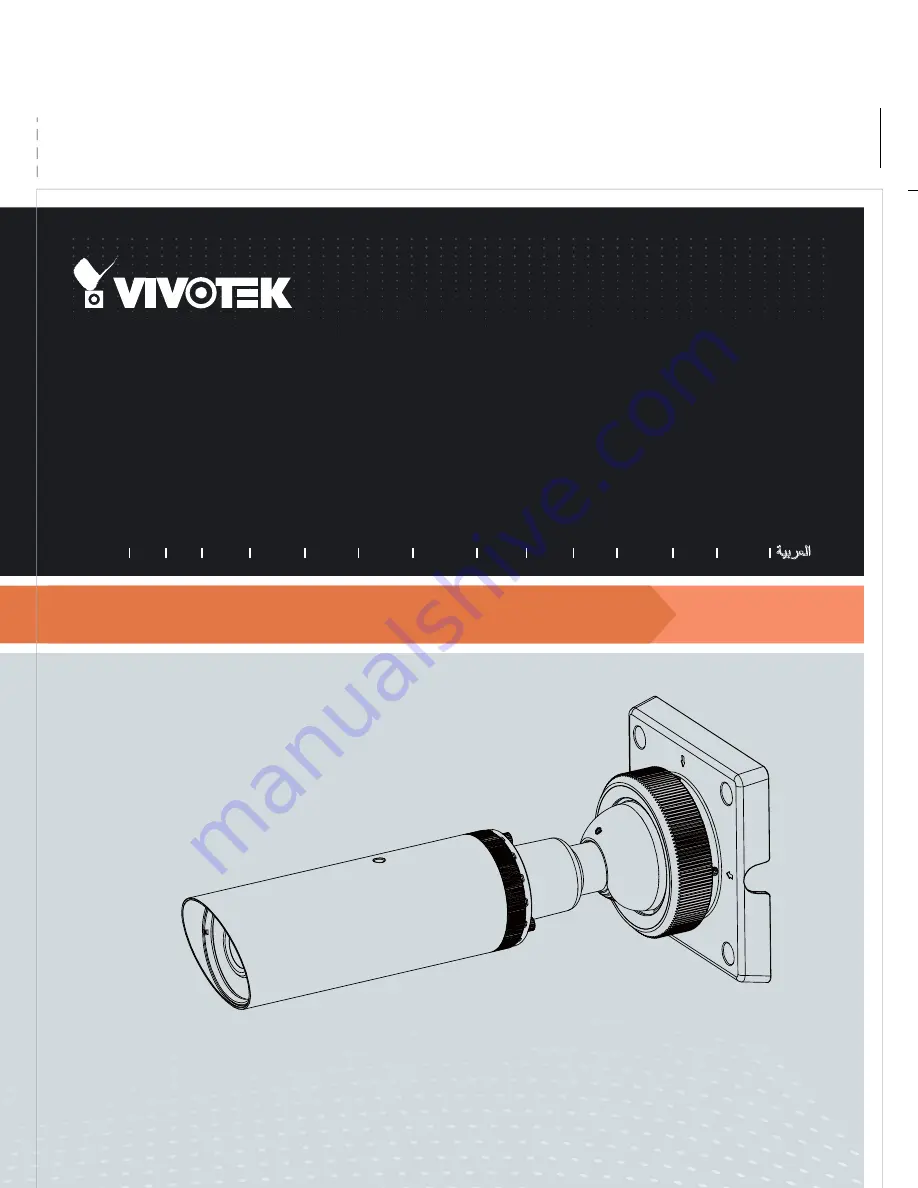
Quick Installation Guide
VIVOTEK INC.
6F, No.192, Lien-Cheng Rd., Chung-Ho, New Taipei City, 235, Taiwan, R.O.C.
|
T
:
+886-2-82455282
|
F
:
+886-2-82455532
|
E
:
VIVOTEK USA, INC.
2050 Ringwood Avenue, San Jose, CA 95131
|
T
:
408-773-8686
|
F
:
408-773-8298
|
E
:
Outdoor • Day & Night • Weather-proof • Cable Management
All specifications are subject to change without notice.
Copyright 2012 VIVOTEK INC. All rights reserved.
c
P/N:625018500G Rev. 1.0
IP8332-C
Bullet
Network Camera
English
繁中
日本語
Español
Português
簡中
Français
Deutsch
Italiano
Türkçe
Polski
Русский
Č
esky
Svenska




























