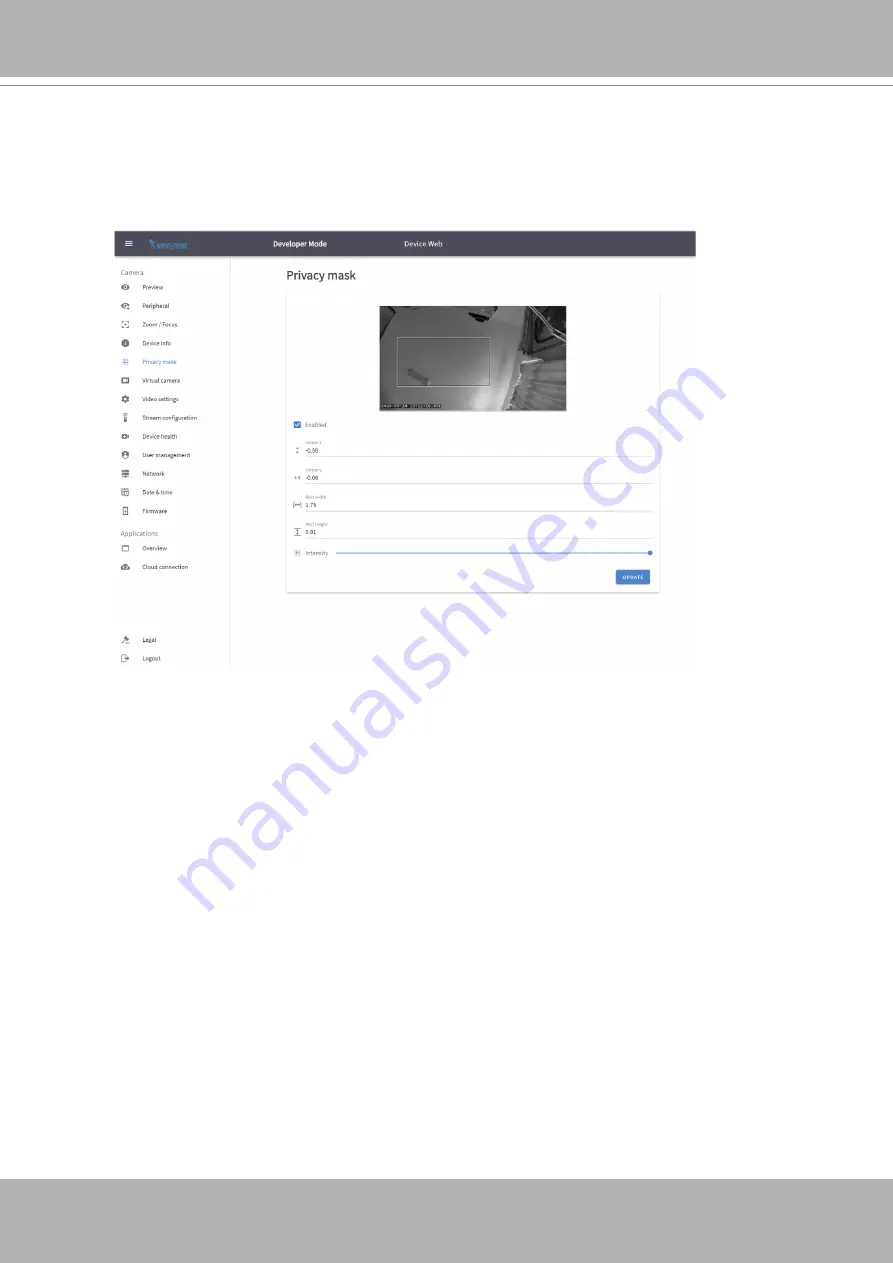
VIVOTEK
User's Manual - 27
Privacy Mask
Click and drag on the screen to block out sensitive areas in your field of view. The size and
the orientation will display on screen. Use the Intensity slide bar to determine how much
image within the privacy mask is blurred. Currently 1 privacy mask is supported.






























