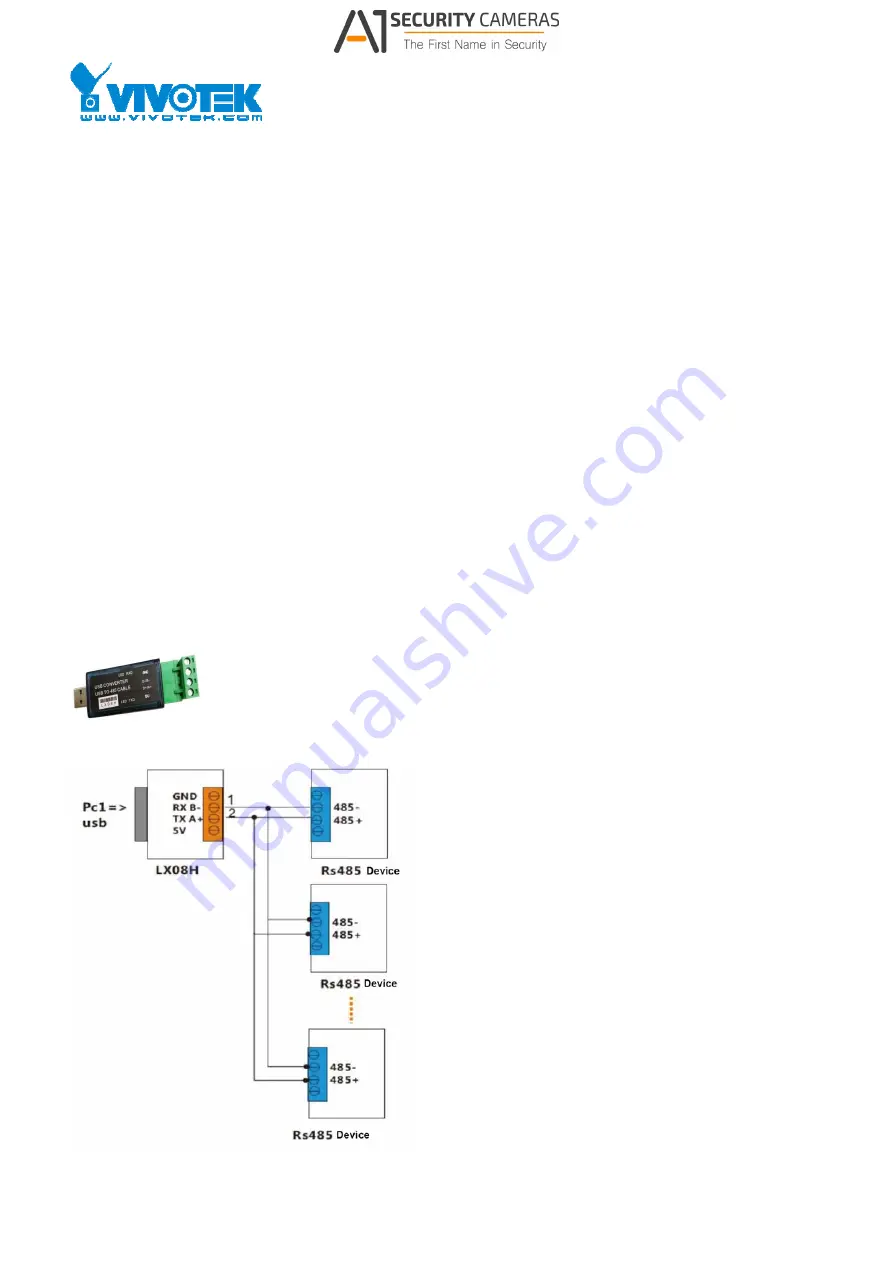
2016/8/26
CaMate
Series
User’s
Manual
Rev0.1
Introduction
The
CaMate
illuminators'
variable
beam
angles
can
be
adjusted
via
an
RS485
connection.
Using
a
USB‐to‐RS485
converter,
the
LED
ON/OFF,
trigger
level,
Dimming,
Fade
in/out
can
be
remotely
controlled.
Configuration
&
Control
CaMate
can
be
configured
and
controlled
through
the
RS485
interface
and/or
a
remote
controller.
A
PC
or
Android
mobile
phone
can
be
used
to
configure
CaMate
through
the
RS485
interface.
You
can
download
a
Windows
application
software
and
Andriod
APP
from
."
Devices
that
come
with
the
RS485
interface,
e.g.
camera,
can
configure
and
control
CaMate
through
the
RS485
interface
with
a
correct
command
set
(refer
to
Appendix
A).
To
connect
a
PC
or
Android
device
to
a
CaMate
illuminator
via
the
RS485
interface,
an
USB
‐
to
‐
RS485
converter
should
be
used.
The
converter
is
separately
purchased.
An
example
is
shown
below:
An
exemplary
connection
should
look
like
this:
1
Available from A1 Security Cameras
www.a1securitycameras.com email: [email protected]
















