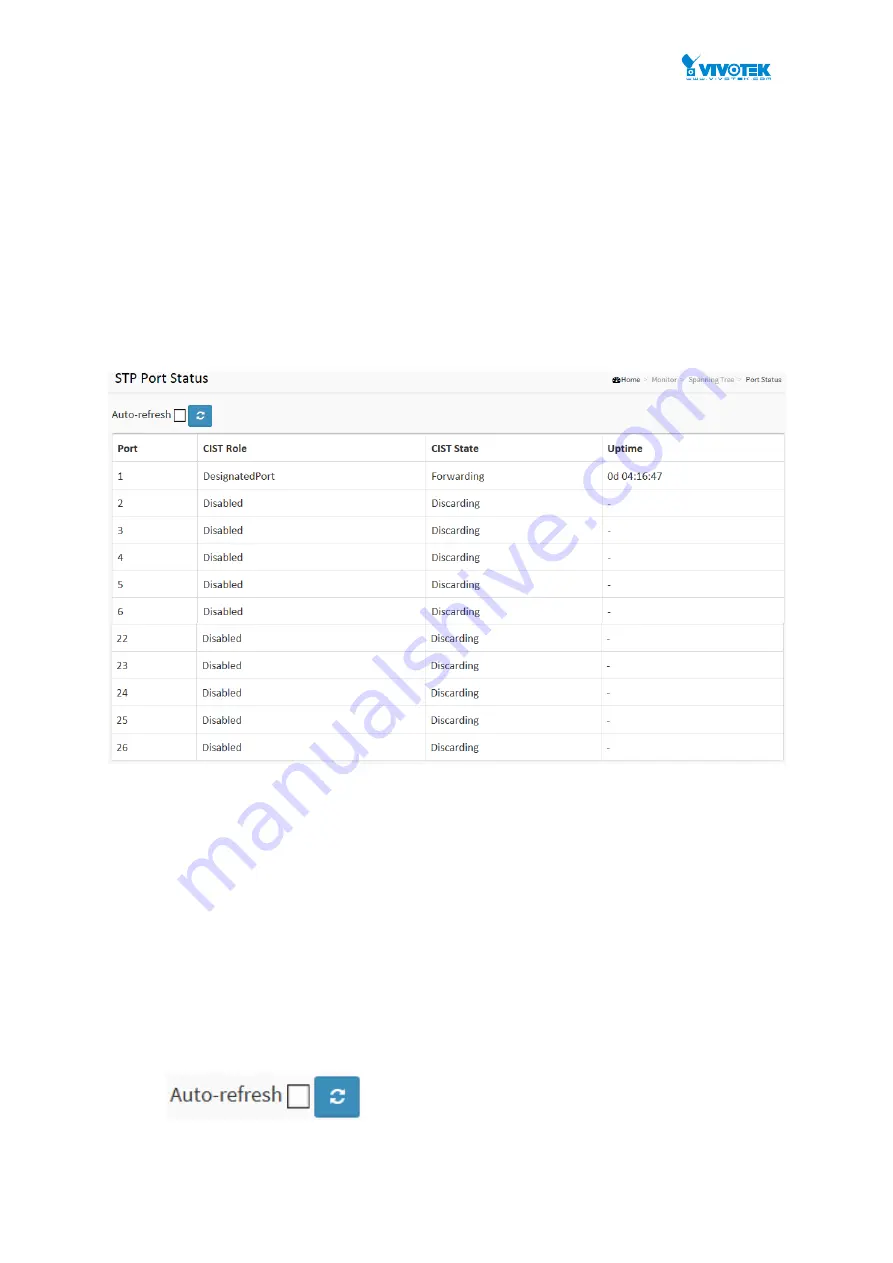
User Manual rev. 1.2. Aug. 2015
246
4-8.2 Port Status
After you complete the STP configuration the you could to ask the switch display the STP Port
Status. The Section provides you to ask switch to display the STP CIST port status for physical
ports of the currently selected switch:
Web Interface
To display the STP Port status in the web interface:
1. Click Monitor, Spanning Tree, STP Port Status
2. If you want to auto-
refresh the information then you need to evoke the “Auto-refresh”.
3.
Click “Refresh“ to refresh the STP Bridges.
Figure 4-8.2: The STP Port status
Parameter description:
Port :
The switch port number of the logical STP port.
CIST Role :
The current STP port role of the CIST port. The port role can be one of the following values:
AlternatePort, Backup Port, RootPort, DesignatedPort Disabled.
CIST State :
The current STP port state of the CIST port. The port state can be one of the following
values: Blocking Learning Forwarding.
Uptime
The time since the bridge port was last initialized.
Buttons
Auto-refresh:
Check this box to refresh the page automatically. Automatic
refresh occurs every 3 seconds.
Refresh:
Click to refresh the page.
Summary of Contents for AW-GEV-264A Series
Page 66: ...User Manual rev 1 2 Aug 2015 66...
Page 185: ...User Manual rev 1 2 Aug 2015 185 values...
Page 197: ...User Manual rev 1 2 Aug 2015 197 Clear Clears the counters for all ports...
Page 243: ...User Manual rev 1 2 Aug 2015 243 Refresh Click to refresh the page...
Page 323: ...User Manual rev 1 2 Aug 2015 323 6 Click the Save button to save your configuration...






























