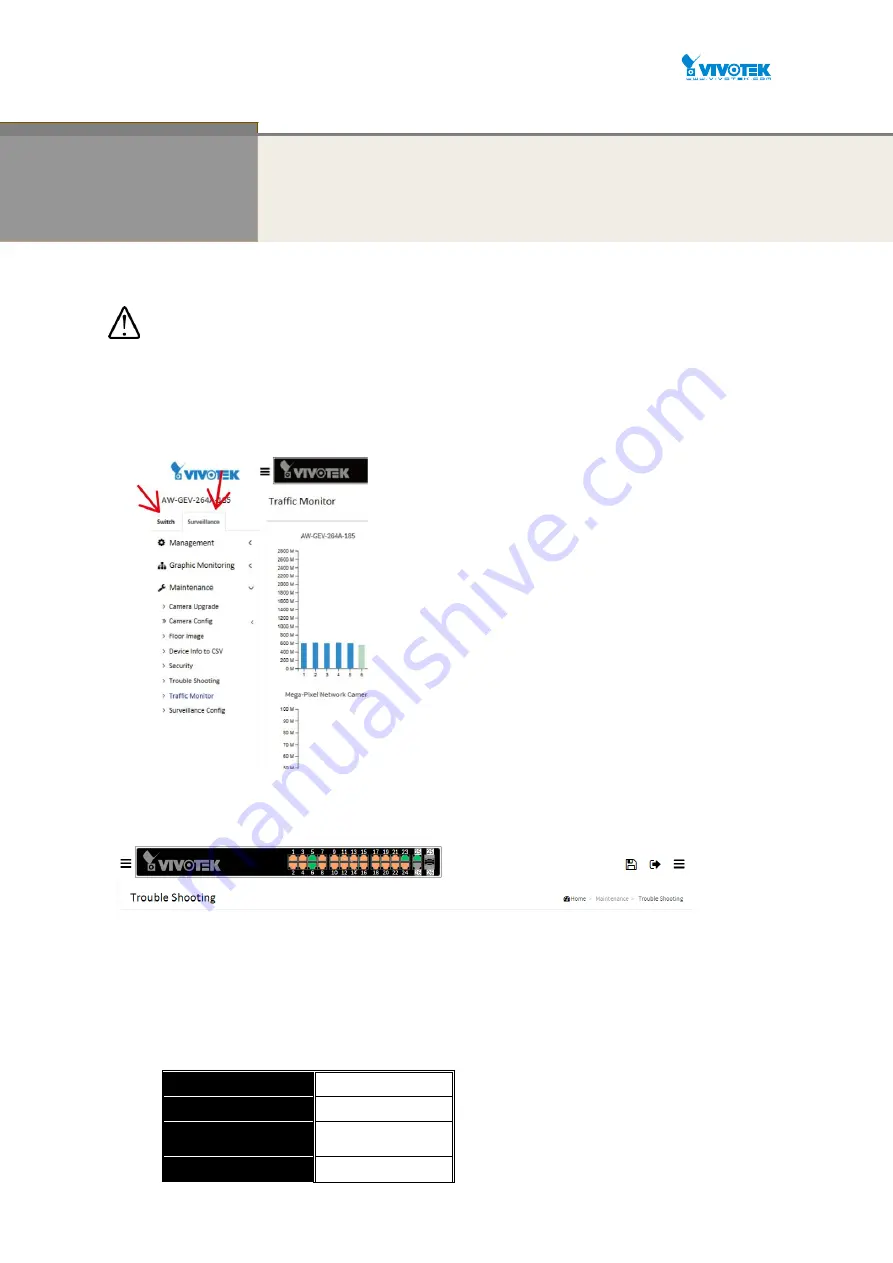
User Manual rev. 1.2. Aug. 2015
13
Chapter 2
Operation of Web-based Management
Initial Configuration
IMPORTANT:
1.
It is recommended to use
IE10
or
IE11
to open a web console with the PoE switch.
2.
This PoE switch is specifically designed for surveillance applications. It comes with an integrated
Surveillance interface for ease of configuration. The Surveillance interface is accessed through
a tabbed menu, and the configuration changes made in its window have a higher priority than
those in the Switch configuration menus.
3.
You should save the configuration changes made on the Surveillance menus before leaving the
web page. Otherwise, your configuration changes will be lost. The save button is located on the
upper right corner of the screen.
This chapter instructs you how to configure and manage the
AW-GEV-264A
through the web user
interface.
With this facility, you can easily access and monitor through any one port of the switch all
the status of the switch, including MIBs status, each port activity, Spanning tree status, port
aggregation status, multicast traffic, VLAN and priority status, even illegal access record and so on.
T
he default values of the AW-GEV-264A are listed in the table below:
IP Address
DHCP client
Subnet Mask
255.255.255.0
Default Gateway
N/A
Username
admin
Summary of Contents for AW-GEV-264A Series
Page 66: ...User Manual rev 1 2 Aug 2015 66...
Page 185: ...User Manual rev 1 2 Aug 2015 185 values...
Page 197: ...User Manual rev 1 2 Aug 2015 197 Clear Clears the counters for all ports...
Page 243: ...User Manual rev 1 2 Aug 2015 243 Refresh Click to refresh the page...
Page 323: ...User Manual rev 1 2 Aug 2015 323 6 Click the Save button to save your configuration...




























