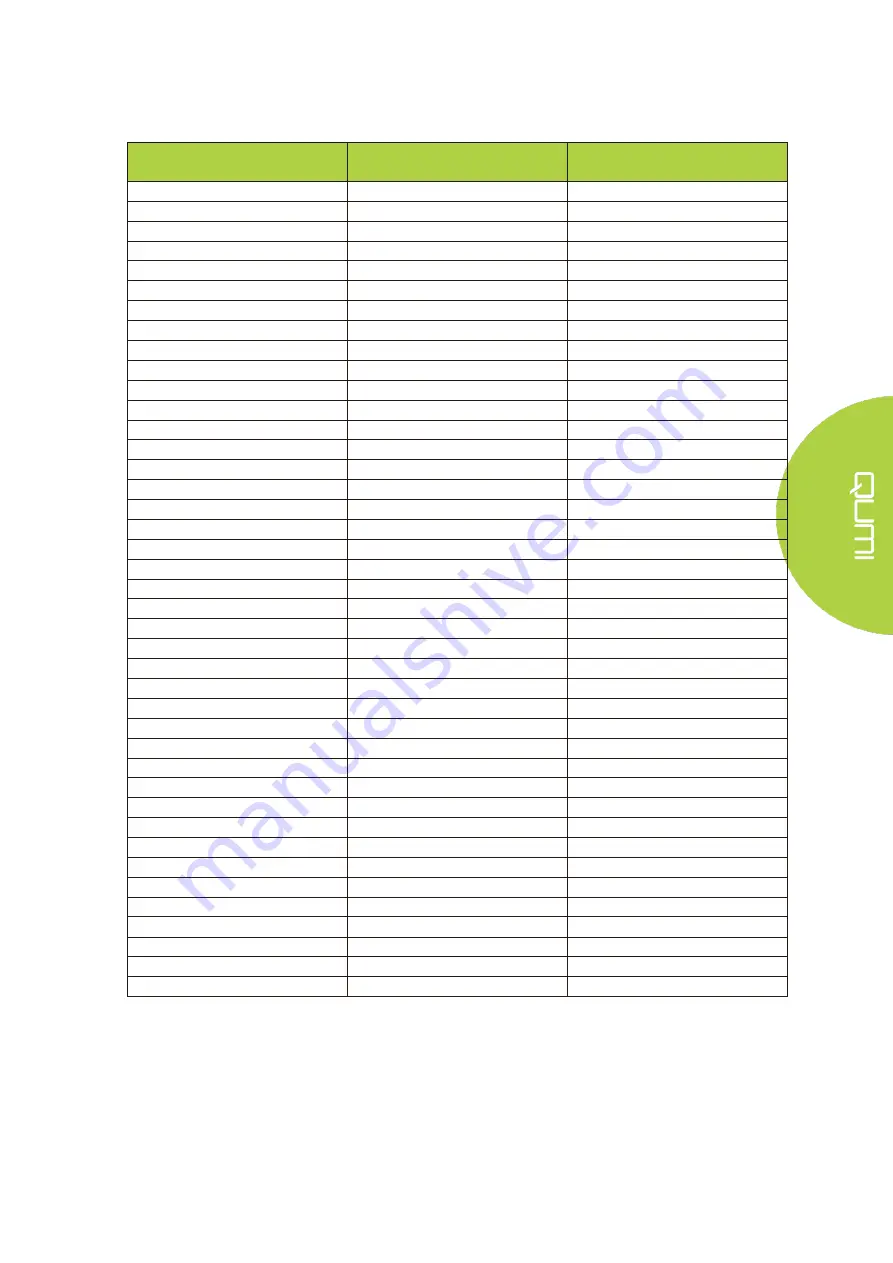
53
Timing Mode Table
Resolution
Horizontal Synchronization
[KHz]
Vertical Synchronization
[HZ]
VESA640x480_60
31.47
59.94
VESA640x480_72
37.86
72.81
VESA640x480_75
37.5
75
VESA800x600_60
37.88
60.32
VESA800x600_72
48.08
72.19
VESA800x600_75
46.88
75
VESA1024x768_60
48.36
60
VESA1024x768_70
56.48
70.07
VESA1024x768_75
60.02
75.03
VESA1280x768_60-RB
47.4
59.99
VESA1280x768_60
47.78
59.87
VESA1280x800_60
49.7
59.81
VESA1280x800_75
62.79
74.93
VESA1280x1024_60
63.98
60.02
VESA1280x1024_75
79.98
75.02
VESA1280x960_60
60
60
VESA1400x1050_60
65.32
59.98
VESA1440x900_60
55.93
59.89
VESA1600x1200_60
75
60
VESA1680x1050_60-RB
64.67
59.88
VESA1680x1050_60
65.29
59.95
VESA1920x1080_60
67.5
60
VESA1920x1200_60-RB
74.04
59.95
IBM-720x400-70
31.467
70.08
MAC-640x480-66
35
66.67
MAC-832x624-75
49.722
74.55
MAC-1024x768-60
48.773
59.99
MAC-1152x870-75
68.681
75.06
SDTV-480i60
15.734
59.94
SDTV-480P59
31.469
59.394
SDTV-576i50
15.625
50
SDTV-576P50
31.25
50
HDTV-720P50
37.5
50
HDTV-720P60
45
60
HDTV-1080i50
28.125
50
HDTV-1080i60
33.75
60
HDTV-1080p24
27
24
HDTV-1080p25
28.13
25
HDTV-1080P30
33.75
30
HDTV-1080P50
56.25
50
HDTV-1080P60
67.5
60
Summary of Contents for Qumi Q38
Page 1: ...1 ...
Page 7: ...7 Chapter 1 At a Glance Overview Front Top Right View ...
Page 8: ...8 Rear Top Left View ...
Page 10: ...10 Remote Control ...
Page 54: ...54 Qumi Dimensions ...



































