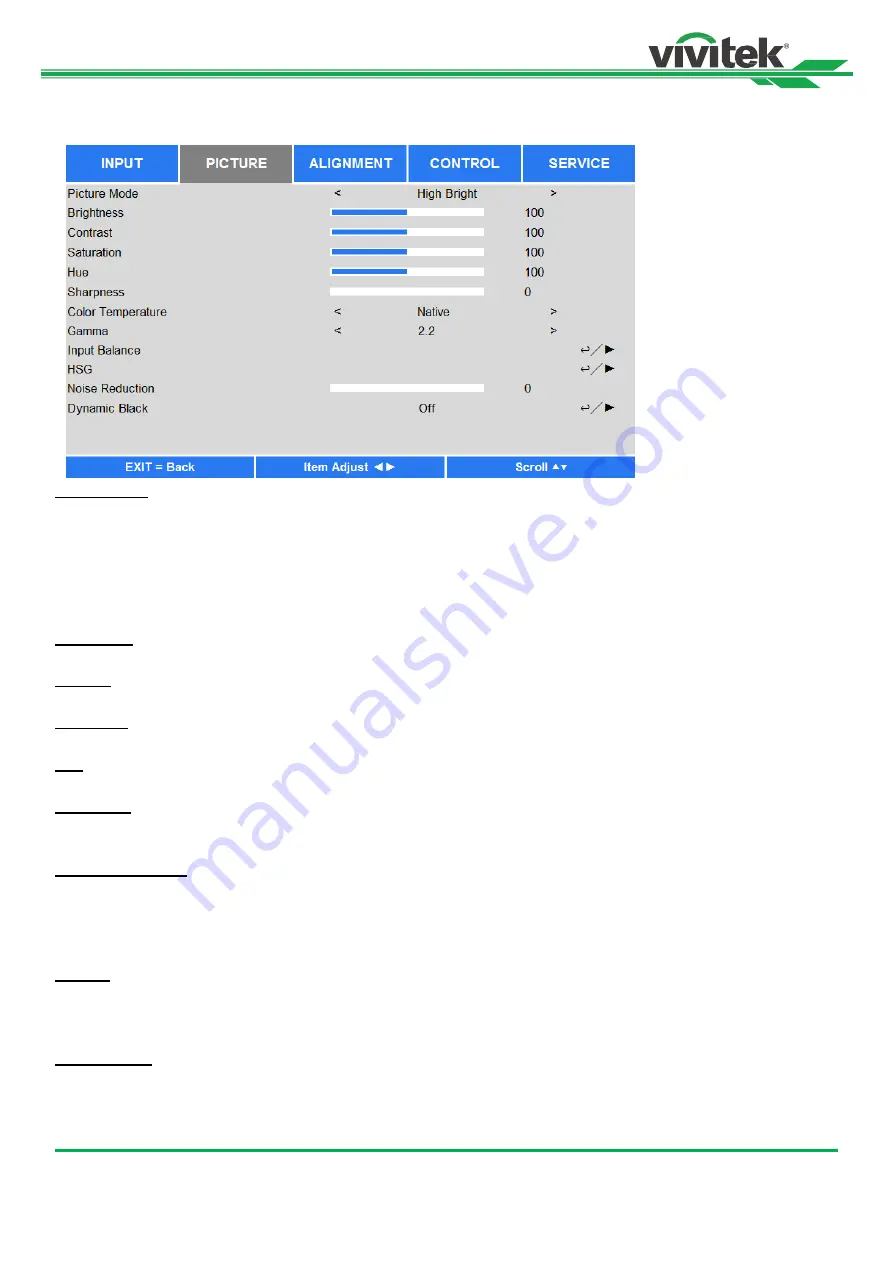
DU8090Z DLP Projector - User Manual
39
UM80900217EN02
OSD Menu
– PICTURE
Picture Mode
Use
◄or► to select desired picture mode
High Bright:
The highest brightness output mode is suitable for the application where the highest brightness output
is needed.
Presentation:
The best projection effect is suitable for the presentation or picture.
Video:
The mode is suitable for playing video content.
Brightness
Press ENTER, and use
◄ or ► to increase or decrease the level of brightness.
Contras
t
Press ENTER, and use
◄ or ► to adjust the contrast of the projected image.
Saturation
Press ENTER, and use
◄ or ► to adjust the level of saturation.
Hue
Press ENTER, and use
◄ or ► to adjust the level of hue.
Sharpness
Press ENTER, and use
◄ or ► to adjust the sharpness, which changes the high-frequency details.
Color Temperature
The default of color temperature is Native, and it is suitable for most situations. As color temperature rises, the picture
will appear bluer, while as the color temperature decreases, the picture will appear redder. The available options are
Native, 5400K, 6500K, 7500K and 9300K
Gamma
When the ambient light is so bright that may affect the projection of the details in the dim area of the image, you can
change the gamma to adjust the chrominance. The available options are 1.0, 1.8, 2.0, 2.2, 2.35, 2.5 and S-Curve.
Input Balance
When ambient light is too bright or changes, the projected image details may be affected, you can adjust the option to
make the projected colors of image closer to desired colors. There are two options for fine tuning Red, Green and Blue.






























