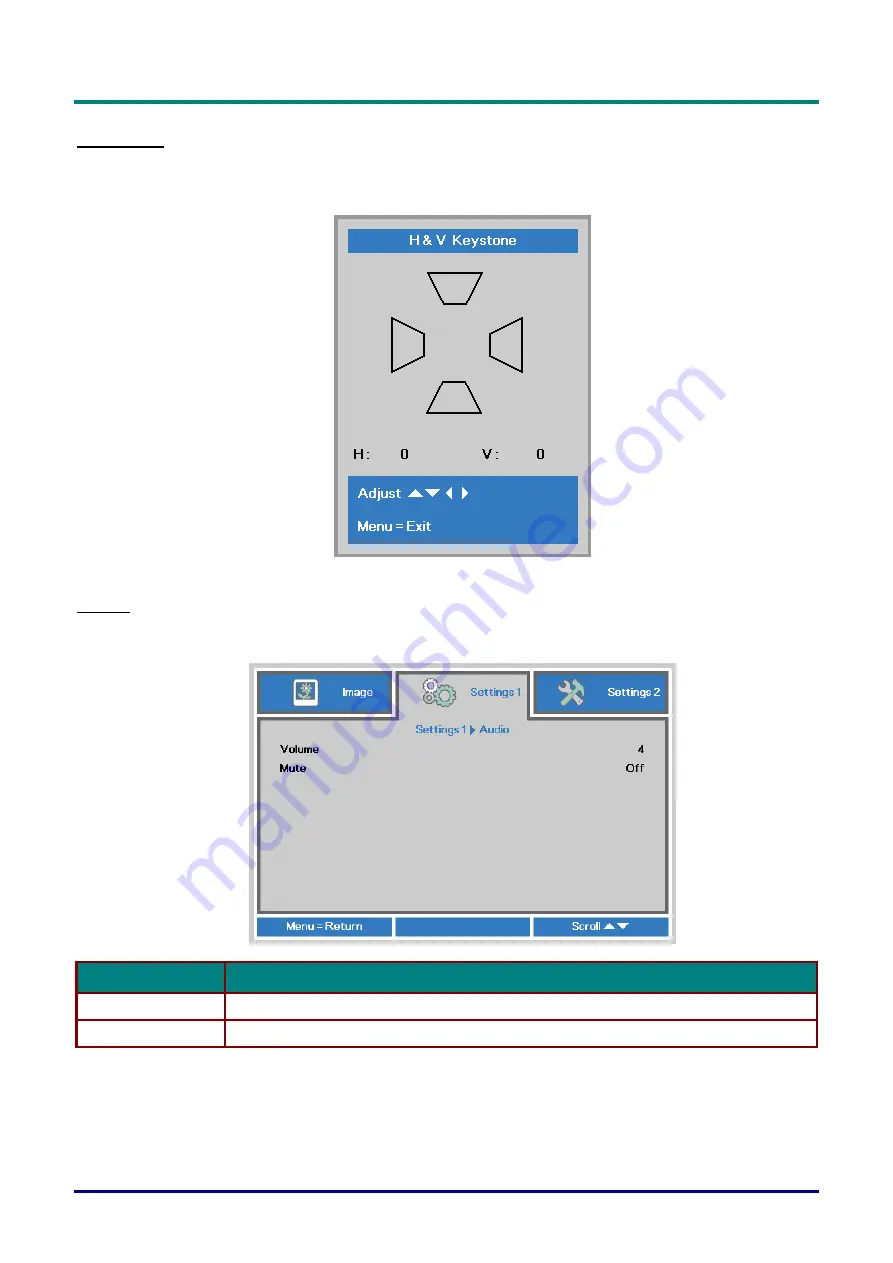
DLP Projector—User’s Manual
–
37
–
Keystone
Press the
Menu
button to open the
OSD
menu. Press ◄► to move to the
Settings 1
menu. Press ▼▲ to
move to the
Keystone
menu and then press
Enter
or ►. Press ▼▲to adjust vertical values from -30 to
30. Press
◄► to adjust horizontal values from -25 to 25.
Audio
Press the
Menu
button to open the
OSD
menu. Press ◄► to move to the
Settings 1
menu. Press ▼▲ to
move to the
Audio
menu and then press
Enter
or ►. Press ▼▲ to move up and down in the
Audio
menu.
I
TEM
D
ESCRIPTION
Volume
Press th
e cursor ◄► button to enter and adjust the audio volume.
Mute
Press the cursor ◄► button to enter and turn on or off the speaker.
Summary of Contents for DU72x Series
Page 1: ......
Page 13: ......
Page 91: ...DLP Projector User s Manual 78 Projector Dimensions 470mm 18 50 517mm 20 35 525mm 20 67 ...






























