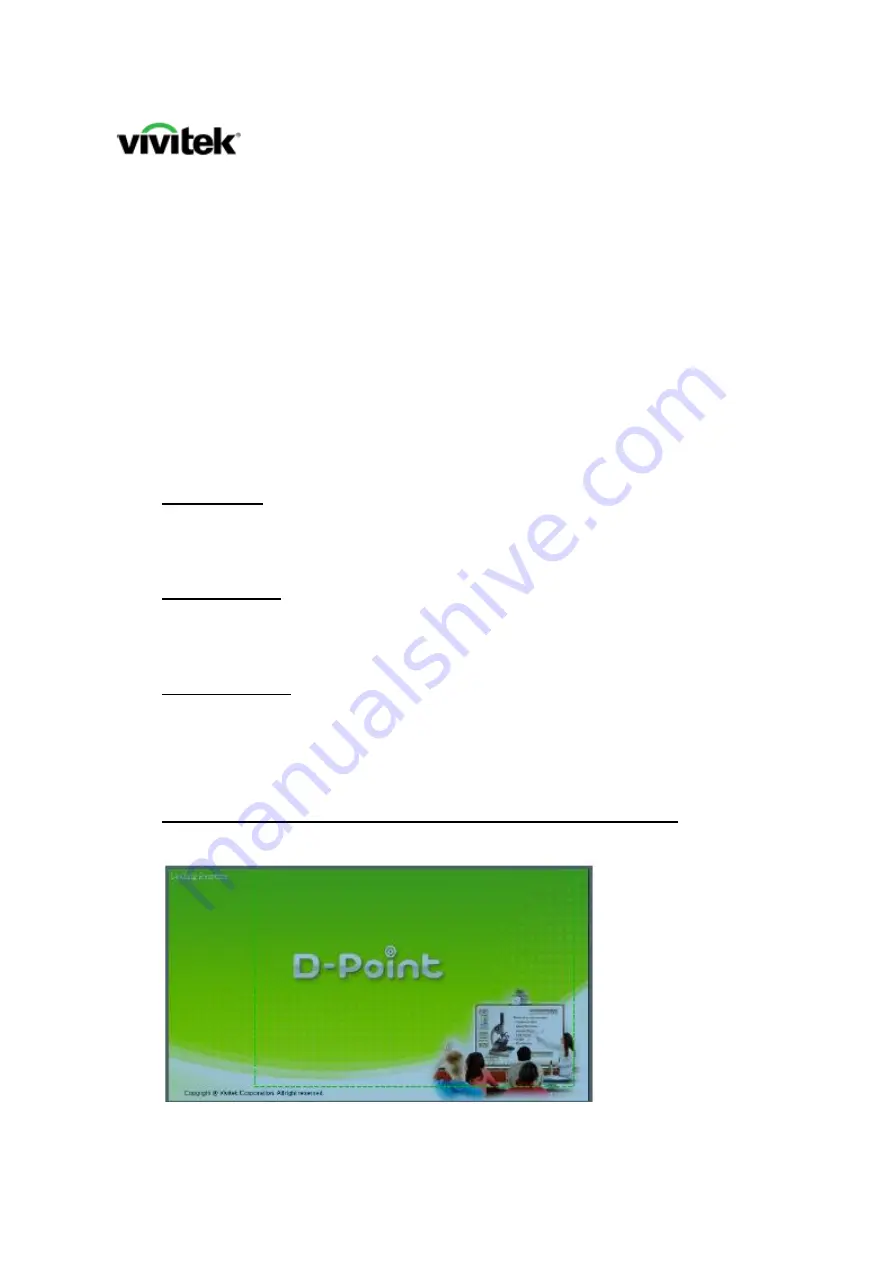
Setting Up DT01/DT02 with Finger Touch
1.
Download the correct D-point driver from Vivitek.eu
http://www.vivitek.eu/products/education-projectors/
These models use the following D-point version
D755WTI (not compatible with laser module)
- D-point software version 1.1.1.3 for Windows
- D-point software version 1.1.1.4 for Mac
D755WTIR
- D-point software version 2.2.3.0.16 for Windows
- D-point software version 2.2.1.3 for Mac
D758USTIR
- D-point software version 2.2.3.0.16 for Windows
- D-point software version 2.2.1.3 for Mac
Follow the steps when installing the software
.






