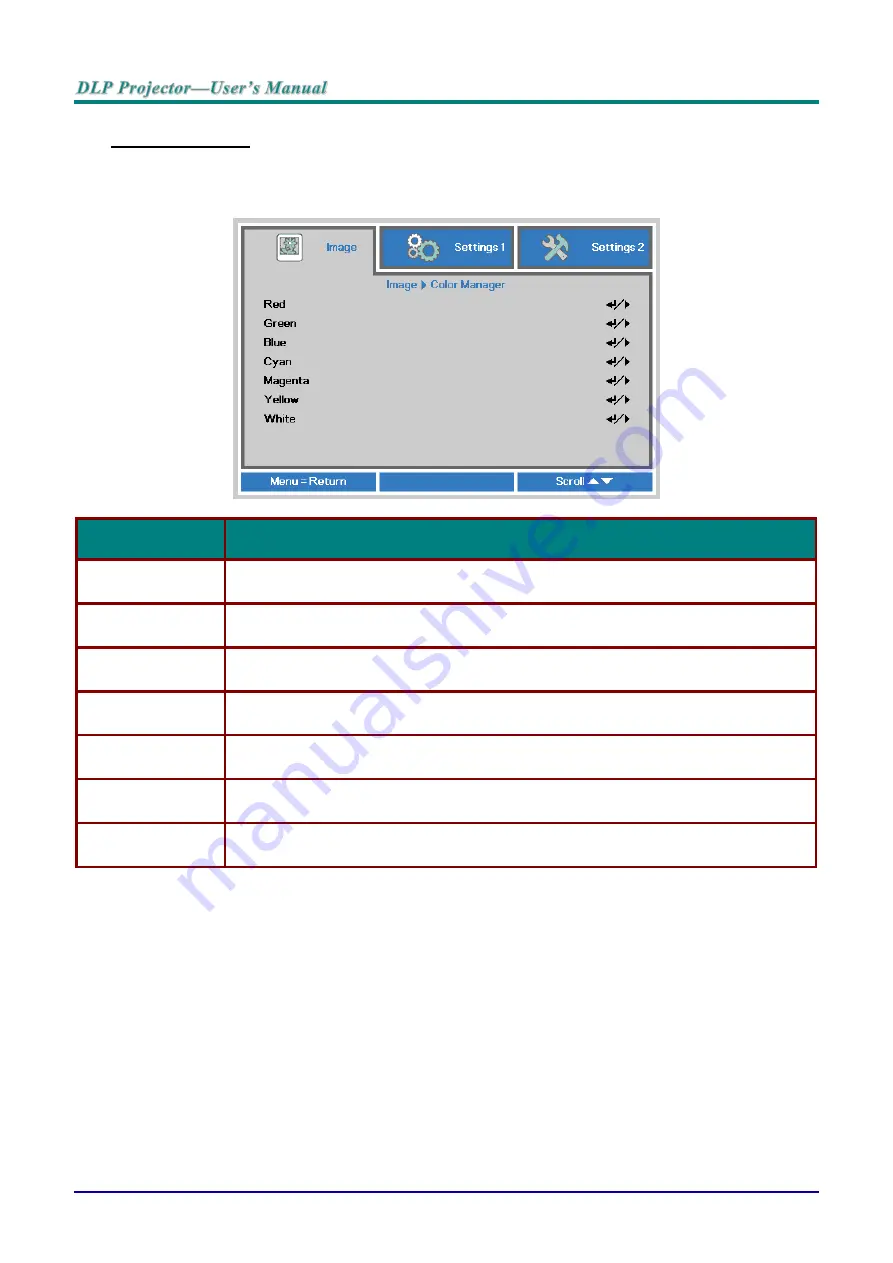
—
24
—
Color Manager
Press the
Menu
button to open the
OSD
menu. Press ◄► to move to the
Image
menu. Press ▼▲
to move to the
Color Manager
menu and then press
Enter
or ►. Press ▼▲ to move up and down in
the
Color Manager
menu.
I
TEM
D
ESCRIPTION
Red
Select to enter the Red Color Manager.
Press the
◄► buttons to adjust the Hue, Saturation, and Gain.
Green
Select to enter the Green Color Manager.
Press the
◄► buttons to adjust the Hue, Saturation, and Gain.
Blue
Select to enter the Blue Color Manager.
Press the
◄► buttons to adjust the Hue, Saturation, and Gain.
Cyan
Select to enter the Cyan Color Manager.
Press the
◄► buttons to adjust the Hue, Saturation, and Gain.
Magenta
Select to enter the Magenta Color Manager.
Press the
◄► buttons to adjust the Hue, Saturation, and Gain.
Yellow
Select to enter the Yellow Color Manager.
Press the
◄► buttons to adjust the Hue, Saturation, and Gain.
White
Select to enter the White Color Manager.
Press the
◄► buttons to adjust the Red, Green, and Blue.
Summary of Contents for D964HD
Page 1: ...D964HD ...
Page 68: ... 61 Projector Dimensions 107 0 114 6 109 5 255 0 332 8 ...
Page 75: ......






























