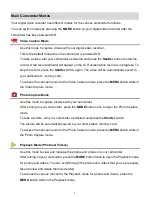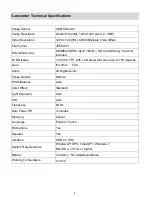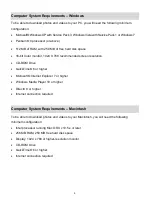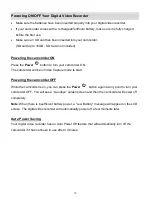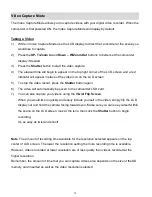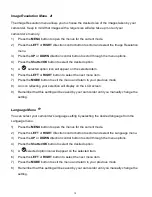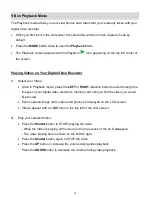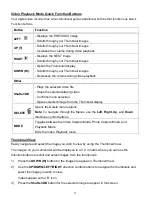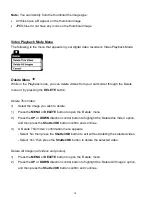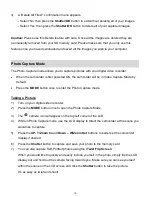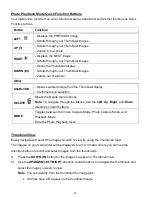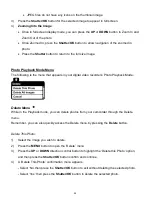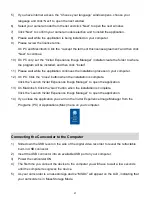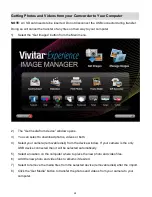13
Video Capture Mode
The Video Capture Mode allows you to capture videos with your digital video recorder. When the
camcorder is first powered ON, the Video Capture Mode will display by default.
Taking a Video
1)
While in Video Capture Mode use the LCD display to direct the camcorder at the scene you
would like to capture.
2)
Press the
UP-
T/Zoom In
and
Down
– W/Zoom Out
buttons to better set the camcorder
display if desired.
3)
Press the
Shutter
button to start the video capture.
4)
The elapsed time will begin to appear on the top right corner of the LCD screen and a red
indicator will appear in place of the video icon on the LCD screen.
5)
To stop the video record, press the
Shutter
button again.
6)
The video will automatically be saved to the camcorder
‟s SD card.
7)
You can also capture your videos using the
iTwist Flip Screen
.
When you would like to quickly and easily include yourself in the video, simply flip the LCD
display out and hold the camera facing towards you. Make sure you can see yourself within
the scene on the LCD screen, look at the lens, then click the
Shutter
button to begin
recording.
It‟s as easy as twist and shoot!
Note
: The amount of recording time available for the resolution selected appears on the top
center of LCD screen. The lower the resolution setting the more recording time is available.
However, videos recorded at lower resolution are of less quality than videos recorded at the
higher resolution.
Remember, the amount of time that you can capture videos also depends on the size of the SD
memory card inserted as well as the video resolution selected.