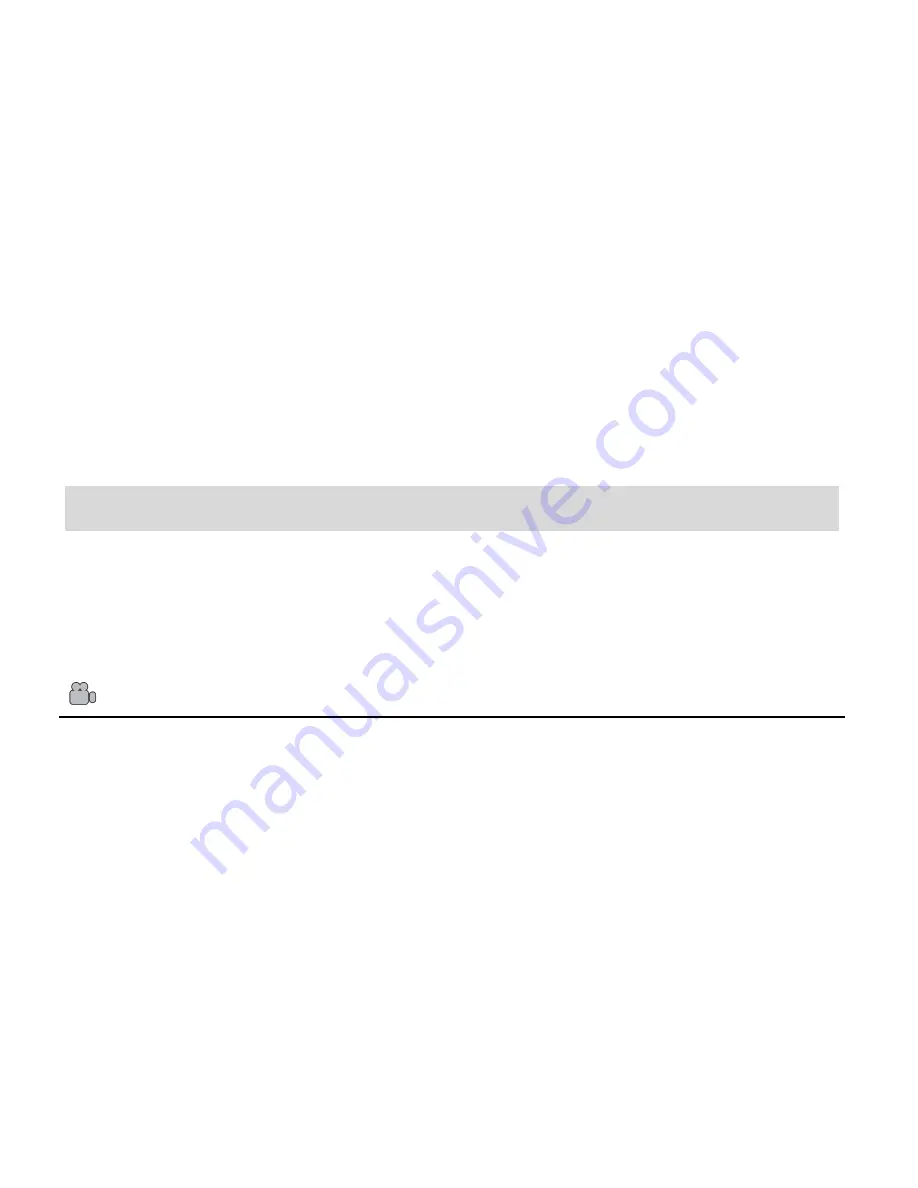
5
Setting the Camera Language
1)
You will first be prompted to select a language for the camera. The Language selection
menu will appear. Select the language of your choice and press the
Shutter/OK
button to
confirm the selection.
2)
After selecting a language, you will be asked if you would like to continue with the initial
camera setup. A message will appea
r: “Continue with Camera Setup?” Select “Yes” to
continue or “No” to exit the setup.
Note:
If you select “No” and decide to leave the camera setup, the camera will be set to its default
settings. These settings can be adjusted at any time manually through the menus in the camera.
Main Camera Modes
Your camera has different modes for the various camera functions.
You can switch modes by pressing the
MODE
button on your camera after the camera has been
powered ON.
Video Capture Mode
Use this mode to capture videos with your digital camera.
This is the default mode when the camera is powered ON.
To take a video, aim your camera as desired and press the
Shutter
button to start the
record. A red record indicator will appear on the LCD screen while record is in progress. To
stop the record, press the
Shutter
button again. The video will be automatically saved to
your camera‟s memory card.
To access the various menus for the Video Capture mode, press the
Menu
button while in
the Video Capture mode.





















