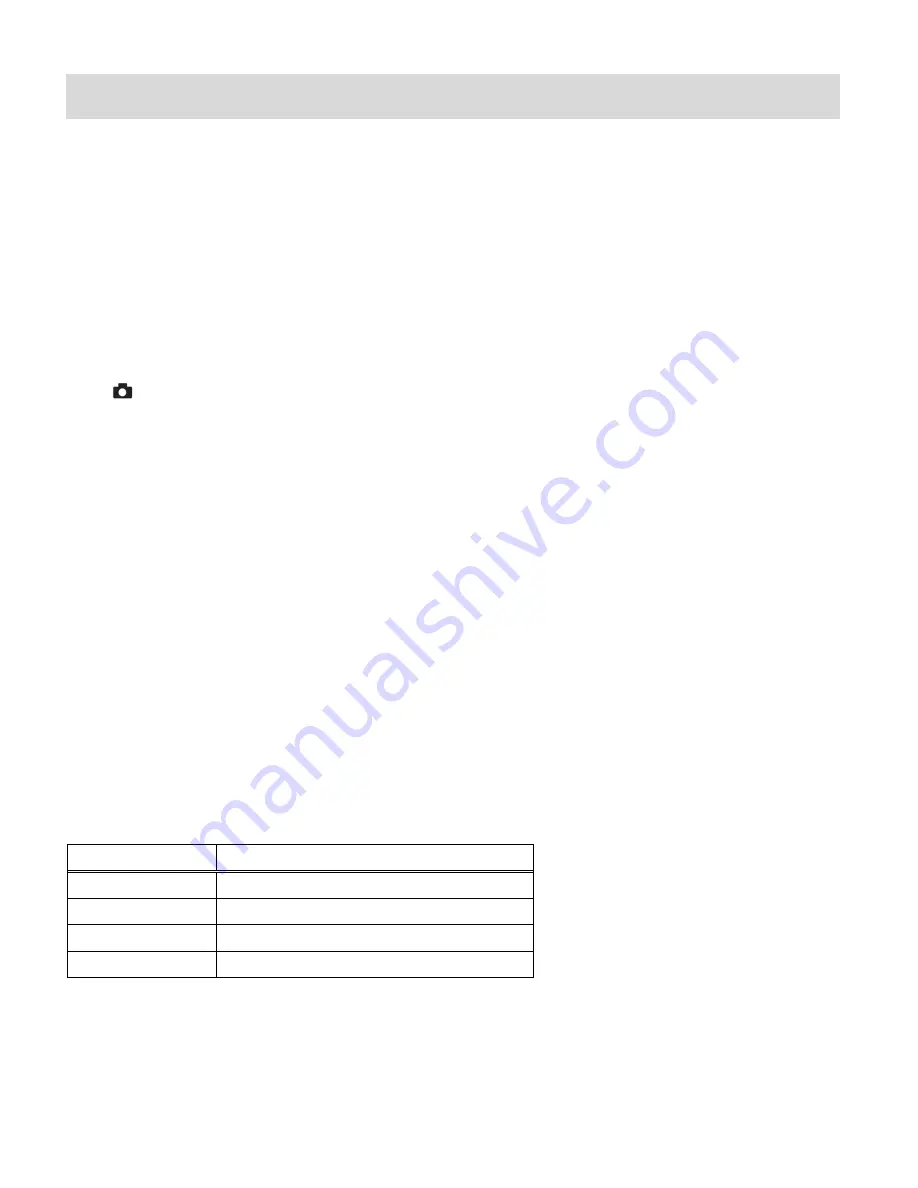
31
Photo Capture Mode
The Photo Capture mode allows you to capture pictures with your DVR.
When the camera is powered on, Video Capture Mode is open by default.
Press the
MODE
button once to enter Photo Capture Mode.
Taking a Picture
1)
While in Photo Capture mode, use the LCD display to direct the camera at the scene you
would like to capture.
2)
Press the
T/Zoom In
and W/Zoom Out
buttons to zoom in/out if desired.
3)
Press the
Photo
Shutter
button to take the picture.
4)
The picture will automatically be saved to the memory or SD card.
Taking a Self Portrait Picture
You can also capture your photos using the flip screen which opens and twists to 180 degrees.
1)
When you would like to quickly include yourself in the photo, simply flip and twist the LCD
display.
2)
Hold the digital video camera
steady facing towards you at arm‟s length (30~45cm).
3)
Make sure you can see yourself on the LCD screen.
4)
Look at the camera lens.
5)
Click the
Photo Shutter
button to take the picture. It‟s as easy as twist and shoot!
Photo Capture Mode Quick Function Buttons
Your DVR has four Quick Function buttons:
Button
Action
Left/LED
Selects the LED Light On/Off
T/Up
Zooms In
ViviLink/Right
Opens the ViviLink for Photos Menu
W/Down
Zooms Out
Hide/Show the LCD Icons
The display of the icons on the LCD screen can be hidden or visible as desired.
Hold the
MODE
button for 2 seconds to hide the display of the icons on the screen.
Press the
MODE
button again to redisplay the icons on the screen






























