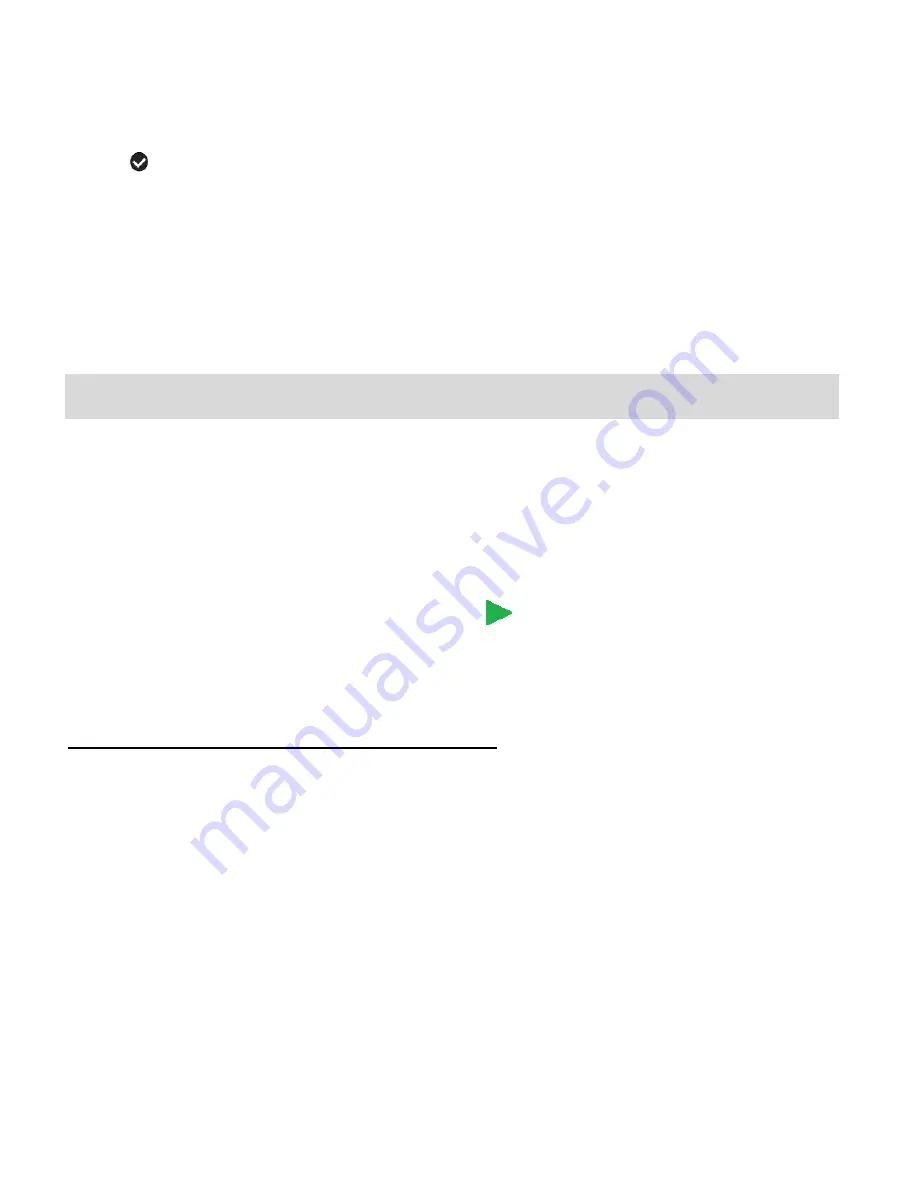
17
3)
Press the
UP
or
DOWN
direction control button to scroll through the menu options.
4)
Press the
Shutter/OK
button to select the desired option.
5)
A
selected option icon will appear on the selected item.
6)
Press the
LEFT
or
RIGHT
button to select the next menu item.
7)
Press the
MODE
button to exit the menu and return to your previous mode.
8)
Remember that this setting will be saved by your camcorder until you manually change the
setting.
Video Playback Mode
The Playback mode allows you to review photos and videos that you’ve already taken with your
digital video recorder.
When you first turn on the camcorder, the camcorder will be in Video Capture mode by
default.
Press the
MODE
button twice to open the
Playback
Mode.
The Playback screen appears with the Playback
icon appearing on the top left corner of
the screen.
Playing Videos on Your Digital Video Recorder
1)
Select your Video:
Once in Playback mode, press the
LEFT
or
RIGHT
direction button to scroll through the
images on your digital video recorder
’s memory card until you find the video you would
like to view.
Each captured image (both videos and photos) is displayed on the LCD screen.
Videos appear with an ‘
AVI
’ icon on the top left of the LCD screen.
2)
Play your selected Video:
Press the
Shutter
button to START playing the video.
- While the Video is playing all the icons on the top section of the LCD disappear.
- The video playing time is shown on the bottom right.






























