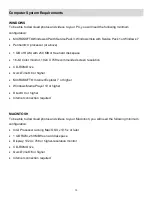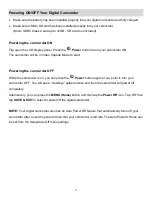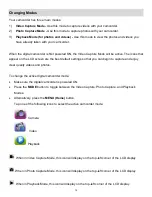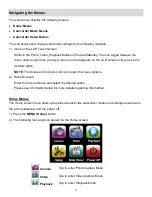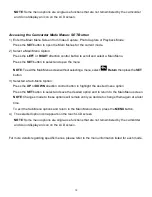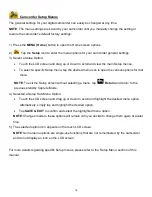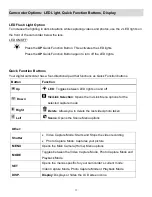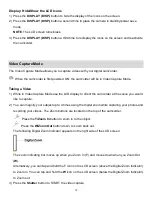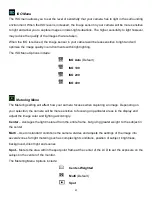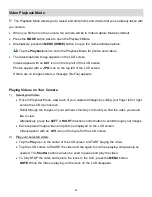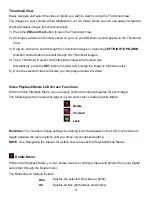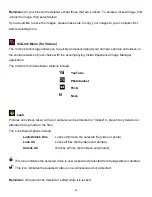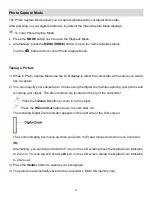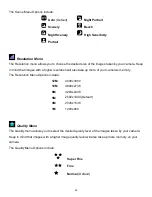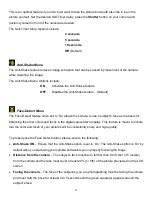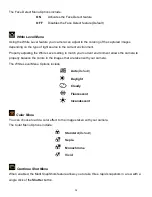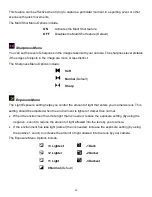18
Display: Hide/Show the LCD Icons
1) Press the
DISPLAY (DISP.)
button to hide the display of the icons on the screen.
2) Press the
DISPLAY (DISP.)
button a second time to place the camera in standby/power save
mode.
NOTE
: The LCD screen turns black.
3) Press the
DISPLAY (DISP.)
button a third time to redisplay the icons on the screen and reactivate
the camcorder.
Video Capture Mode
The Video Capture Mode allows you to capture videos with your digital camcorder.
When the camcorder is first powered ON, the camcorder will be in Video Capture Mode.
Taking a Video
1) While in Video Capture Mode use the LCD display to direct the camcorder at the scene you would
like to capture.
2) You can magnify your subject up to 4 times using the digital zoom while capturing your photos and
recording your videos. The Zoom buttons are located on the top of the camcorder.
Press the
T/Zoom In
button to zoom in to the object.
Press the
W/Zoom Out
button down, to zoom back out.
The following Digital Zoom Indicator appears on the right side of the LCD screen:
The zoom indicating bar moves up when you Zoom In (
T
) and moves down when you Zoom Out
(
W
).
Alternatively, you can tap and hold the
T
icon on the LCD screen (above the Digital Zoom Indicator)
to Zoom in. You can tap and hold the
W
icon on the LCD screen (below the Digital Zoom Indicator)
to Zoom out.
3) Press the
Shutter
button to START the video capture.