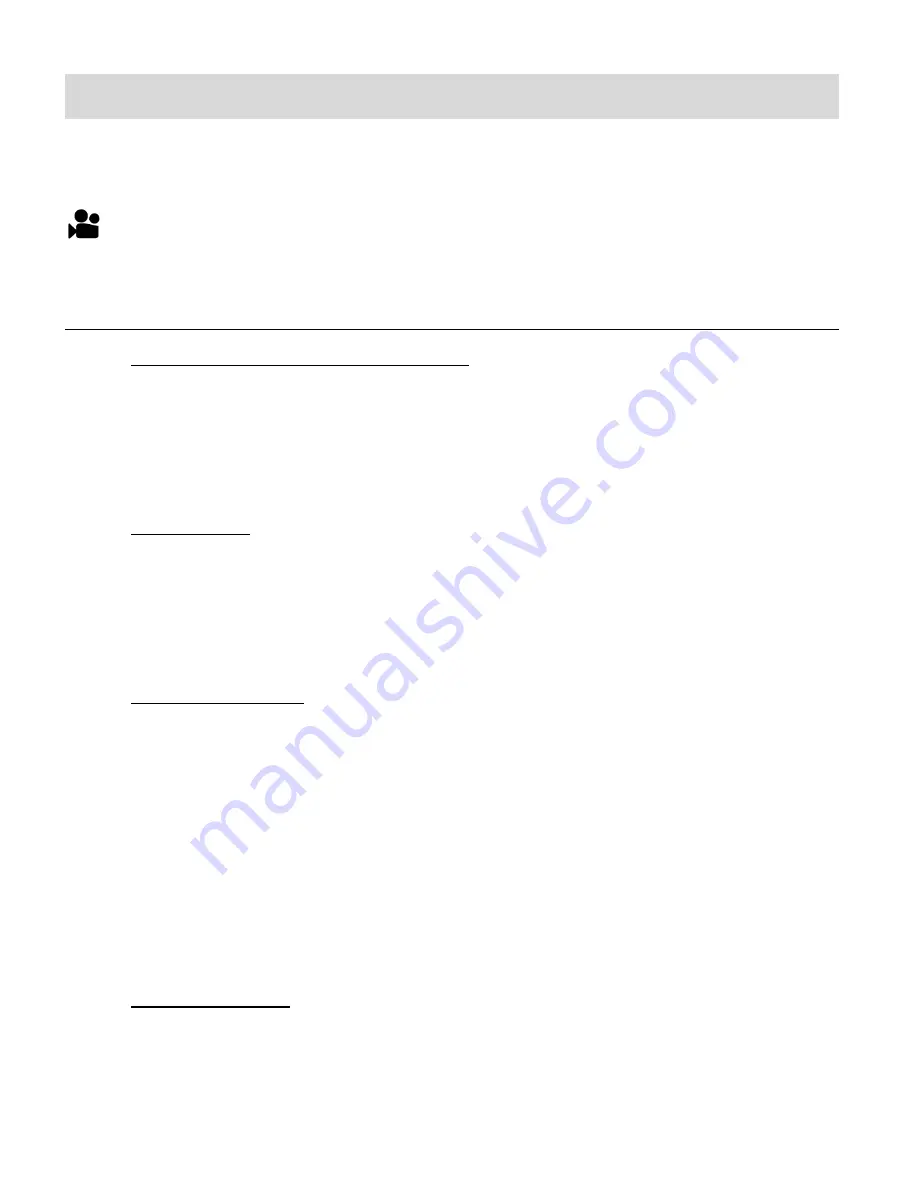
19
Video Capture Mode
The Video Capture Mode allows you to capture videos with your digital camcorder.
When first powering on your camcorder, Video Capture Mode appears.
The Video Capture icon appears on the LCD screen.
TAKING A VIDEO
1. Selecting the Scene with the LCD Display:
While in Video Capture Mode use the LCD display to direct the camcorder at the scene
you would like to capture.
NOTE
: The time available for video capture (as per the installed memory card size and
selected resolution) is shown on the top right of the LCD screen.
2. Zoom Options:
Press the
UP / ZOOM IN
or
DOWN /ZOOM OUT
button to better set the camcorder
display if desired.
NOTE
: While using the Zoom options, the zoom magnification is indicated on the top right
of the LCD screen.
3. Changing Resolution:
If you would like to change the resolution, press the
MENU
button and then press the
DOWN
button to select ‘Movie Size’. Next, press the
SHUTTER/OK
button to view the
Movie Size options. Press the
UP /
DOWN
button to select an option and then
press the
SHUTTER/OK
button to confirm the option.
The Movie Size options include:
1080P -
FHD
1920x1080P@30fps
720P -
HD720P
1280X720@60fps
720P -
HD720P
1280X720@30fps
4. Capturing the Video:
START
: Press the
SHUTTER
button to start the video capture.
The
camcorder’s LED busy light turns on and blinks. All icons disappear and the elapsed
time appears on the top right corner of the LCD screen along with a blinking
‘
REC
’
icon






























