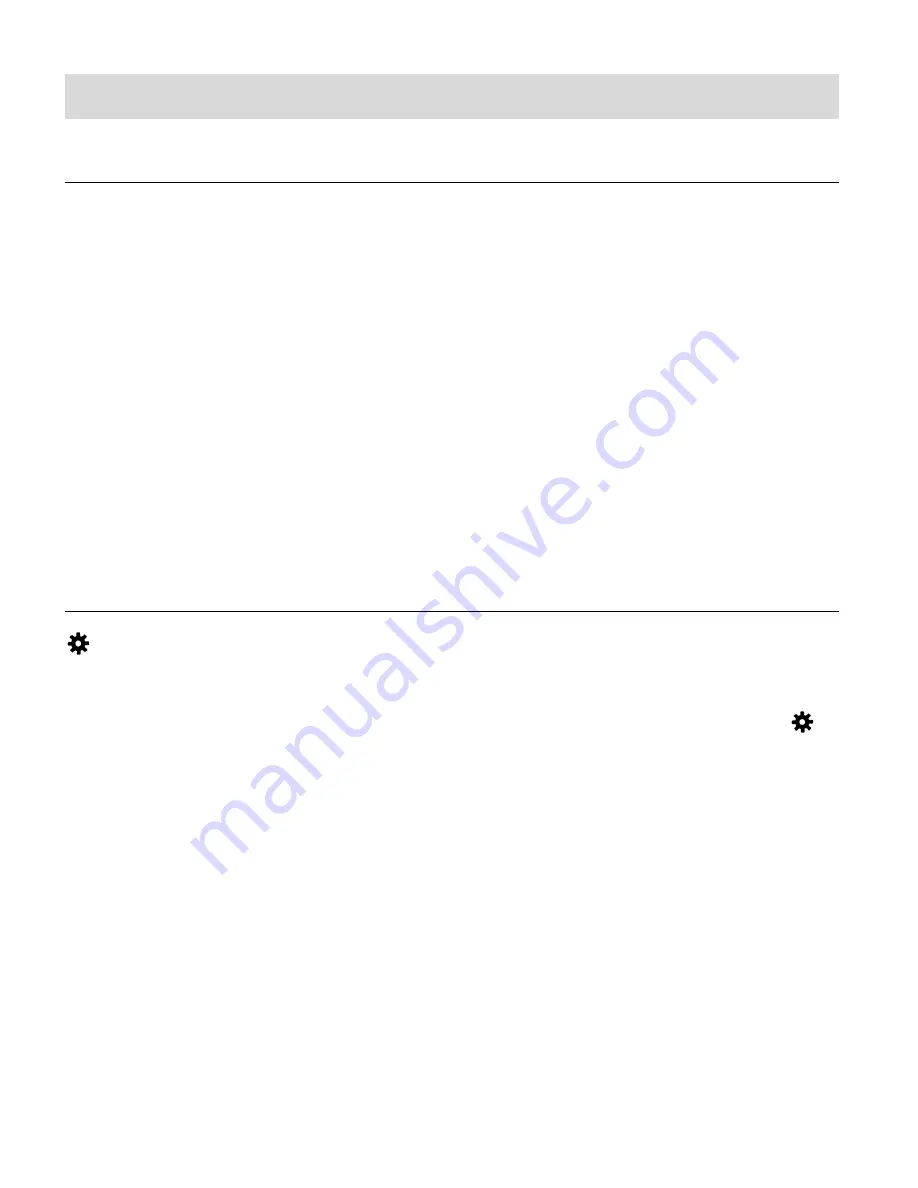
18
Navigating the Menus
PHOTO CAPTURE, VIDEO CAPTURE AND PLAYBACK MENUS
To access the Main Menu for each Mode:
1.
Press the
MENU
button to open the Main Menus for the current mode.
2.
Press the
DOWN
or
UP
button to select a specific menu.
The selected option appears highlighted.
3.
Press the
SHUTTER/OK
button to confirm and save your selection and open the options for
the menu you have selected.
4.
To select a specific option, press the
DOWN
or
UP
button and then the
SHUTTER/OK
button to save the selected option and return to the Main Menu.
NOTE:
To go back from the submenus or exit the Main Menu, press the
MENU
button.
GENERAL CAMCORDER SETTINGS MENUS
To access the General Camcorder Settings Menu:
1. Press the
MENU
button while in the Photo Capture, Video Capture or Playback Mode.
2. Short press the
POWER/MODE
button to select the General Camcorder Settings icon
.
3. Press the
DOWN
or
UP
button to select a specific menu.
4. Press the
SHUTTER/OK
button to confirm and save your selection and open the options for
the menu you have selected.
5. To select a specific option, press the
DOWN
or
UP
button and then the
SHUTTER/OK
button to save the selected option and return to the Main Menu.
NOTE:
At any time you can press the
MENU
button to exit the menus and return to the previous
screen.
Once you change a setting, the setting is saved by your camera until you manually change
the setting or rest
ore the camera’s default factory settings.
After selecting your desired setting, some settings appear as an icon on the LCD screen in
Capture Mode
– indicating the option selected.






























