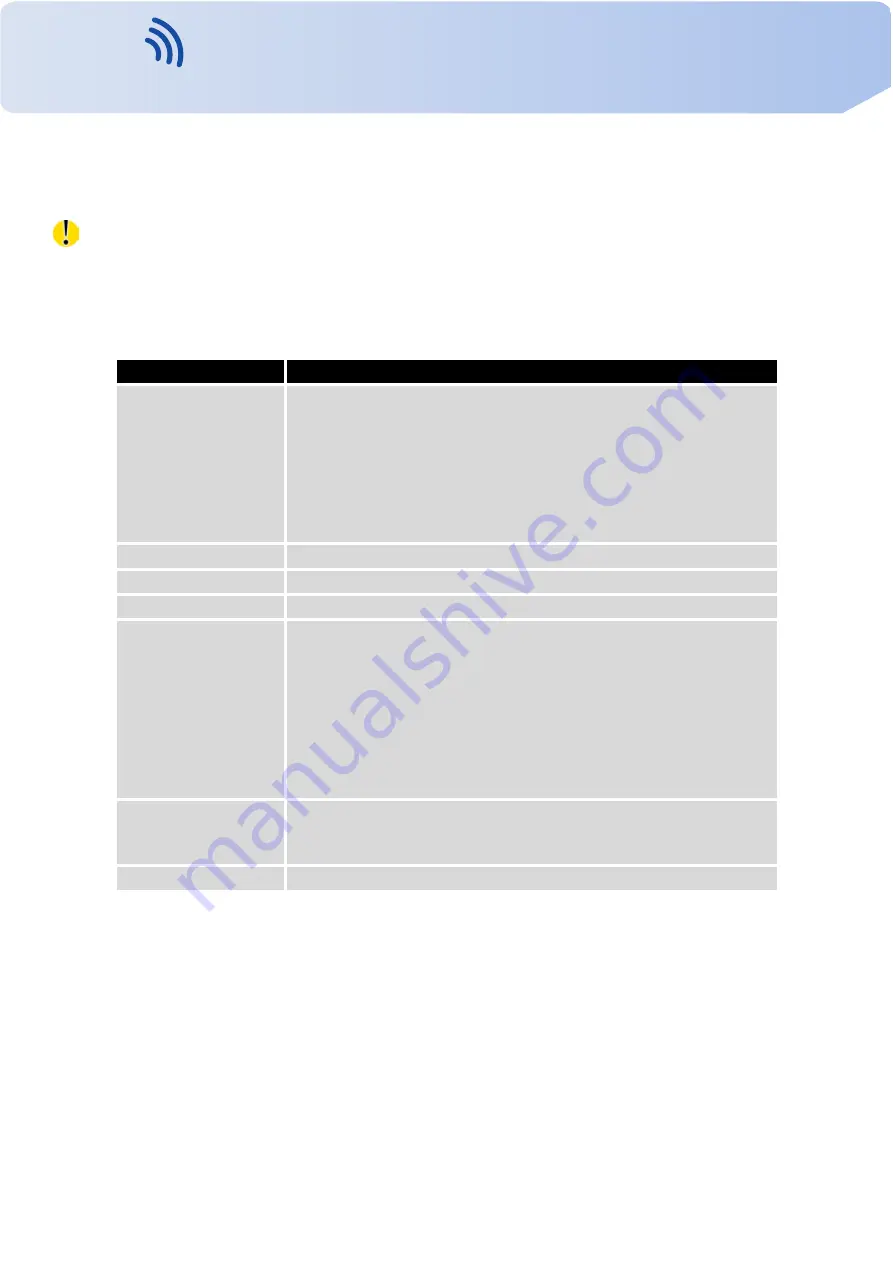
VITRIKO
Mobile Data Experts
1. CONFIGURATION OVER WEB BROWSER
1.16
WLAN configuration
This item is available only if the router is equipped with a WiFi module.
The form for configuration of WiFi network and DHCP server functioning on this network
can be invoked by pressing the
WLAN
item in the main menu of the router web interface.
Enable WLAN interface
check box at the top of this form is used to activate WIFi LAN interface.
It is also possible to set the following properties:
Item
description
Operating Mode
WiFi operating mode:
•
access point (AP)
– router becomes an access point to
which other devices in
station (STA)
mode can be connected
•
station (STA)
– router becomes a client station, it means
that receives data packets from the available access point
(AP) and sends data from cable connection via wifi network
DHCP Client
Activates/deactivates DHCP client
IP Address
Fixed set IP address of WiFi network interface
Subnet Mask
Subnet mask of WiFi network interface
Bridged
Activates bridge mode:
•
no
– Bridged mode is not allowed (it’s default value). WLAN
network is not connected with LAN network of the router.
•
yes
– Bridged mode is allowed. WLAN network is connected
with one or more LAN network of the router. In this case, the
setting of most items in this table is ignored. Instead, it takes
setting of selected network interface (LAN).
Default Gateway
IP address of default gateway. When entering IP address of de-
fault gateway, all packets for which the record was not found in the
routing table are sent to this address.
DNS Server
Address to which all DNS queries are forwarded
Table 28: WLAN configuration
36
Contact www.vitriko.com [email protected]






























