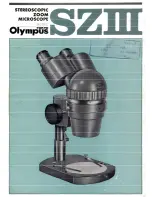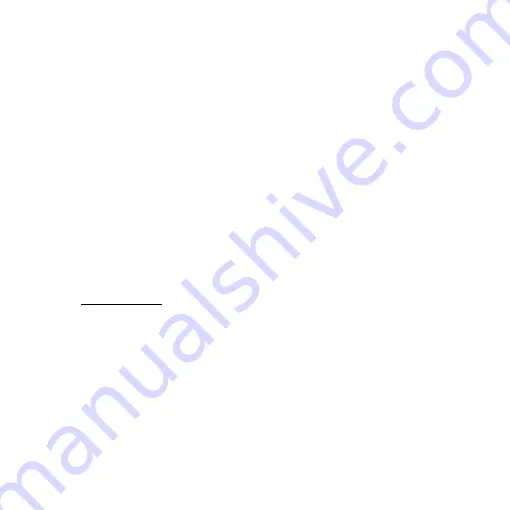
17
2.3
Safety Instructions
As an electronic product, please do not use the device in any place in which
electronic products are prohibited.
Keep the device away from water sources to avoid electric shock as it is not
waterproof.
Keep the device away from chemicals or substances with explosive or fire
hazards. Switch the device off near gas stations.
In the case that there are foreign substances or water inside the device, or the
device is dropped or damaged, please switch off and remove the power supply
to avoid fire and electric shock.
Do not look steadily into Light sources after switching on the host as it is
harmful to your eyes.
Please use only the product accessories provided in the box for connections.
Do not use any outside products without approval of original factory.
Please remove the power supply from the microscope when not in use.
Do not disassemble the machine for inspection. For any problems occurring in
the machine itself, please power off the device and contact us through e-mail:
[email protected]
Summary of Contents for UM06-CSZ064C
Page 1: ...UM06 CSZ064C User s Guide Version 1 0A...
Page 2: ......
Page 21: ......
Page 23: ......
Page 24: ...HTTP WWW VITINY COM MicroLinks Technology Corp All rights reserve...