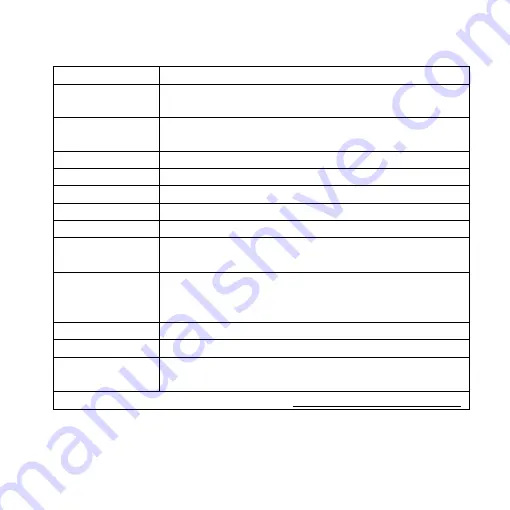
32
2.2
Product Specification
C M O S S e n s o r 2 million pixels CMOS sensor
L
e
n
s
Object lens 4X: 4/0.10,160/0.17;
Object lens 10X: 10/0.25,160/0.17
Magnification
Object lens 4X: 13x~140x;10 Object lens : 231x~497x
on 24” monitor
Auxiliary source White LED × 30pcs
DC Port Adaptor DC Input
HDMI Port Mini HDMI Output 1080P(1920*1080 Pixel) image
USB 3.0 Port Type C output YUV/MJPE format; Max res. 1080P
Focu s control IR remote control
Power Supplier
Adaptor
(Output
:
DC 5.0V/2.0A Input
:
AC 100-240V 50/60Hz)
P
o
w
e
r
C o n s u m p t i o n
(
A
/
C
)
1.6A(Max)
S
i
z
e 106(L)×106(W)×152(T) mm
W e i g h t Host weight around310 grams
O p e r a t i o n
e n v i r o n m e n t
Temperature -5
℃
~ 35
℃
; Humidity-lower than 85%
(No Condensation)
F o r a n y c h a n g e s , p l e a s e v i s i t h t t p : / / w w w. v i t i n y. c o m
*USB 3.0 transmission speed might be downgrade depends on the
device/host condition
Summary of Contents for DiGi UM20
Page 1: ...Version 1 0A UM20 User s Guide DiGi Microscope ...
Page 2: ......
Page 36: ...34 ...
Page 39: ......
Page 40: ...HTTP WWW VITINY COM MicroLinks Technology Corp All rights reserved ...






































