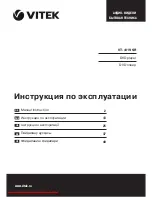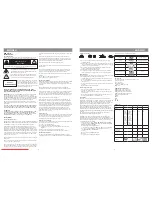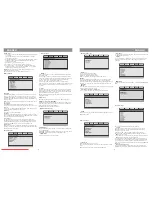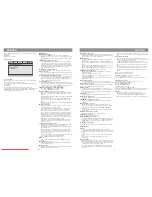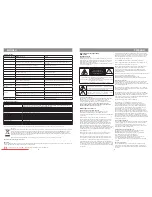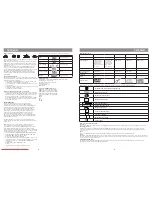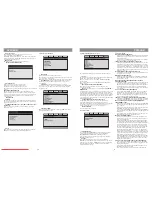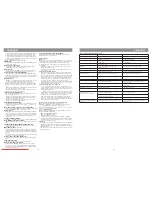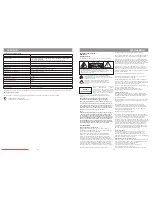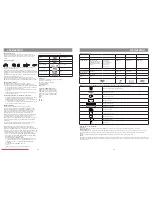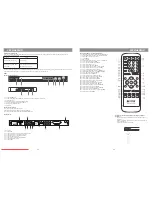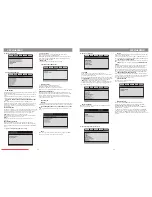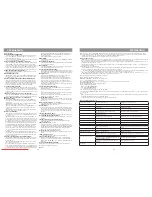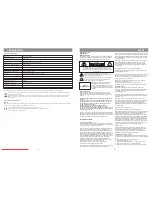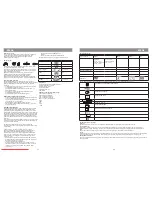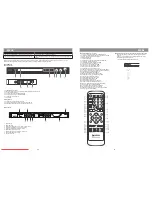ENGLISH
10
ENGLISH
11
scenes. Disk with lever higher then the level preset by this function will
not be played.
•
Default
Return to factory settings.
Password setup
•
Password Mode
When password mode is OFF, you can set parental control level (menu
Custom preference page -> Parental control).
In order to make change of parental control level impossible, switch on
password mode.
•
Password
You can change password using this option. Select Password ->
Change. Input the old password in pop-up window (or default password
– 136900), then input new password and input new password again.
Press PLAY button to save new password.
Main functions
POWER (power supply on)
• Press button STANDBY located on front panel of DVD player or
POWER button on remote control to switch on player’ power supply.
• Use POWER button located on remote control to switch to standby
mode.
OPEN/CLOSE (disk tray open/close)
• Press button OPEN/CLOSE located on front panel of DVD player
or button
on remote control to open disk tray. Load a disk into
tray by its operating surface looking down (label up). Press button
OPEN/CLOSE once more to close the tray, player will start playback
automatically. (For МРЗ and JPEG disks function of automatic
playback is not applicable.)
VOLUME (volume level adjustment)
• Use buttons /- to increase or decrease volume level.
MUTE (sound off)
• Press button MUTE to switch off the sound completely. Press button
MUTE or volume control buttons once more to switch on the sound.
PLAY/PAUSE (play back on/play back pause)
• Press button
►
located on remote control or on front panel of DVD
player to start playback. To stop playback press button PAUSE
located on remote control or on front panel of DVD player. To return
to normal playback mode press button
►
.
STOP (play back stop)
• When playing back DVD, SVCD, VCD, CD disks press button STOP
once, player will remember the point of stop. Press button
►
located
on remote control or on front panel of DVD player to continue. Press
STOP button second time to stop player completely.
F.REV
◄◄
and F.FWD
►►
(rewind/wind forward)
• Press button F.FWD
►►
for fast winding forward
• Press button F.REV
◄◄
for fast rewind
PREV
I
◄◄
/
NEXT
►►
I (skip to previous/next track)
• When playing back DVD disks press button PREV (I
◄◄
) located on
remote control or on front panel of DVD player to skip to previous
chapter.
• When playing back SVCD, VCD, CD disks press button PREV (I
◄◄
)
to skip to previous track.
• When playing back DVD disks press button NEXT (
►►
I) located
on remote control or on front panel of DVD player to skip to next
chapter.
• When playing back SVCD, VCD, CD disks press button NEXT (
►►
I)
to skip to next track.
PROG (programming)
• If disk includes two or more tracks, chapters or titles you can set
your own playback order using this button.
• Press button PROG to enter programming mode, program menu
appears on the screen. Press number buttons to set number of
track, chapter or title. To set number 10 and more use button
10+. For example, to input number 26 press the next sequence of
buttons: 10+, 10+, 6. If there are more then 10 entries, press NEXT
►►
I to continue program table (maximal number of entries is 20).
Use cursor buttons (
↓→←↑
) to move cursor. After the program is
completed select menu item “start” using cursor buttons and press
button
►
to start playback of programmed sequence.
• Programming is not applicable for МРЗ, DiV X disks. Pres button
PROG once to open file list. You can select a file you need to play
using cursor buttons.
TITLE/PBC (titles/playback control)
• When playing back DVD disks press button TITLE/PBC to display
main menu (in case of some disks – to go to disk menu).
• When playing back SVCD, VCD2.0 disks press button TITLE/PBC to
display disk menu.
After disk have been loaded, if PBC function is ON player displays
menu automatically (see custom settings page in system setup
menu). In this mode you can choose track number by pressing the
adequate number button.
Press button TITLE/PBC, on TV screen will be displayed “РВС OFF”,
in this mode disk playback is started automatically.
VCD1.1, CDDA and МРЗ do not have РВС menu.
MENU
(menu)
• When playing back DVD disks press button MENU to open disk’s
menu.
SUBTITLE
(subtitles selection)
• When playing DVD disk with subtitles press button SUBTTITLE to
choose subtitle language.
ANGLE
(view angle)
• When playing DVD disk with more then one view angle press button
ANGLE to choose the angle you need.
STEP (frame by frame view)
• To play DVD, SVCD, VCD disk content frame by frame press button
STEP. To return to normal playback mode press button
►
located on
remote control or on front panel of DVD player.
REPEAT (repeat)
• Press button REPEAT to play the track, chapter, title or the whole
disk again.
• When playing back DVD disks press and hold button REPEAT,
options of repeat of the chapter, title or all disk are suggested on the
screen.
• When playing back SVCD, VCD.CD disks options of repeat of track,
ll disk or cancel repeat are suggested on the screen.
• When playing back МРЗ disks options of repeat of track, all tracks in
folder or cancel repeat are suggested on the screen.
А-В RPT (fragment А-В repeat)
• When playing back DVD, SVCD, VCD.CD disks you can set A-B
fragment for repeat.
• Press button А-В RPT to set start point (А).
• Press button А-В RPT to set end point (В). Repeat of selected
fragments will be started.
• Press button А-В RPT third time to cancel repeat and to return to
normal playback.
ZOOM (changing scale)
• Pres button ZOOM to change the scale of picture. Use buttons
(
↑←→↓
) to move picture across the screen in enlarged picture mode.
AUDIO (language selection)
• When playing back DVD containing several audio support languages
press button AUDIO to select required language.
SEARCH (search)
• In playback mode press button SEARCH once. Search menu will
be displayed on the screen. Press this button second time to close
menu. Use buttons (
↑↓
) to select required option in search menu.
Press button
►
to confirm.
OSD (disk info)
• Press button OSD, disk data will be displayed on the screen.
SETUP (system setup menu)
• Press button SETUP, system setup menu will be displayed on the
screen.
V-MODE (video output mode selection)
• Press button V-MODE to select video output mode (CVBS, YUV
and RGB).
Number buttons (1-9, 0, 10+)
• When playing back VCD 1.1, CD disks use number buttons to
choose track and chapter after the disk have been loaded. Number
button are necessary when functions PROGRAM and MENU are
switched on.
• Use button 10+ and adequate number to select track with number
10 and higher.
PAL/NTSC (colour sytem selection)
• Press this button to select color system: PAL / NTSC.
CLEAR (enter cancellation)
• Press this button to cancel number input.
DVD/USB/CARD (media selection)
• Press button DVD/USB/CARD, menu will be displayed on the screen.
Use buttons (
↓→←
) to choose data source - DVD disk, USB device
or SD/MS/MMC card. Press button
►
for confirmation of your
choice.
SLOW (low motion playback)
Press SLOW button on remote control for playing back at lower speed.
Other functions
Karaoke
Karaoke disk is DVD or VCD disk with prerecorded music and
subtitles showing user what and when he or she should start singing.
Microphone (not included into standard delivery set) is necessary for
singing.
• Plug microphone into mike jack located on the side panel of DVD
player.
• Insert karaoke disk into DVD player, playback is started
automatically.
МРЗ files playback
• МРЗ is the third audio compression format of international standard
MPEG, which compresses sound in 12 times. Using MP3 format one
can record about 600 minutes of music on once CD, and the quality
of the sound is very close to audio CD’s quality.
• There are many formats for saving MP3 songs. Usually one MP3
disk contains several folders, and every folder includes several files
(songs).
• For moving through list of folders and files use buttons (
↓↑
), use
buttons (
→←
)to open or close folder, press button
►
to play back a
file.
Picture and photo CD view
• After loading picture CD, its file list appears on the screen. Use
buttons (
↓↑
) and
►
to view the files from the list. The picture selected
is shown on the full screen of your TV-set.
• To enter menu of picture preview press button STOP. Picture
previews will be shown on the screen. Use buttons (
↓↑→←
) to select
the picture you need. Press button
►
to show picture in full screen
mode.
• Also you can switch on slide show mode, enter menu of buttons’
description by selecting adequate item using buttons (
↓↑→←
) and
►
. Use buttons Prev and Next to switch between picture preview
groups.
Buttons used while viewing the pictures:
ZOOM – switch on scale change mode.
F.FWD (
►►
) F.REV (
◄◄
) – changing scale of picture
(
↓↑→←
) – moving enlarged picture
If function ZOOM is off, you can rotate a picture using buttons (
→←
).
Operating memory cards
This appliance supports the next types of memory cards:
MS cards: MEMORY STICK CARD
ММС cards: MULTI MEDIA CARD
SD cards: SD MEMORY CARD
1. Switch on appliance’s power.
2. Insert a card into its slot (MS, SD, MMC).
3. Press button DVD/USB/CARD, menu of media selection will appear on
the screen. Use buttons (
↓↑
) and (
►
) to select the media you need.
Attention:
• If disk and card or USB device are inserted into player
simultaneously, player starts playing disk by default. To switch to
another mode (USB/CARD) press button DVD/USB/CARD.
• When the playback is topped, you can remove card or USB device.
Downloaded From DvDPlayer-Manual.com Vitek Manuals