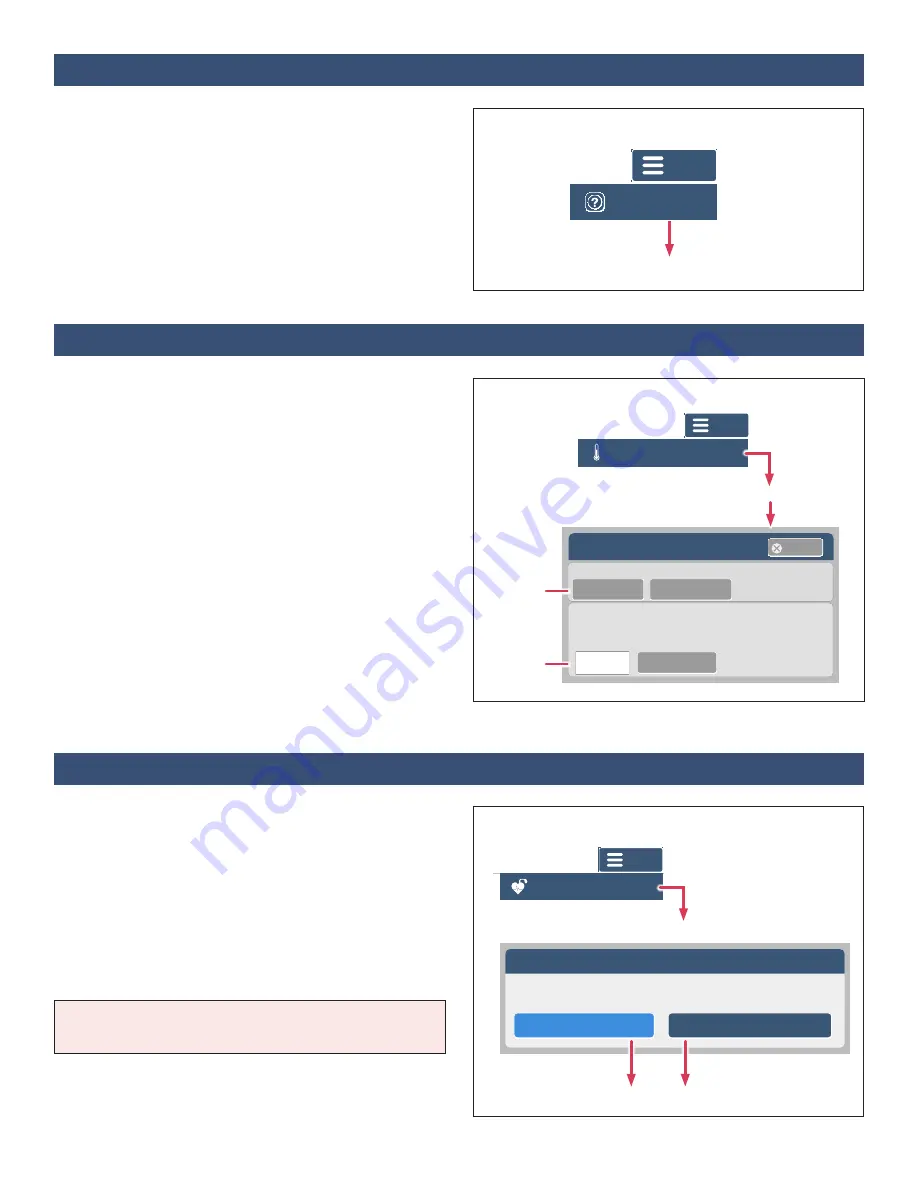
18
IFU-26 Rev. J | December 2021
Start a Video Call or Appointment
Your care team may offer the ability to make care-related
video calls or appointments using your VistaPhone or
VistaTablet. This feature is not available on all devices. To
start a video call, tap
Menu
and then tap
Applications
.
Select the video call application. For more information,
refer to
Zoom Instructions for Use
(
IFU-16
).
When the call or appointment is complete, press the
Home
button to return to the VistaPoint dashboard.
Section 12:
Making a Video Call or Appointment
Select video conferencing application
Menu
Applications
Recalibrating Body Temperature
Temperature Calibration
Fahrenheit (°F)
Celsius (°C)
Take Temperature
Step 2
Take patient’s temperature using a clinical-grade
thermometer. Enter value and select Calibrate.
Step 1
Select Units
Cancel
Calibrate
Confirm Recalibration
Select
Units
Enter
Value
When using the automatic body temperature feature, you
should recalibrate body temperature each day between
the hours of 09:00 and 21:00. The VistaPoint dashboard
may also prompt you to recalibrate the body temperature
as necessary.
To recalibrate the body temperature:
1.
Measure temperature with a clinical-grade
thermometer.
2.
Tap the
Menu
button and then tap
Calibrate
Temperature
(or tap the Body Temperature tile on the
dashboard).
3.
Tap the units (
Celsius °C
or
Fahrenheit °F
).
4.
Enter the temperature and tap
Calibrate
. The
VistaPoint dashboard will be displayed once
calibration is complete.
Section 13:
Recalibrating Automatic Body Temperature
Menu
Calibrate Posture
Calibrate Temperature
Flash Patch LED
Disconnect Patch
Menu
Calibrate Posture
Calibrate Temperature
Flash Patch LED
Disconnect Patch
If the pacemaker status has been entered incorrectly,
enter a new status as follows:
1.
Tap the
Menu
button and then tap
Pacemaker
Settings
.
2.
Select
YES
if you have a pacemaker. Select
NO
if you
do not have a pacemaker. If you do not know, please
ask your doctor.
After selecting a pacemaker status, a screen will
display asking you to confirm your selection.
Note:
If you have a pacemaker, VistaPoint will not display
ECG, heart rate or respiration rate.
Section 14:
Changing Pacemaker Status
Changing Pacemaker Status
Confirm Status Change
Menu
Calibrate Posture
Calibrate Temperature
Flash Patch LED
Disconnect Patch
Select Status and Confirm
Implanted Pacemaker Device
If you do not know, please ask your doctor.
Do you have an implanted pacemaker device?
YES, I have a pacemaker
NO, I do not have a pacemaker
Pacemaker Settings






























