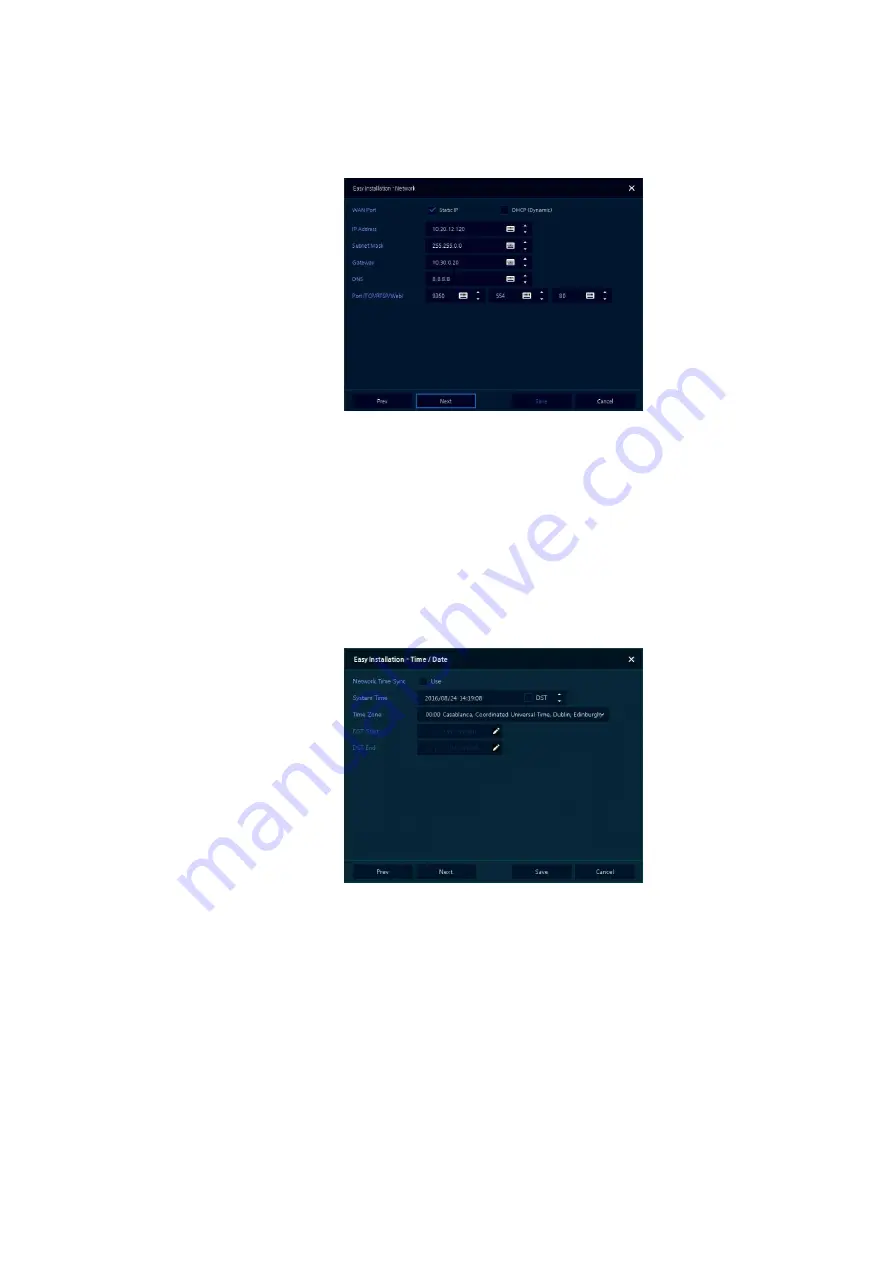
12
2.2.3
Network
8
Set each item in
Network
setting screen.
WAN Port: Select whether to use static IP or dynamic IP.
IP Address, Subnet Mask, Gateway, DNS, Port, and RTSP port server: As for dynamic IP, enter
information in each space.
9
Press
Save
button to save set value.
10
Press
Next
to end Network setting and move to the next menu
2.2.4
Time/Date
11
Set each item in
Time/Date
setting screen.
Network Time Sync: Select network for synchronizing with time server.
System Time: Not for synchronizing with network time server, set the device time; otherwise
(applying for Daylight saving time), select DST.
Time Zone: Select time zone for the system being installed.
DST Start/End: For applying Daylight saving time, set the application period.
12
Press
Save
button to save set value.
13
Press
Next
to end Time/Date setting and move to the next menu



























