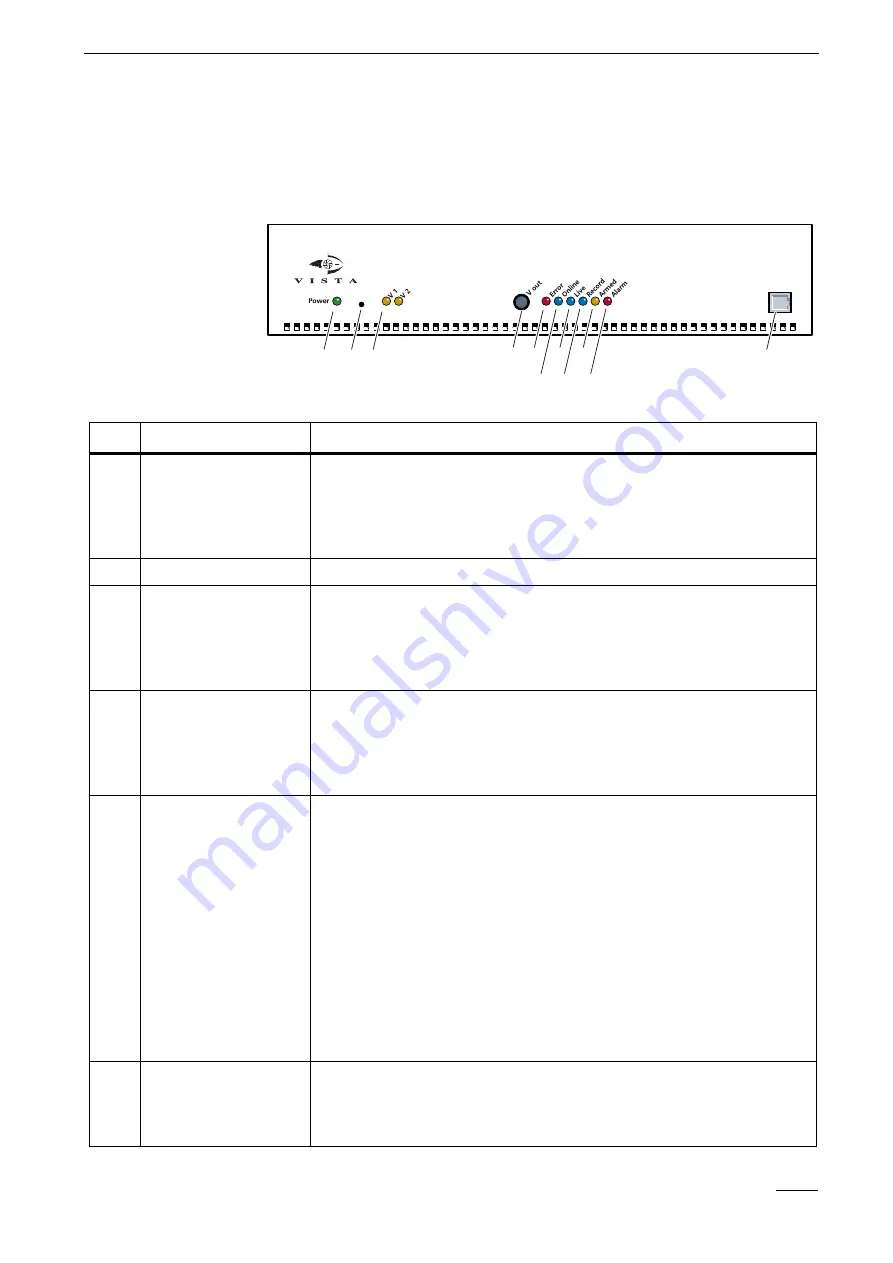
3
System
description
Vista SmartDisc 02
15
3.6 Controls, indicators, and ports
Front view and description
1
3
4 5
6
7
8
9
10
11
2
Vista SmartDisc 02
SmartDisc 02
Item
Labeling/description
Function
SmartDisc 02
will
be
initialised
after
switch
on.
Depending
on
configuration,
this
may
take
up
to
90
seconds.
Avoid
switching
on
immediately
followed
by
switching
off.
This
may
lead
to
loss
of
data.
Only
switch
off
the
device
after
operating
mode
(i.e.
after
initialisation)
has
been
reached.
1
LED
Power
-
green
The
illuminated
LED
indicates
that
the
device
is
switched
on.
2
Pushbutton Reset
,
not
labelled
Delete
user
specific
passwords
and
user
names
by
pressing
pushbutton
Reset
(e.g.
with
the
tip
of
a
ball
point
pen)
for
10
seconds,
until
LED
Power
starts
flashing.
Subsequently
SmartDisc 02
will
be
restarted
automatically.
No
other
passwords
or
setup
data
will
be
deleted
besides
user
passwords.
3
V1
-
V2
LEDs
-
yellow
An
illuminated
LED
in
combination
with
illuminated
LED
Error
(5)
indicates
video
signal
failure
of
the
respective
video
input.
Tip:
Deactivate unused camera inputs using device settings.
An
LED
chaser
light
from
left
to
right
indicates
hard
disk
initialisation.
4
Pushbutton
V
out
-
black
Pushbutton
for
manual
control
of
video
output
(V
out).
Individually
switch
cameras,
or
start
and
stop
predefined
camera
sequences,
depending
on
configuration.
This
feature
is
only
available
if
a
camera
sequence
has
been
programmed.
1.
Press
pushbutton
V
out
to
stop
a
camera
sequence.
The
camera
currently
switched
on
will
remain
active
as
long
as
the
pushbutton
is
pressed.
2.
Releasing
the
button
restarts
the
camera
sequence
with
a
delayed
switch
to
the
next
camera
in
the
sequencer
list.
3.
Switch
sequencer
cameras
manually
by:
Stopping
the
sequence
as
described
under
1.
Briefly
release
the
pushbutton
and
press
again
to
switch
to
the
next
camera.
Release
the
pushbutton
and
keep
it
released
to
activate
sequencer
mode.
5
LED
Error
-
red
An
illuminated
red
LED
indicates
malfunctions,
such
as
system
errors
or
video
signal
failure.
Viewing
the
SmartDisc 02
Logfile
resets
the
indicator.
You
can
configure
the
onboard
SmartDisc 02
relays
so
that
the
error
will
also
activate
a
relay.
Summary of Contents for SmartDisc 02 VLS-02DR Series
Page 2: ...SmartDisc 02 English Version 1 38 Device Manual ...
Page 3: ......
Page 4: ...Vista SmartDisc 02 3 Vista SmartDisc 02 Device Manual ...
Page 9: ...1 How to use this manual 8 Vista SmartDisc 02 ...
Page 29: ...3 System description 28 Vista SmartDisc 02 ...
Page 47: ...5 Description of Site archive features 46 Vista SmartDisc 02 ...
Page 55: ...7 Web Server 54 Vista SmartDisc 02 ...
Page 61: ...9 Factory settings 60 Vista SmartDisc 02 ...






























