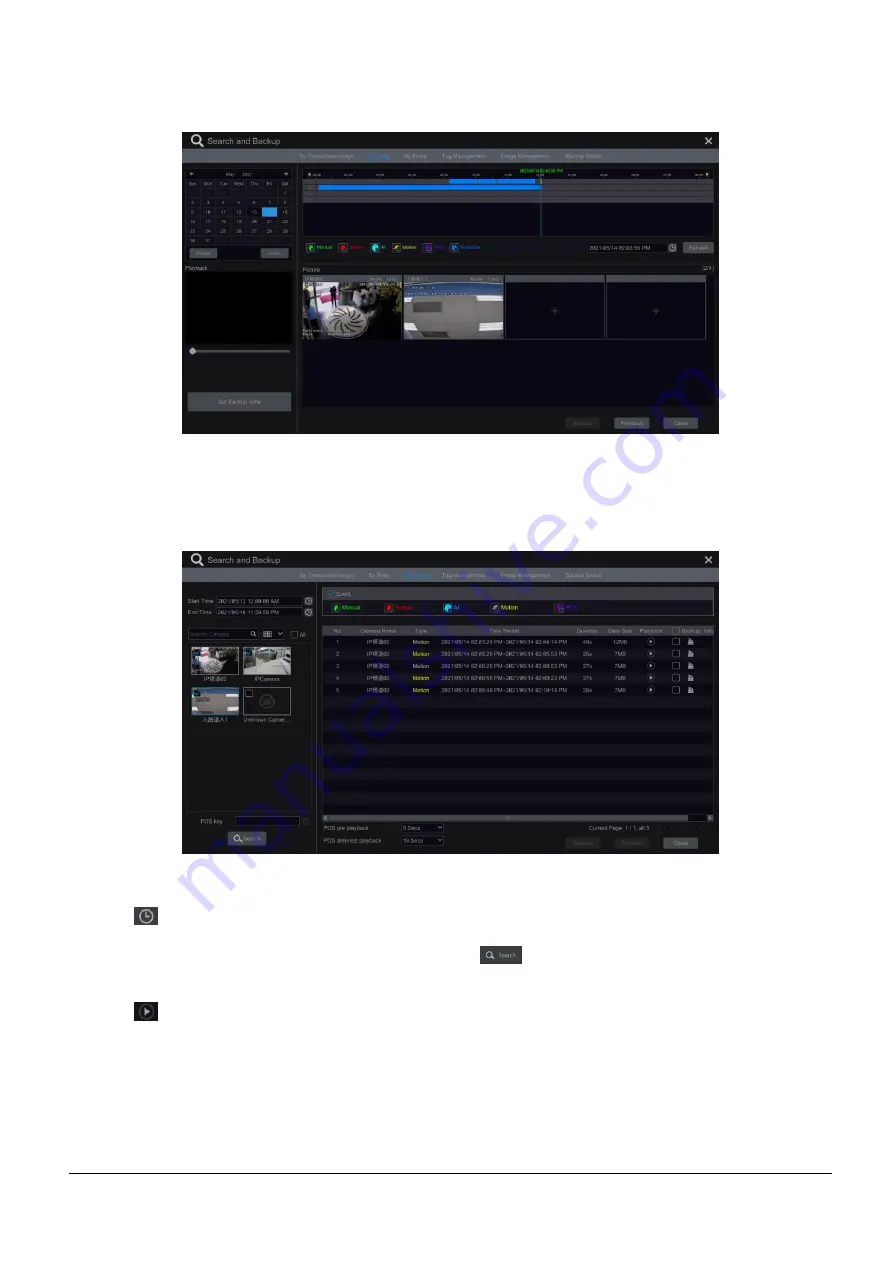
VL-NVR 4/8/16CH Quick Guide V1.1
Page 27
④
Drag the colou
r blocks on the time scale to select the record data and then click “Backup” button for record backup. Click
“Playback” button to play the record in the playback interface.
6.3.3
Search & Playback By Event
①
Click Start
→
Search
and Backup
→
By Event to go to “By Event” tab as shown below.
②
Check the event type in the interface as required.
③
Click
to set the start time and end time on the top left of the interface.
④
Check cameras on the left side of the interface and then click
to search the record. The searched record will be
displayed in the list.
⑤
Click
in the list to play back the record in the popup window.
Select one record data in the list and then click “Backup”
button for record backup.
⑥
Select one record data in the list and then click “Playback” button to play the record in the playback interface.
6.3.4
Search & Playback by Tag Management
Only if you add the tags can you play the record by tag search. Click Start
→
Playback to go to the playback interface and then



















