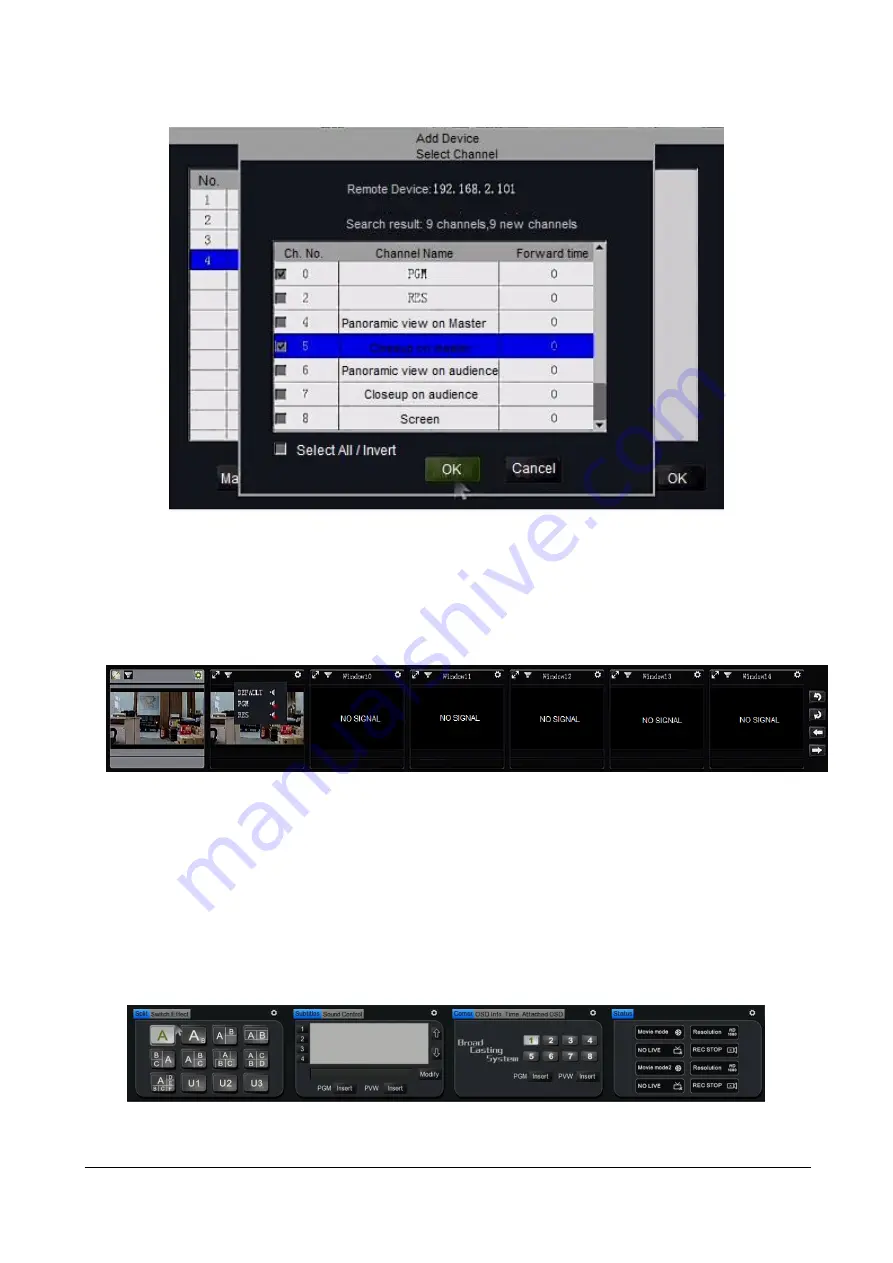
Figure 19 Select the channel from remote recorder
After select the channel from remote recorder, return the main menu. You can select to open all channels or
single channel by the menu, the remote channels will display on the input channels of local recorder.
Note--The remote channels will be display on the next page of input channels.
Figure 20 Remote channel display
As above picture, the remote channels are display on the channel no.8 and no.9 on the second page. You also
can control the audio on the remote channel as the figure 20.If the audio option 'Default' is on and keep
audio output of local recorder is on, you get listen the remote audio by connecting speaker. If the audio
option 'PGM' or 'RES' is active on the remote channel, the remote audio of PGM channel or PGM2 channel
can be transmitted to local recorder.
4.6 Director function
4.6.1 Interface
Summary of Contents for VIS-CRS02-A
Page 2: ...About the Manual Type No Product Versions V1 0 Edited by Jackson Huang Updated Date 2019 4 ...
Page 20: ...Click the MTG Control Get the interface as ...
Page 32: ...4 7 5 4 User Manage the user to login this system restart and reset the default system etc ...
Page 50: ...Figure 68 Recording Preview Player ...
Page 52: ......






























