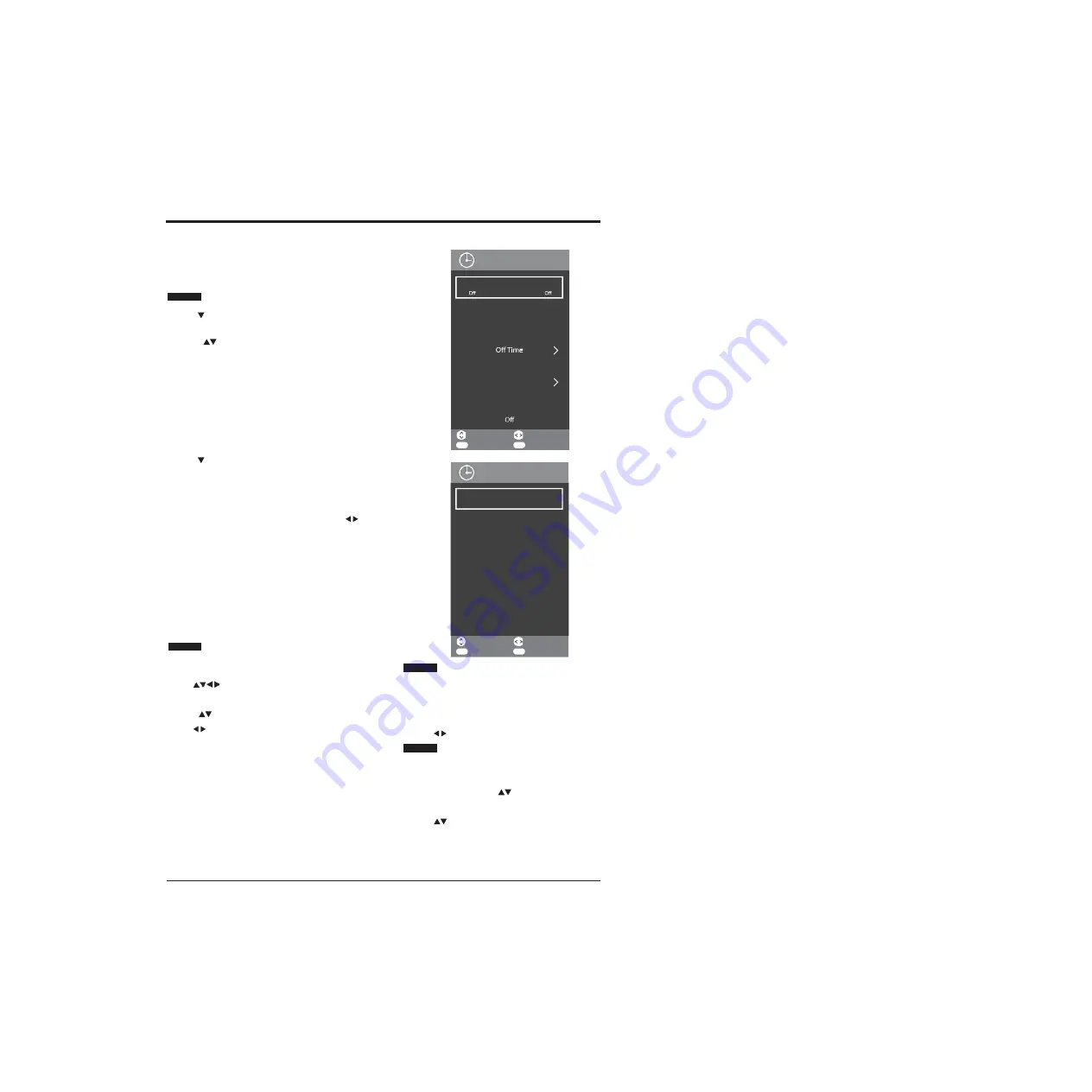
BASIC FEATURES
27
Note: 0000 is the master password and can always be
used.
Channel Lock
Use the button to select channel lock then press the
OK button. Scroll through the list of available channels
using the
buttons.
When you have highlighted the channel you wish to lock
press GREEN button along the bottom of remote control.
Green button at the top of the remote is the MUTE
button.
Noted: The locked channels do still appear but are
unselectable in EPG menu.
Parental Guidance
Use the button to select Parental Guidance then press
the OK button. Parental guidance is used to set an age
rating for programmes on the TV before the password is
required to watch the program.
Scroll through the list of available ages using the
buttons.
Choose the age rating you want and press theOK button
to confirm.
Key lock
Use to lock the remote control, you must enter the
password before the remote control will function.
Turn key lock on and off by pressing the OK button.
TIME MENU
1.
Press MENU button to display the main interface, then
Auto Sync
use
buttons to navigate and select TIME menu
and press OK button to enter.
2.
Press buttons to select the following options and
use buttons to adjust each option’s setting.
When Auto Sync is switched on, the TV will take the time
from signals received by the TV through the broadcast
signals.
Use the
buttons to switch the Auto Sync On or Off.
Clock
You can only use the clock feature if Auto Sync is set to
Off.
Highlight Clock using the
buttons then press the OK
button. You will now enter the Clock submenu.
Use the
buttons to navigate through the menu.
Adjust
EXIT
Exit
Move
OK
Select
Sleep Timer
On Time
Clock
20
:
44
Auto Sync
On
1
/
8
TIME
Adjust
EXIT
Exit
Move
OK
Select
Auto Standby
4 H
Time Zone
London GMT
30 S
OSD Timer
15 S
5 S
1
/
8
TIME
Summary of Contents for Infinite Vision 24SOLO1
Page 1: ......
Page 11: ...9 PREPARATION Remote Control...
Page 12: ...10 CONNECTING EXTERNAL DEVICES...
Page 41: ...39...
Page 42: ......















































