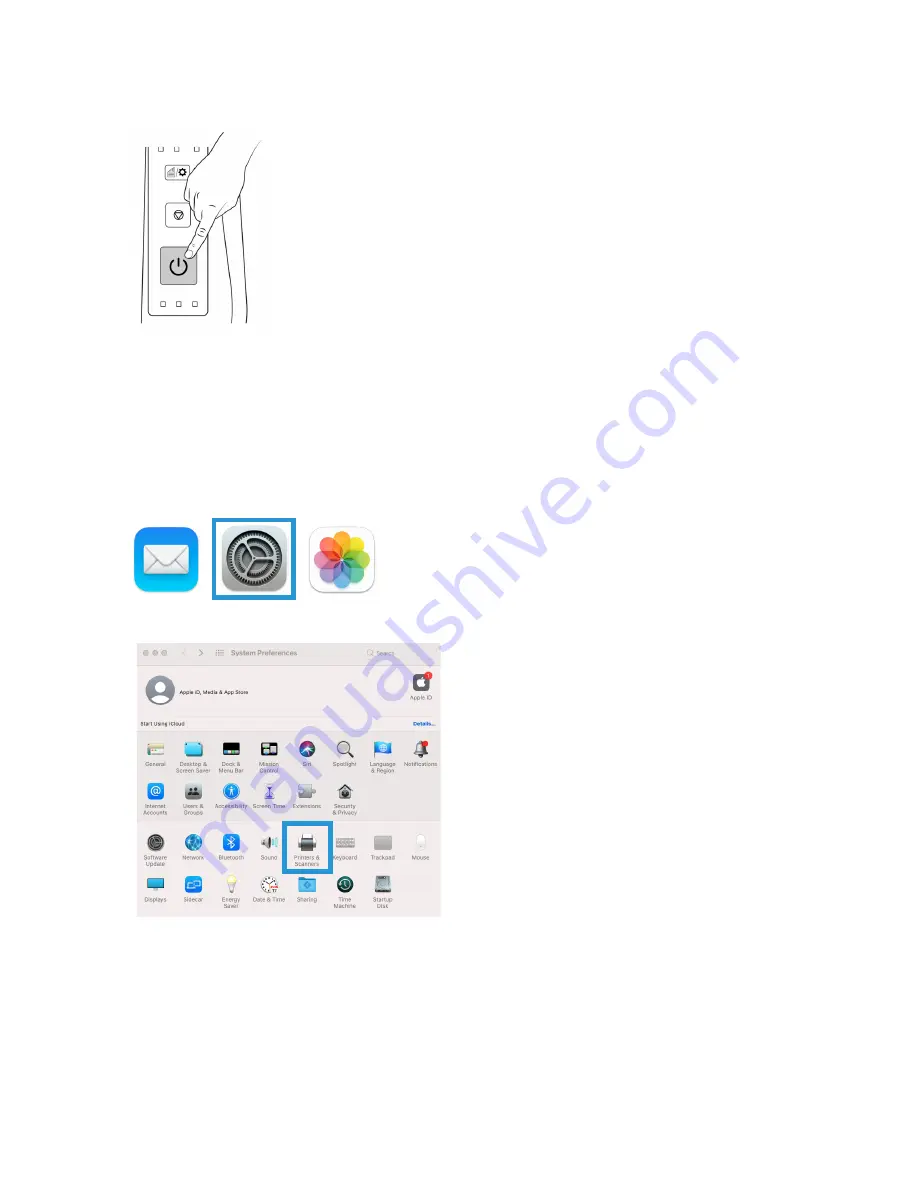
Installation
Visioneer
®
Rabbit™ PC30dwn
User Guide
25
5.
Turn on the Visioneer® Rabbit™ PC30dwn’s power.
The status light comes on and flashes indicating that the Visioneer
®
Rabbit™ PC30dwn is receiving
power. Your computer recognizes that a Visioneer
®
Rabbit™ PC30dwn has connected by USB or
Ethernet cable and automatically loads the appropriate software to run the device.
MAC INSTALLATION
1.
Go to System Settings.
2.
Go to Printers and Devices.
Summary of Contents for Rabbit PC30dwn
Page 1: ...User Guide Rabbit PC30dwn ...
Page 7: ...Visioneer Rabbit PC30dwn 6 User Guide ...
Page 11: ...Visioneer Rabbit PC30dwn 8 User Guide ...
Page 15: ...Visioneer Rabbit PC30dwn Welcome 12 User Guide ...
Page 23: ...Visioneer Rabbit PC30dwn Setup 20 User Guide ...
Page 33: ...Visioneer Rabbit PC30dwn Setting up Wired and Wireless Network Connection 30 User Guide ...
Page 35: ...Visioneer Rabbit PC30dwn Installing The Mobile Application 32 User Guide ...
Page 41: ...Visioneer Rabbit PC30dwn Loading The Paper Trays 38 User Guide ...
Page 59: ...Visioneer Rabbit PC30dwn Printing 56 User Guide ...
Page 103: ...Visioneer Rabbit PC30dwn Maintenance 100 User Guide ...
Page 119: ...Visioneer Rabbit PC30dwn Appendix A Regulatory Information 116 User Guide ...
Page 121: ...Visioneer Rabbit PC30dwn Appendix B Compliance Information User Guide ...






























