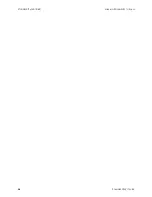V
ISIONEER
®
P
ATRIOT
D40
M
AINTENANCE
40
S
CANNER
U
SER
’
S
G
UIDE
■
Is the scanner’s status light on?
Turn on the scanner’s power. If the status light doesn’t come on, plug the
power supply into another electrical outlet. If you are using a UPS battery back-up or power strip, try
plugging the scanner directly to a wall outlet.
■
Did you restart the computer and scanner?
If the scanner gets a paper jam, or looses connection because
of an error, try restarting your computer and power cycling the scanner.
■
Did you plug the scanner into a USB hub?
If you’re using a USB hub to connect the scanner try plugging
the scanner’s USB cable directly to the back of the computer. It is not recommended that you use the scanner
with a USB hub, if you are using a hub, the hub must have its own power supply.
■
Is the USB cable 6’ or less?
If you are using a USB cable that is longer than 6’ you may lose connection to the
scanner. The recommended USB cable length is 6’ or less, the USB cable provided with your scanner is within
this range.
■
Did you select another image source in the scanning software?
If you use multiple imaging devices with
your computer, such as a camera, all-in-one printer, or another scanner, you may have selected another
source for images. Make sure Visioneer
®
Patriot D40 is selected as the scanner.
Problem
: Why does my scanner not function after performing a system restore on Windows?
The system restore process may have corrupted some of the driver components. It is recommended that you
reinstall your scanner driver. Please refer to
Uninstalling Your Scanner
on page 42 for installation instructions.
Problem
: Why won’t my scanner buttons work after scanning with Windows Image Acquisition (WIA)?
After performing a scan using the WIA interface you must close the application you were using before scanning
with the buttons on the scanner. This does not occur when scanning using the TWAIN or ISIS interface.
Problem
: Why won’t my scanner work after the computer has been sitting idle for several hours?
To resolve the problem, simply turn off the scanner power then turn it back on again.
This may occur after Windows goes into power saving mode to “hibernate” the computer into a low power state.
When you move your mouse or type on the keyboard it “wakes” the computer back up and restores full power to
the system. This power fluctuation during the computer’s hibernating period may sometimes cause the scanner
to lose communication to the computer.
Problem
: The installation will not complete successfully. If installation finishes, the scanner’s OneTouch options
do not seem to work properly.
A likely cause is that some driver programs are already installed on your computer for another scanner. They may
be interfering with the installation and OneTouch options, and you need to remove those other drivers and re-
install your Visioneer
®
scanner. You can remove these programs from the Windows Control Panel. Please refer to
the user manual provided with your other scanner hardware for instructions about removing the driver and
software for that unit.
Problem
: My computer keeps giving me out of hard drive space error messages.
The minimum requirement of free hard drive space is for the installation of the scanner driver and basic, low
resolution, scanning. High resolution scans result in files that can be over 1 gigabyte in size. Free up some space
on your hard drive for the software to be able to save the scanned images.
Summary of Contents for PATRIOT D40
Page 1: ...Scanner User s Guide Windows Users...
Page 10: ...VISIONEER PATRIOT D40 WELCOME 4 SCANNER USER S GUIDE...
Page 24: ...VISIONEER PATRIOT D40 INSTALLATION 18 SCANNER USER S GUIDE...
Page 32: ...VISIONEER PATRIOT D40 LOADING DOCUMENTS TO SCAN 26 SCANNER USER S GUIDE...
Page 52: ...VISIONEER PATRIOT D40 MAINTENANCE 46 SCANNER USER S GUIDE...
Page 56: ...VISIONEER PATRIOT D40 APPENDIX A COPY REGULATIONS 50 SCANNER USER S GUIDE...