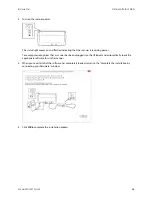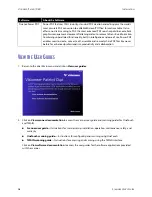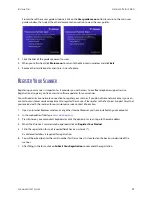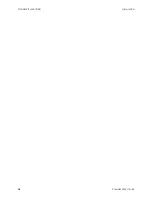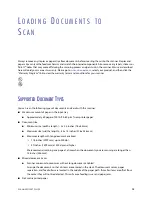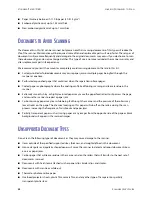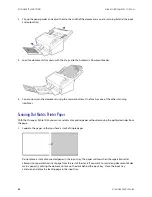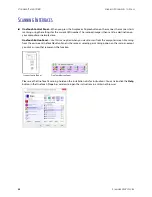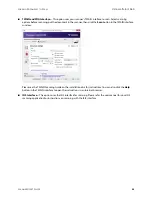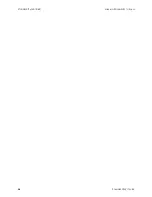V
ISIONEER
®
P
ATRIOT
D40
I
NSTALLATION
12
S
CANNER
U
SER
’
S
G
UIDE
2.
On the Visioneer License Agreement window, read the license agreement. If you accept the terms, select
I
Agree
then click
Next
.
If you choose not to accept the license agreement, click
Cancel
. Click
Close
on the Installation Interrupted
window.
3.
The software will now be installed.
4.
Stop
when you see the “Complete the installation by connecting your hardware” window. Do not click
OK
yet. Leave the window open and proceed to the next section.
Note:
If you do not see this on-screen diagram for connecting the scanner, stop and follow the instructions below.
Connect the USB Cable and Turn on the Power
1.
Remove any tape from the USB cable.
2.
Plug the USB cable into the USB port on the scanner then into a USB port on the computer. Check your
computer’s manual for USB port locations.
If the plug does not attach easily, make sure that you are plugging it in correctly. Do not force the plug into
either connection.
Summary of Contents for PATRIOT D40
Page 1: ...Scanner User s Guide Windows Users...
Page 10: ...VISIONEER PATRIOT D40 WELCOME 4 SCANNER USER S GUIDE...
Page 24: ...VISIONEER PATRIOT D40 INSTALLATION 18 SCANNER USER S GUIDE...
Page 32: ...VISIONEER PATRIOT D40 LOADING DOCUMENTS TO SCAN 26 SCANNER USER S GUIDE...
Page 52: ...VISIONEER PATRIOT D40 MAINTENANCE 46 SCANNER USER S GUIDE...
Page 56: ...VISIONEER PATRIOT D40 APPENDIX A COPY REGULATIONS 50 SCANNER USER S GUIDE...