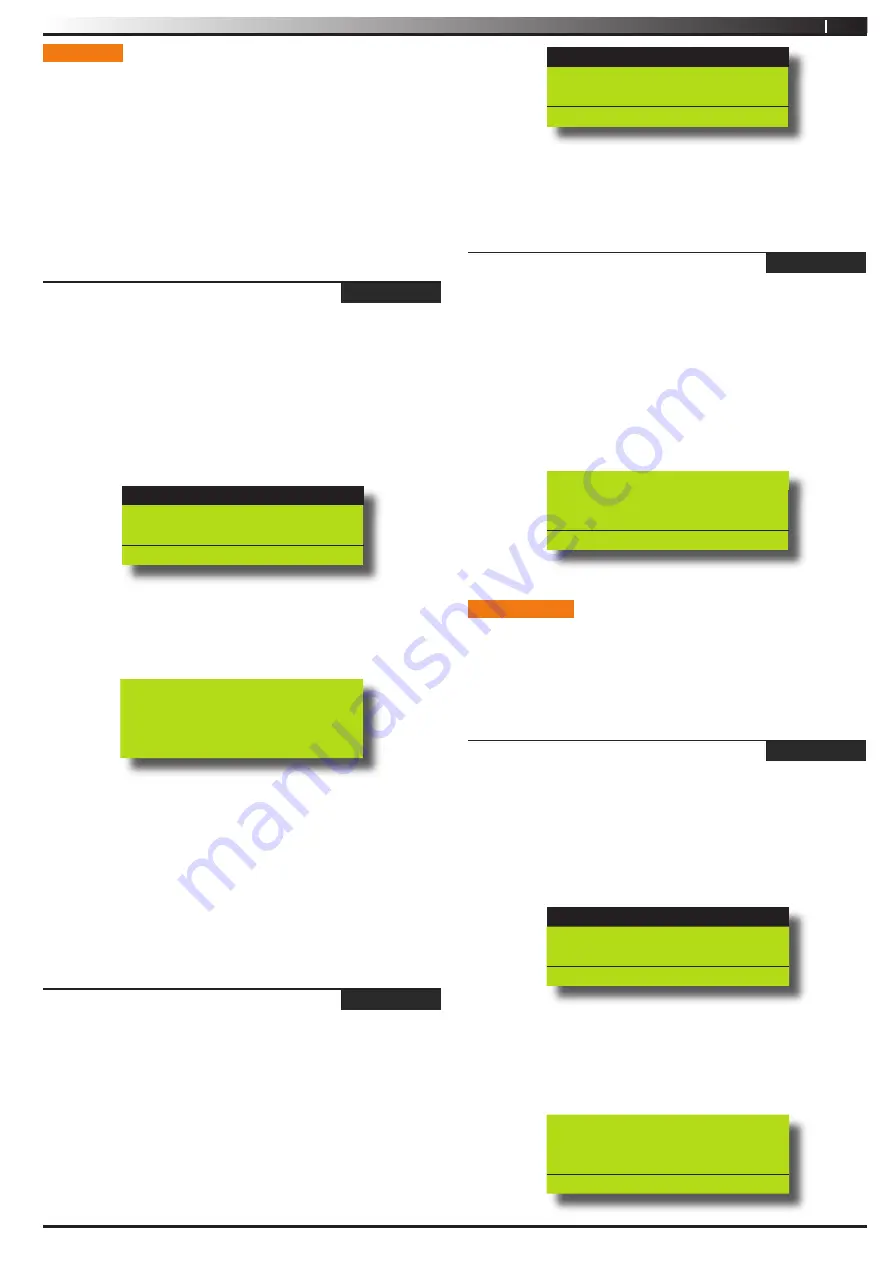
11
Vision-64 User Guide
Issue 1.03
Copyright
©
2002-2005 Digflex Pty Ltd
TOKENS
This section outlines how to add and delete token cards that allow
an alternate method for users to turn the system on and off via a
prox reader enabled Keypad or an external reader. The system
can also be configured to automaticall open a door if it has been
fitted with an electric door lock. You should discuss this feature
with your installer for more details on your particular installation.
A token is a small plastic tag card that has a unique ID. A user can
place the token card in front of a keypad that has a built-in token
reader to turn the system or specific areas on and off.
Access > Token >
Add Token
MENU 1-2-0
This menu allows a Master user the ability to add a new token for
for those users that have been assigned to the same area(s) as the
Master user.
1. Enter [MENU] + [1] + [2] + [0].
A list of users will display on the keypad.
Use the [
] and [
↓
] keys to select the user that you want to
add a token for, then press [OK] to select.
U001 JOHN SMITH
U002 DEBBIE SMITH
U003 USER 3 NAME
Press
, OK or MENU
If you are using a keypad with built in reader the system will
prompt you to present the token to the keypad. Once the
token is presented the keypad we beep and return to the
menu.
To Add token for U001
JOHN SMITH swipe new
token
If you are learning the token via an external reader the
system will prompt you to select the reader to learn from.
Use the [
] and [
↓
] keys to select the reader and then repeat
step 3 presenting the token to the external reader.
A Master user can only delete a PIN for those users that have been
assigned to the same area(s) as the Master user. A Master user
cannot delete their own PIN.
Access > Token >
Delete Token
MENU 1-2-1
This menu allows a Master user the ability to delete a token for
those users that have been assigned to the same area(s) as the
Master user.
1. Enter [MENU] + [1] + [2] + [1].
A list of users will display on the keypad.
Use the [
] and [
↓
] keys to select the user who’s token you
want to delete, then press [OK] to select.
2.
3.
4.
2.
U001 JOHN SMITH
U002 DEBBIE SMITH
U003 USER 3 NAME
Press
, OK or MENU
When prompted press the [OK] key to confirm token
deletion.
Access > Token >
Token Status
MENU 1-2-2
This menu allows a Master user the ability to identify a token which
has been programmed into the system. Only tokens that have been
assigned to the same area(s) as the Master user cn be identified.
1. Enter [MENU] + [1] + [2] + [2].
The system will prompt you to present the token to the
keypad.
Once the token is presented the system will display the
owner of the token.
Token belongs to ur002
DEBBIE SMITH
Press OK or MENU
RF KEYFOB
This section outlines how to add and delete RF keyfobs that allow
an alternate method for users to turn an area(s) on and off. The
RF Keyfob must be compatible with the RF Receiver that has been
installed by the security company.
Access > RF Keyfob >
Add Keyfob
MENU 1-3-0
This menu allows the security installer or a master user to program
the user’s keyfob ID number.
1. Enter [MENU] + [1] + [3] + [0].
A list of users will display on the keypad.
U001 JOHN SMITH
U002 DEBBIE SMITH
U003 USER 3 NAME
PRESS
, OK or MENU
2. Use the [
↑
] and [
↓
] keys to select the user that you want
to add the RF keyfob ID, then press [OK] to select.
Alternatively, you can enter the user number you, then press
[OK].
The keypad will prompt you to enter the RF keyfob ID number:
Enter keyfob RFid for
U016 User 16 Name
000000000
Press OK or MENU
3.
2.












































