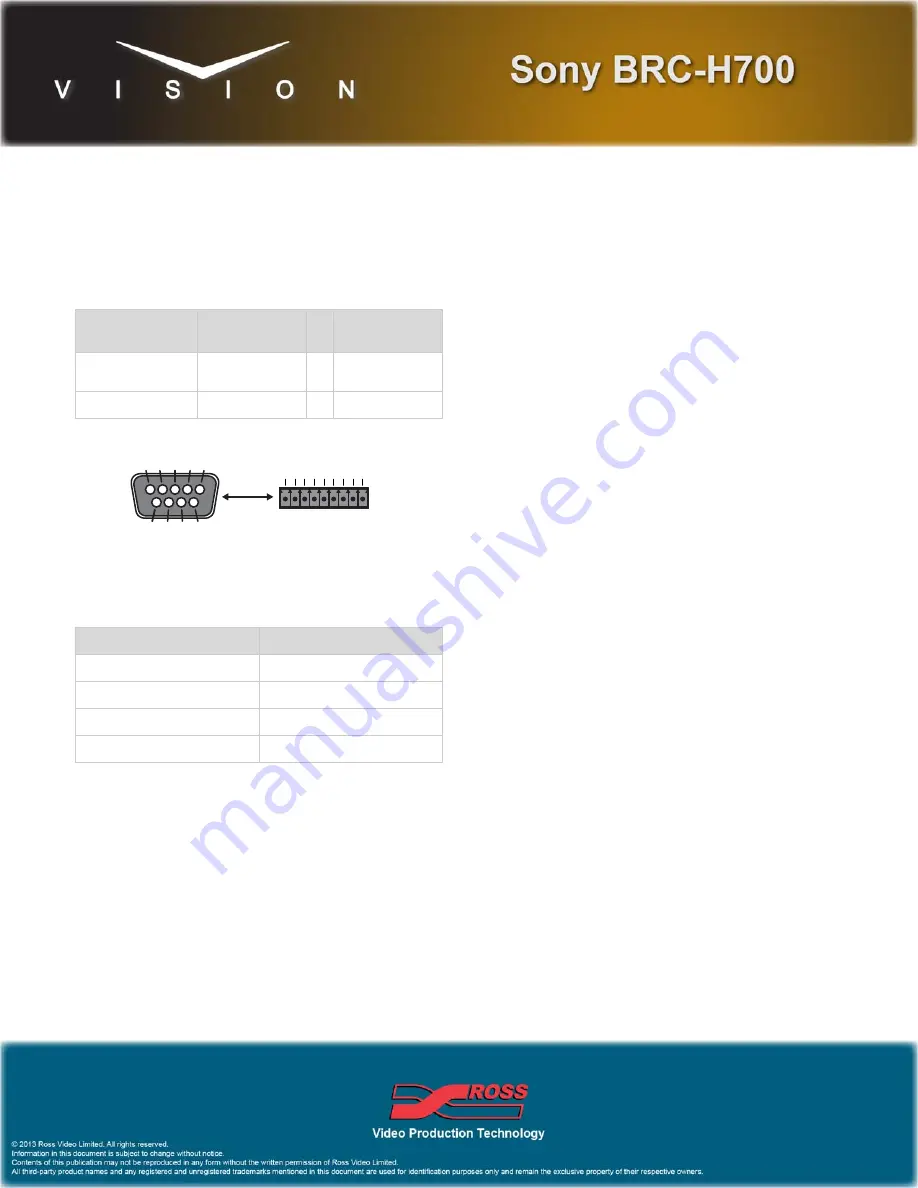
4999DR-162F-03
Sony BRC-H700 Robotic Camera
Requirements
• Robotic Camera Control software option.
• Serial Interface Cable (DB9 to VISCA)
Port Connections
Cable Connectors
Figure 1 DB9 to VISCA Cable
Pinouts
Note:
These pinouts do not match the Sony documentation but have
been tested and verified by Ross Video.
FlexDevice™ Installation
To Install the FlexDevice Driver
1.
On your computer, open your Web Browser and, in the address
bar, enter the IP address of your frame and press
Enter
.
2.
Enter your username and password as follows when the
Login
Dialog Box
appears. The default
Name
is
user
and
Password
is
password
.
3.
Click
Other...
FlexDevices
.
4.
Click
Browse
. A file selection dialog box is displayed.
5.
Locate the FlexDevice driver file
Robo-Cam_Sony x.x-
###.tar.gz
.
6.
Click
Open/Choose
to select the file.
7.
Click
Install Driver
to upload and install the selected driver to
the switcher.
To Initialize the FlexDevice Driver
1.
Press
HOME
Setup
Installation
Com Setup
FlexDevices
.
2.
Press
Start Driver
.
3.
Use the
Interface
knob to select
Panel0
.
4.
Use the
Type
knob to select
FlexCAM
.
5.
Use the
Driver
knob to select
Sony x.x
.
6.
Press
Accept
. You must initialize a separate instance of a driver
for each device you want to control from the switcher.
Switcher Setup
To Set Up Communications
1.
Press
HOME
Setup
Installation
Com Setup
Type
.
• Use the
Com Port
knob to select the
REMOTE X
port that
you connected the Sony BRC-H700 to.
• Use the
Device
knob to select
FlexCAM
.
2.
Press
Select Device
.
• Use the
Device
knob to select
x_Sony x.x
.
3.
Press
Com Type
.
• Use the
Type
knob to select
RS-422
.
4.
Press
Com Settings
.
• Use the
Baud
knob to select
9600
.
• Use the
Parity
knob to select
NONE
.
5.
Press
HOME
Confirm
.
To Set Up Video Inputs
1.
Press
HOME
Setup
Installation
BNC
BNC
Type
.
• Use the
BNC
knob to select the input BNC that the Video
output of the BRC-H700 is connected to.
• Use the
Type
knob to select
Robotic Cam
.
• Use the
Video Format
knob to select the video format of the
Video output of the camera.
2.
Press
More
Camera Setup
.
Switcher
Robotic
Camera
Communications
REMOTE Port
(female)
VISCA RS-422
Port (male)
Video
Input BNC
Output BNC
Switcher
BRC-H700
2 (Rx-)
9 (Tx-)
3 (Tx+)
6 (Rx+)
7 (Rx+)
8 (Tx+)
8 (Tx-)
7 (Rx-)
To Switcher
(male cable end)
To Device
(female cable end)
1
5
4
3
2
6
9
8
7
1
5
7
6
8 9
4
3
2
Summary of Contents for Sony BRC-H700
Page 4: ...54...





















